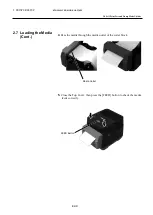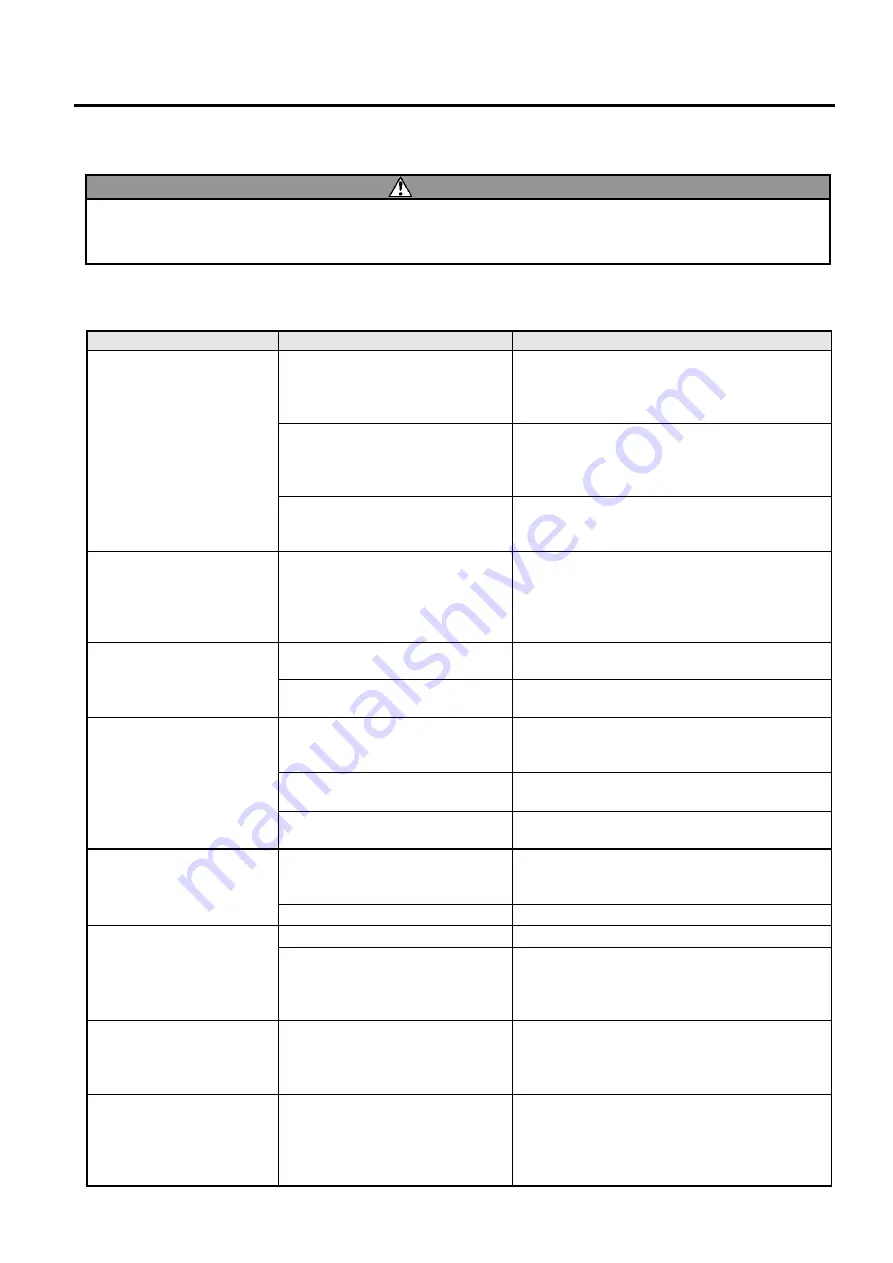
4. TROUBLESHOOTING
ENGLISH VERSION EO1-33099
4.1 Troubleshooting Guide
E4-
1
4. TROUBLESHOOTING
4.1 Troubleshooting Guide
Symptom
Cause
Solutions
The power lamp of the
Power Jack does not light
up though the power cord
is plugged in an AC outlet.
The power cord is not connected
to the AC power inlet.
Disconnect the power cord from the AC outlet,
connect the power cord to the AC power inlet,
then connect it to the AC outlet.
(
Section 2.5
)
There is a power failure or the
power is not being supplied to the
AC outlet.
Test the AC outlet with a power cord from
another electric appliance.
If power is not being supplied, consult an
electrician or your Electricity supplier.
The fuse of the building has
blown or the circuit breaker has
tripped.
Check the fuse or circuit breaker.
LED 1 does not light up in
green when the power
switch is turned on though
the power lamp of the
Power Jack is lit.
The Power Jack is disconnected
from the printer.
Disconnect the power cord from the AC outlet,
insert the Power Jack into the printer, then
connect the power cord to the AC outlet.
(
Section 2.5
)
Media is not issued.
The media is not loaded correctly.
Reload the media correctly.
(
Section 2.7
)
The interface cable is not
connected correctly.
Connect the interface cable again.
(
Section 2.4
)
Nothing is printed.
The media loaded is not direct
thermal media though direct
thermal mode is selected.
Load a thermal paper roll.
(
Section 2.7
)
The media is not correctly loaded.
Reload the media correctly.
(
Section 2.7
)
Print data is not sent from the host
computer.
Send the print data.
Poor print
TOSHIBA TEC
CORPORATION approved media
is not used.
Replace the media with an approved one.
The print head is dirty.
Clean the print head.
(
Section 3.1.1
)
Missing dots
The print head is dirty.
Clean the print head.
(
Section 3.1.1
)
Some of the print head elements
are broken.
When missing dots affect the printout, turn off
the printer and contact the nearest TOSHIBA
TEC CORPORATION representative to ask for
the replacement of the print head.
Media cannot be cut
cleanly.
The cuter blade has reached the
end of its useful life.
Turn off the printer and contact the nearest
TOSHIBA TEC CORPORATION
representative to ask for the replacement of the
cutter.
A paper jam occurs
immediately after printing
is performed.
Leaving the printer for a long
time without printing may cause a
paper jam due to the adhesion
between the label and the Platen
Roller.
If the printer is not used for a long time, pull
the Lock Release Portions toward you to
unlock the Top Cover so that the pressure is not
applied to the head.
WARNING!
If a problem cannot be solved by taking actions described in this chapter, do not attempt to repair the
printer. Turn off and unplug the printer. Then contact an authorised TOSHIBA TEC
CORPORATION service representative for assistance.