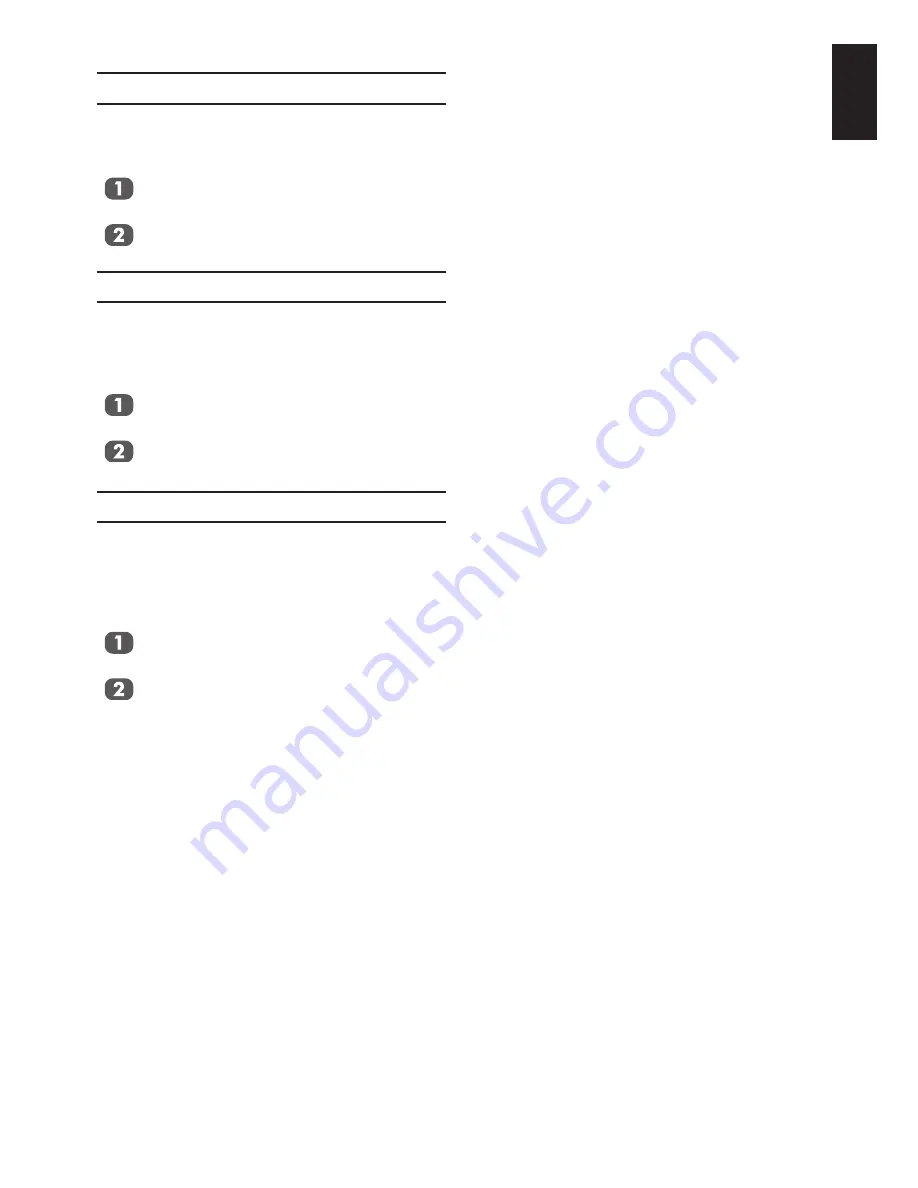
39
English
TV Auto Power On
The
TV Auto Power On
setting allows the tel-
evision to be automatically switched
On
or
Off
if a
REGZA-LINK
device is turned
On
or
Off
.
In the
REGZA-LINK Setup
menu, press
▲ or ▼
to select
TV Auto Power On
.
Press ◄ or ► to select
On
or
Off
.
Device Auto Standby
When the
Device Auto Standby
is enabled,
switching off the television will automatically
switch off all connected
REGZA-LINK
equip-
ment.
In the
REGZA-LINK Setup
menu, press
▲ or ▼
to select
Device Auto Standby
.
Press ◄ or ► to select
On
or
Off
.
Speaker Preference
This feature allows the audio output preference
to be set to the TV speakers or AV amplifier
speakers. The AV Amplifier option lets the
televisions remote control adjust or mute the
volume of the audio.
In the
REGZA-LINK Setup
menu, press
▲ or ▼
to select
Speaker Preference
.
Press ◄ or ► to select
TV Speakers
or
Audio Receiver
.
Note:
This function is only available when the
TV is connected to audio receivers that
support CEC function.













































