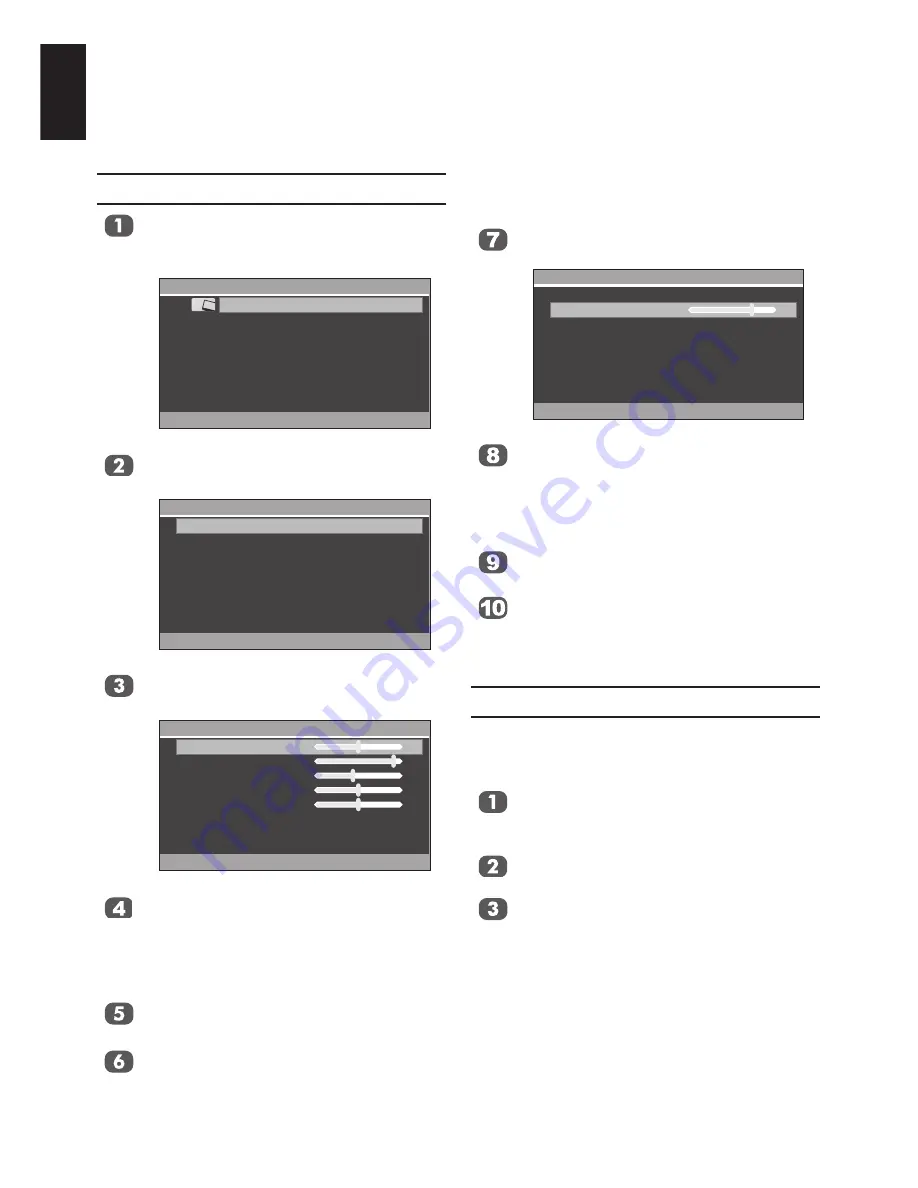
30
English
Picture Setting
Press
MENU
and press ▲ or ▼ to select
Picture
and press ► to enter the sub
-
menu.
Main Menu
: Select
Picture
Sound
Setup
Applications
Preferences
>>
OK
: Enter
Press ▲ or ▼ to select
Picture Setting
and press ► to enter the submenu.
Picture
: Select
Picture Setting
Picture Mode
Picture Size
Blue Screen
DNR
Active Backlight
Reset
>>
User
>>
Off
Low
On
>>
OK
: Enter
Press ▲ or ▼ to select
Brightness
,
Contrast
,
Sharpness
,
Colour
or
Tint
.
Picture Setting
: Select
Brightness
Contrast
Sharpness
Colour
Tint
Colour Temperature
Standard
25
45
22
25
0
OK
: Enter
: Adjust
Press ◄ or ► to suit your preference.
Colour Temperature
increases the “warmth” or
“coolness” of a picture by increasing the red or
blue tint.
Press ▲ or ▼ to select
Colour Tempera-
ture
.
Press ◄ or ► to select
Standard
,
Cool
or
Warm
to suit your preference.
Adjusting the
Backlight
can improve the clarity
of the screen when viewing.
Press ▲ or ▼ to select
Backlight
.
Picture Setting
: Select
Backlight
Black/White Level
Middle
35
OK
: Enter
: Adjust
Press ◄ or ► to suit your preference.
Black/White Level
increases the strength of
dark areas of the picture, which improves
picture definition.
Press ▲ or ▼ to select
Black/White
Level
.
Press ◄ or ► to adjust the level from
Off
,
Low
,
Middle
to
High
. The effect
depends on the broadcast and is most
noticeable on dark colours.
Picture Mode
You can adjust the picture appearance by
selecting the preset value in picture mode
based on the programme category.
Press
MENU
and press ▲ or ▼ to select
Picture
and press ► to enter the sub
-
menu.
Press ▲ or ▼ to select
Picture Mode
.
Press ◄ or ► to select
Dynamic
,
Standard
,
Movie
or
User
.
Picture Controls
Most of the picture controls and functions are available in both
digital
and
analogue
modes.
Note:
Features not available will be greyed out.






























