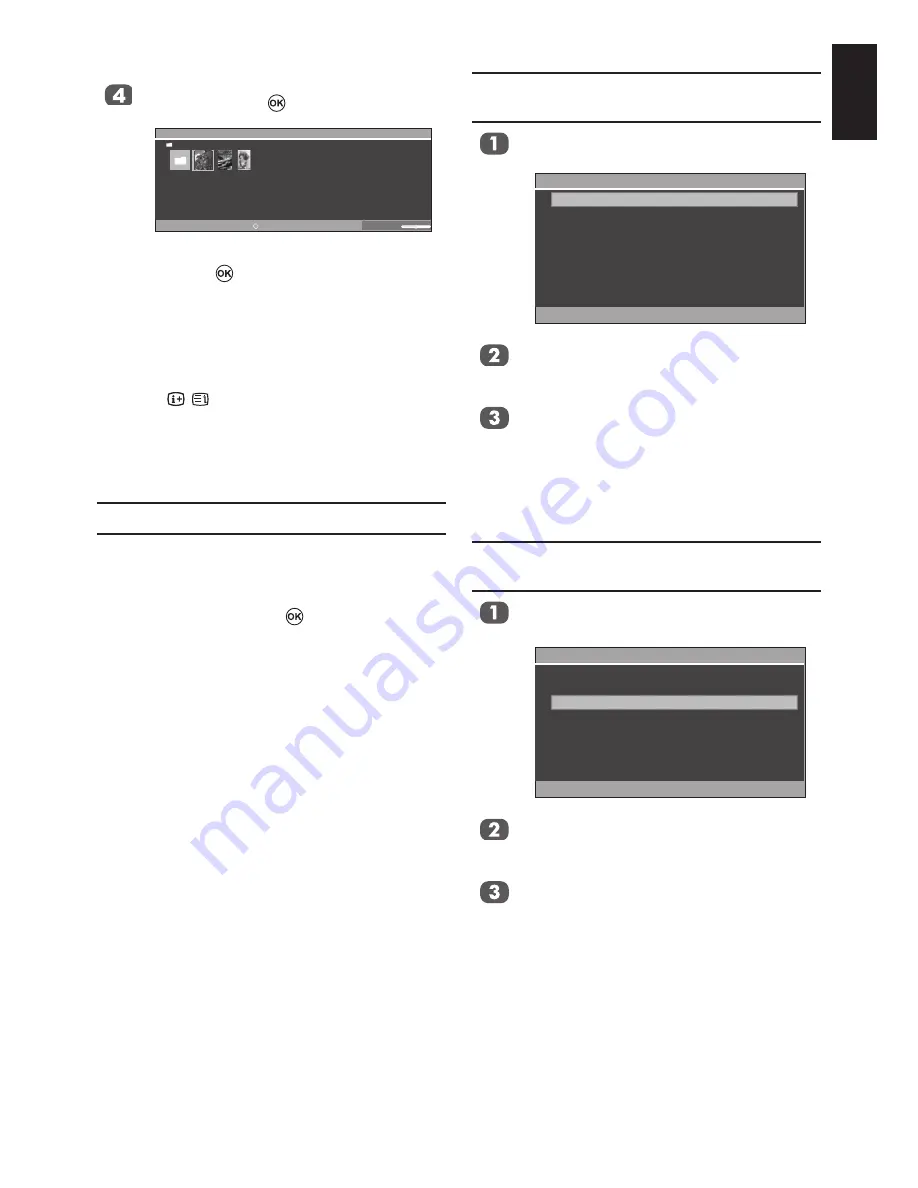
33
English
Press ◄ or ► to select the desired
photo and press to play.
Photo
OK
: Play
MENU : Features CH
: Page RETURN : Back
/USB/Photo
1/3
Pic−1.jpg
Date: 2010−01−01 9:43:06
788x1157
Volume 25
•
To swtich between
Slide Show
and
Single
Show
, press .
•
To view the previous or next photo, press
◄
or ►.
• To rotate the photo, press ▲ or ▼.
Note:
This function is only available in
Single Show
mode.
•
Press ( )
to display file status informa
-
tion (content number, photo title, shooting
date and time, resolution etc.). The informa-
tion will be removed by time-out (about 7
sec) or pressing again.
Using Slide Show
This view allows you to watch a slide show
of the photos. In this view mode, the only
contents it locates on the same directory shall
be played.
To start Slideshow, press when viewing a
photo. Slideshow stops at the last photo in the
directory.
To Set Interval time and Repeat
Settings for Slideshow
Press
MENU
to open the
Features
.
Features
Sort
Interval Time
Repeat
Title
5sec
Off
: Select
: Adjust
Press ▲ or ▼ to select
Sort
and press
◄ or ► to display the photos by
Title
,
New
or
Old
.
Press ▲ or ▼ to select either
Interval
Time
or
Repeat
.
Note:
If Repeat is On, Slideshow starts photo view-
ing from the first photo in the folder after reach
-
ing the final photo.
To Set Background Music and Sleep
Timer for Slideshow
Press
MENU
to open the
Ouick Menu
when viewing a photo.
Quick Menu
: Select
Interval Time
Repeat
Background Music Select
Sleep Timer
3sec
On
>>
Off
: Adjust
Press ▲ or ▼ to select
Background
Music Select
and press ► to select
music from the USB.
Press ▲ or ▼ to select
Sleep Timer
.






























