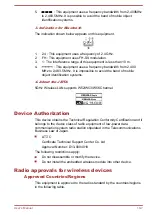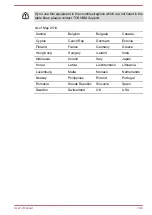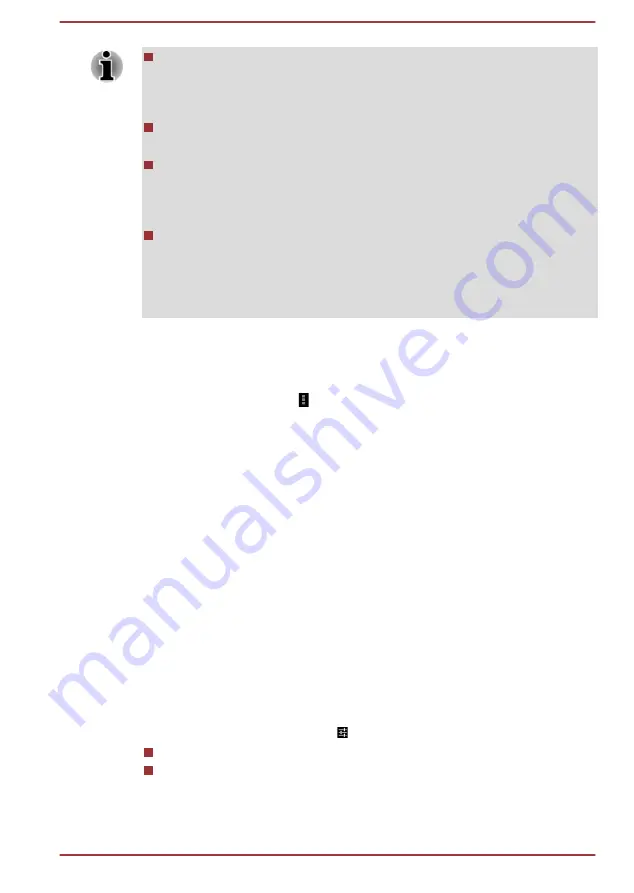
Wireless display function is a new innovative function, and TOSHIBA
has not confirmed compatibility of your tablet with any and all display
devices. Please contact Toshiba technical support provided in Chapter
8 for more information.
If you should experience any loss of your wireless display connection,
immediately restart both your tablet and display device.
The wireless display function will vary depending on surrounding
electromagnetic environment. You may occasionally experience
wireless display connection failure, display glitches, or even lose your
wireless display connection.
Even when your tablet is in sleep mode, your wireless display
connection will not disconnect and you may incur significant and
unintentional battery drain. To avoid this, always disconnect from your
display device when you finished your using or watching display
device.
Turning Wireless display on or off
1.
Tap
All Apps -> Settings -> Display -> Cast screen
.
2.
Tap the
Menu
icon ( ) to select
Enable Wireless display
.
Connecting your tablet with a Wireless display
You can connect a display wirelessly by the following steps:
1.
Make sure that the wireless display is turned on on your tablet.
Your tablet will scan for and display the names of all available displays
in range. If the display you want to connect with is not included in the
list, make it discoverable. See the documentation that came with your
display to learn how to make it discoverable by your tablet, and for
other instructions for connecting.
2.
If your tablet stops scanning before you make the other display
discoverable, tap
SEARCH FOR DISPLAYS
.
3.
Tap on the name of the display in the list to connect it.
When your tablet and this display are connected, this display is shown as
connected in the Paired Display list.
Wireless display options
After the display is paired, you can configure it with the following options by
tapping the quick settings icon ( ) beside it.
Tap
Forget
to disconnect and remove it from the paired list.
Type a new name and tap
Done
to rename the paired display.
User's Manual
7-4