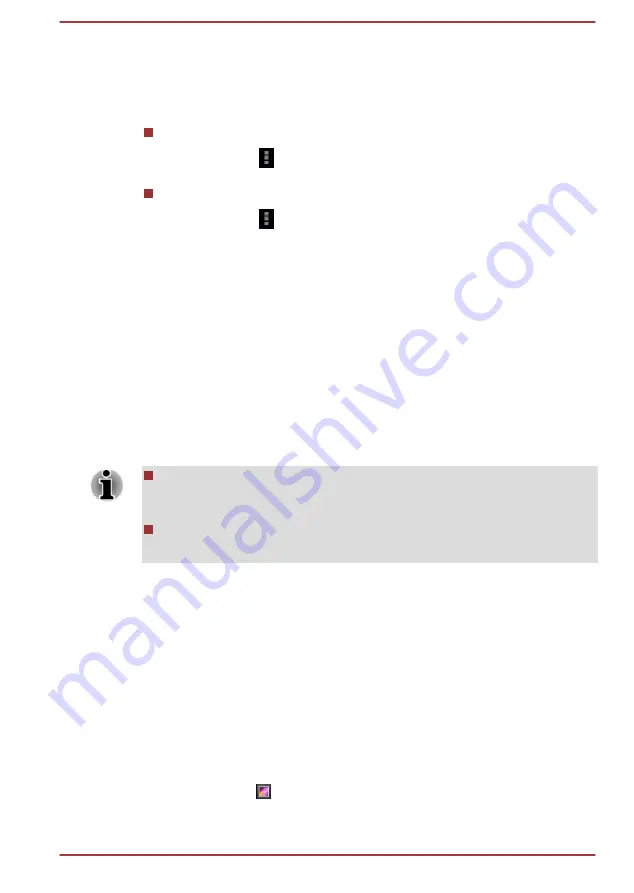
Manage email accounts
The Email application enables you to add email accounts from popular
web-based email service providers. You can also edit an email account
settings.
To add an email account:
Tap the icon ( ) and select
Settings
. On the Settings screen, tap
ADD ACCOUNT
.
To edit an email account settings:
Tap the icon ( ) and select
Settings
.
You can make any changes to general, notification or server settings
from this screen.
Gallery
You can use
Gallery
to view pictures and play videos that taken with the
Camera, downloaded or copied onto your tablet.
Open Gallery
To view your pictures and videos, tap
All apps -> Gallery
.
Gallery
shows the pictures and videos on your tablet, including those
you’ve taken with Camera and those you downloaded from the web or
other locations.
If you have a large number of pictures or videos on your tablet, it may
take Gallery a few minutes when you open it to discover and organize
them.
Gallery will display all images and videos without distinction of internal
or external storage.
View and browse pictures/videos
All the albums are displayed in the screen.
1.
Tap an album to open it and view its contents. The pictures and videos
in the album are displayed in chronological order. You can view the
pictures and videos in your albums in stacks, sorted by
Albums
,
Locations
,
Times
,
People
and
Tags
.
2.
Tap a picture or video in an album to view it.
You can pinch the picture by two fingers or apart to zoom in or zoom
out. Slide left or right to view other pictures/videos.
You can also return to the previous screen at any time by tapping
Gallery icon ( ) on the top left of the screen.
User's Manual
5-6






























