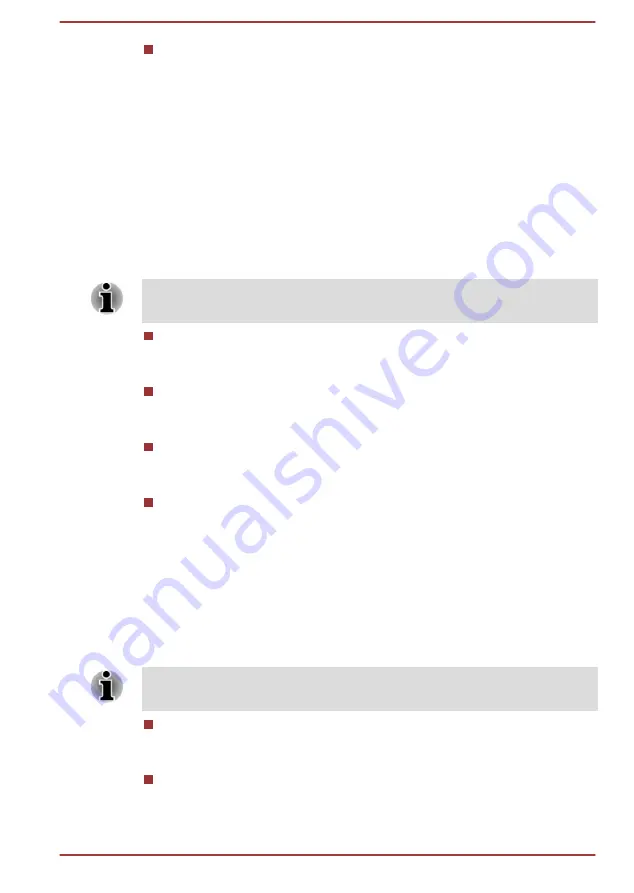
Magnification gestures
Slide the switch to the
ON
position to turn on this feature. Then you
can temporarily magnify what’s on your screen or use magnification
mode to easily zoom and pan your screen. This feature is developed
to help the low-vision users.
Temporarily magnify:
Triple-tap & hold
Magnify & pan:
Triple-tap & hold, then drag your finger.
Toggle magnification mode in or out:
Triple tap & release, or enter
or exit an application to get out of magnification mode.
When you are in magnification mode, you can:
Pan:
Drag two or more fingers across the screen.
Adjust zoom level:
Pinch or expand using two or more fingers.
Triple-tap for magnification works everywhere except for the keyboard and
navigation buttons.
Large text
Check to increase the default font size used across the system for
better readability.
Auto-rotate screen
Check to make automatic screen rotation available as you turn your
tablet sideways.
Speak passwords
Check to enable this function that allows the tablet to speak the
passwords while you are typing.
Accessibility shortcut
Slide the switch to the
ON
position to turn on this feature, which allows
you to touch your tablet’s screen and hear what’s under your finger via
spoken feedback. This feature is helpful to blind users.
When this feature is turned on, you can quickly enable accessibility
features by the following steps:
1. Press and hold the power button until you hear a sound or feel a
vibration.
2. Touch and hold two fingers until you hear audio confirmation.
If the tablet has multiple users, use this shortcut on the lock screen
temporarily enables accessibility until the tablet is unlocked.
Text-to-speech output
Tap to select and set up speech engine that converts text into spoken
voice.
Touch & hold delay
Tap to select the delay required for your tablet to notice that you are
pressing and holding an item.
User's Manual
6-17






























