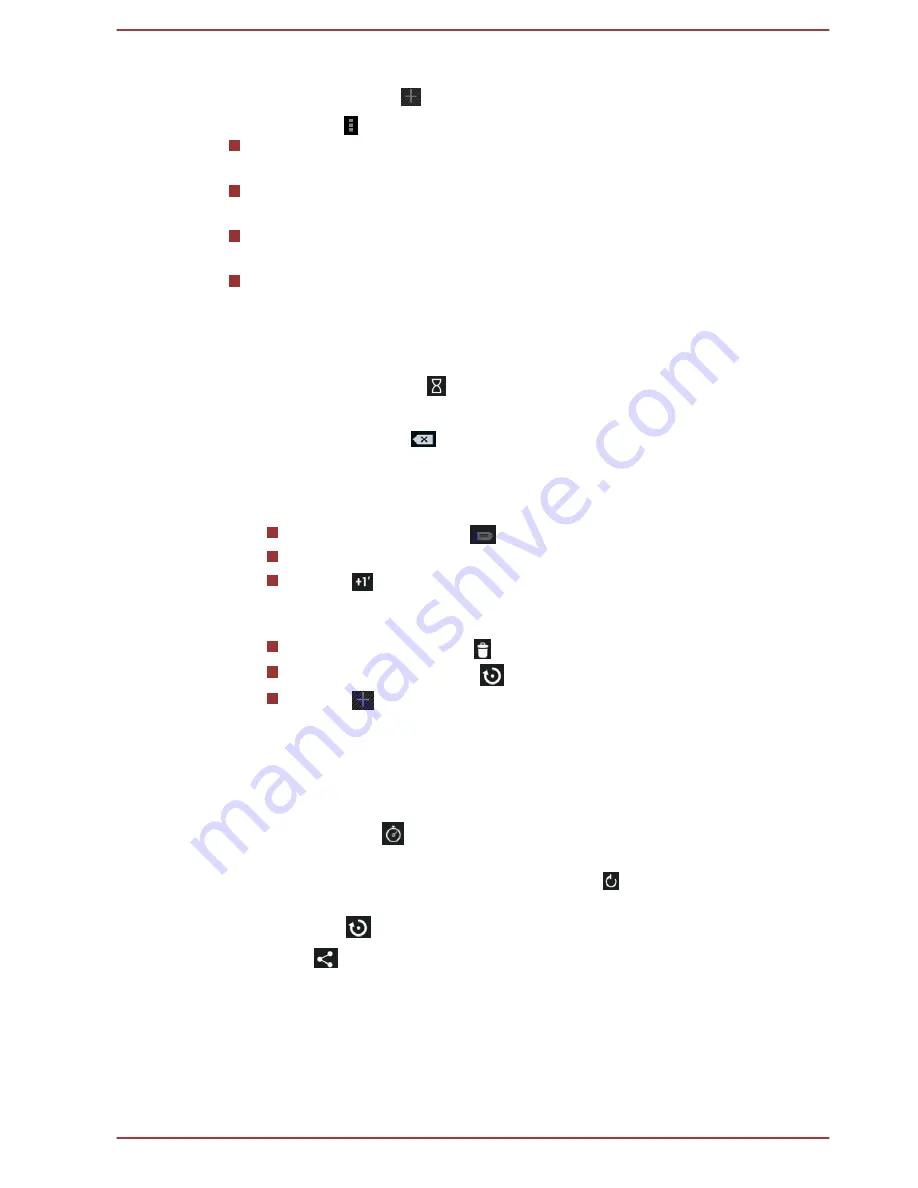
2.
Tap an existing alarm clock to change its time and other settings.
Or tap the icon ( ) to add a new one.
Tap the icon ( ) to find more settings for alarms:
Silence after:
Select the time when you want your alarm to stop
ringing.
Snooze length:
Select how long your alarm will snooze after you
turned it off.
Alarm volume:
Tap to open a dialog where you can drag a slider to
adjust the volume.
Volume buttons:
Tap to open a dialog where you can choose if you
want your
Volume buttons
to
Snooze
,
Dismiss
, or
Do nothing
.
Setting a timer
1.
Tap the timer icon ( ).
2.
Enter the period of time you want.
Tap
Delete
icon (
) to delete the last number you entered. Press &
hold this icon to delete everything in the display.
3.
Tap
Start
.
After starting a timer, you can work with it as follows:
Enter a name: Tap (
).
Pause a timer: Tap
STOP
.
Tap ( ) to add one minute to the current time. One minute can
be added with each tap. You can tap several times to add more
minutes.
Delete a timer: Tap ( ).
Repeat a timer: Tap (
).
Tap (
) to add more timers.
The timer beeps when the time is up. It will keep beeping until you tap
STOP
.
Using the stopwatch
1.
Tap the icon (
) to open the stopwatch.
2.
Tap
START
to start time counting. You can add more laps when the
stopwatch is running by tapping the icon ( ).
3.
Tap
STOP
to stop. Then you can either tap
START
to continue or tap
the icon (
) to open a new stopwatch.
Tap (
) to share the results via Bluetooth, email, and more.
Downloads
You can use the
Downloads
application to view and manage downloaded
files.
To open the
Downloads
, tap
All apps -> Downloads
.
User's Manual
5-4
















































