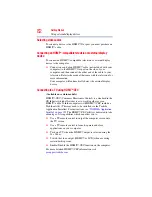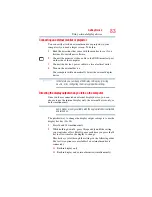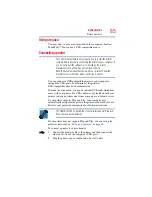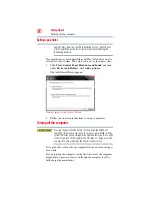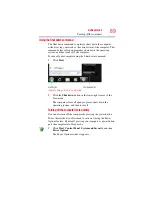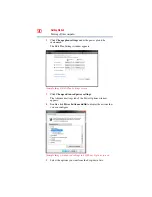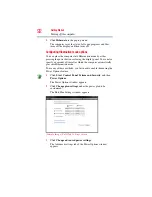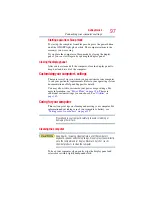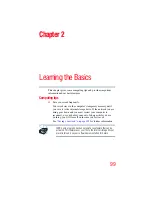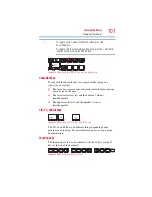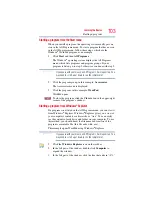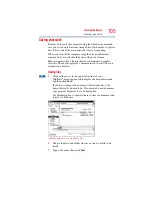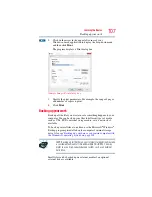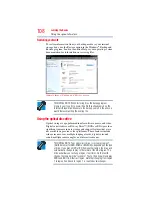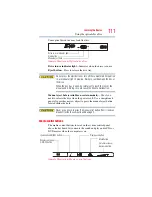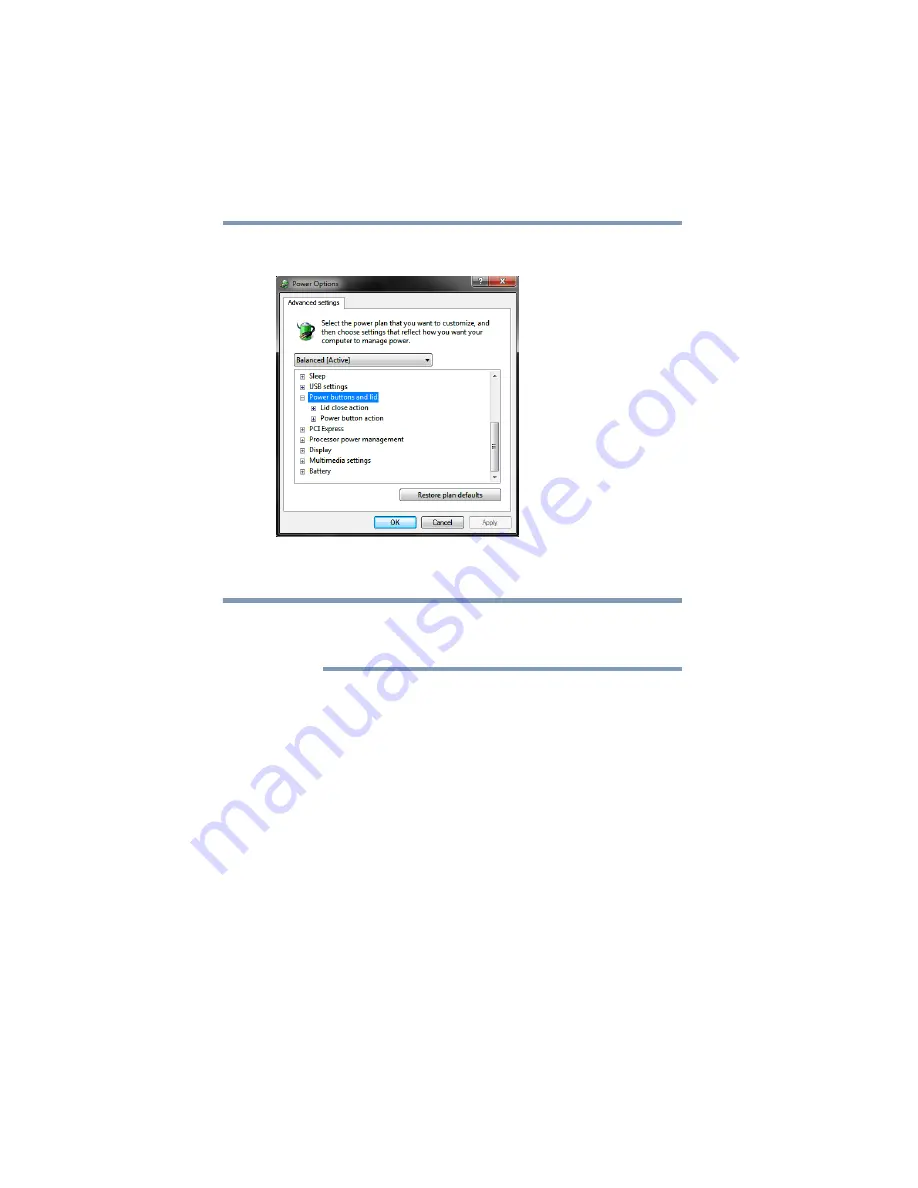
96
Getting Started
Turning off the computer
5
Double-click
Power buttons and lid
to display the actions that
you can configure.
(Sample Image) Advanced settings tab of Power Options screen
6
Select
Sleep
for the options you want.
These options can be set separately for how they operate while the
computer is running on battery power or while connected to AC
power.
❖
Lid close action
Set this option to
Sleep
if you want the computer to go
into Sleep mode when you close the display panel.
❖
Power button action
Set this option to
Sleep
if you want the computer to go
into Sleep mode when you press the power button.
7
Click
Apply
.
8
Click
OK
.
Once the computer is configured, you can place it into Sleep mode
by either pressing the power button or closing the display panel,
depending on the Sleep options set.
NOTE