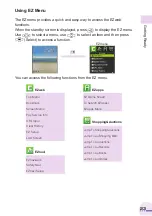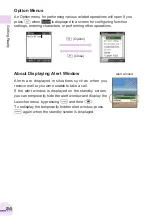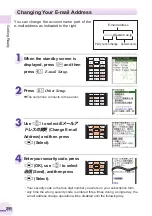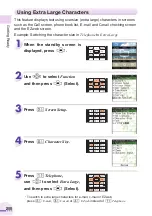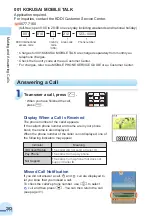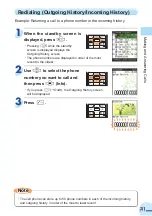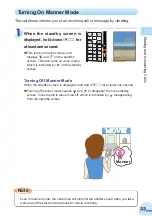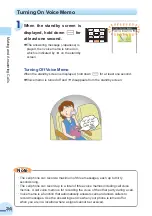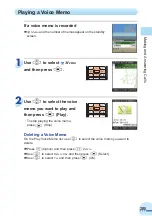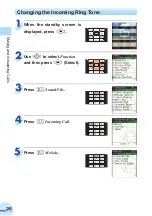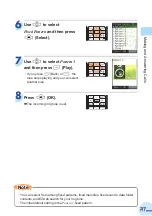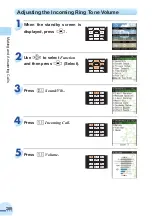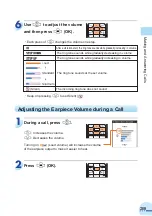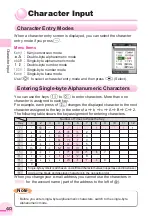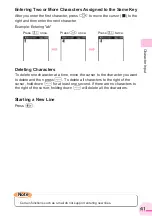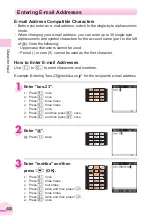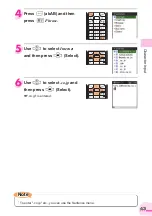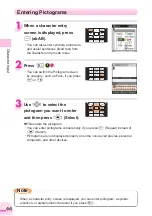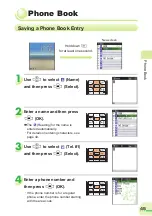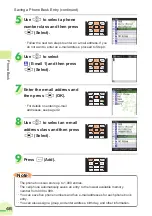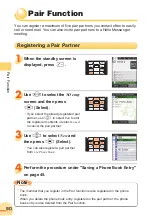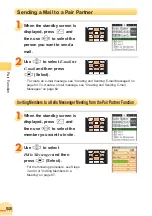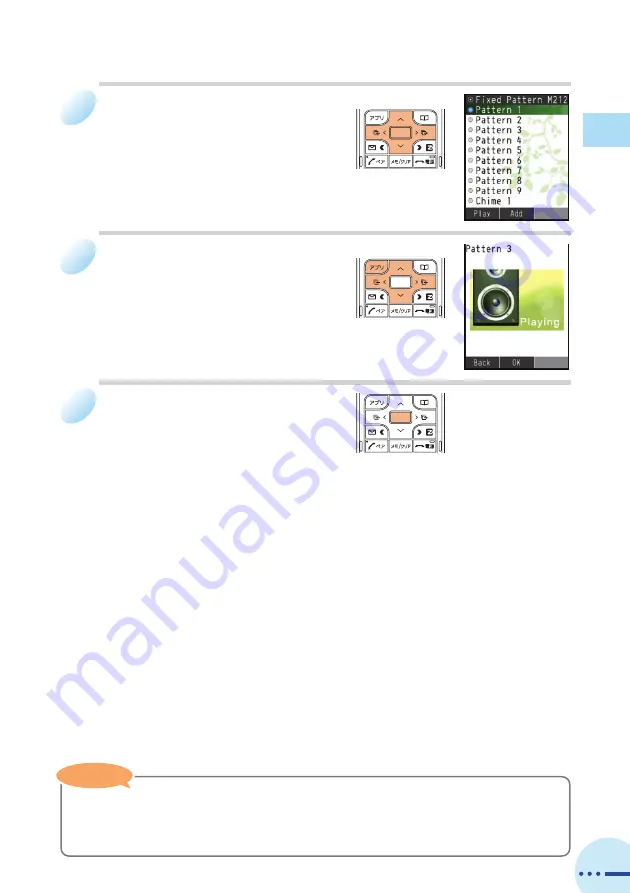
Making
and
Answering
Calls
37
6
Use
G
to select
Fixed Pattern
and then press
@
(Select).
7
Use
G
to select
Pattern 3
and then press
J
(Play).
・
If you press
J
(Back) or
R
, the
tone stops playing and you can select
another tone.
8
Press
@
(OK).
a
The incoming ring tone is set.
・
You can select from among fixed patterns, fixed melodies, fixed sounds, data folder
contents, and EZweb search for your ring tone.
・
The initial default setting is the
Pattern 1
fixed pattern.
Note
Note