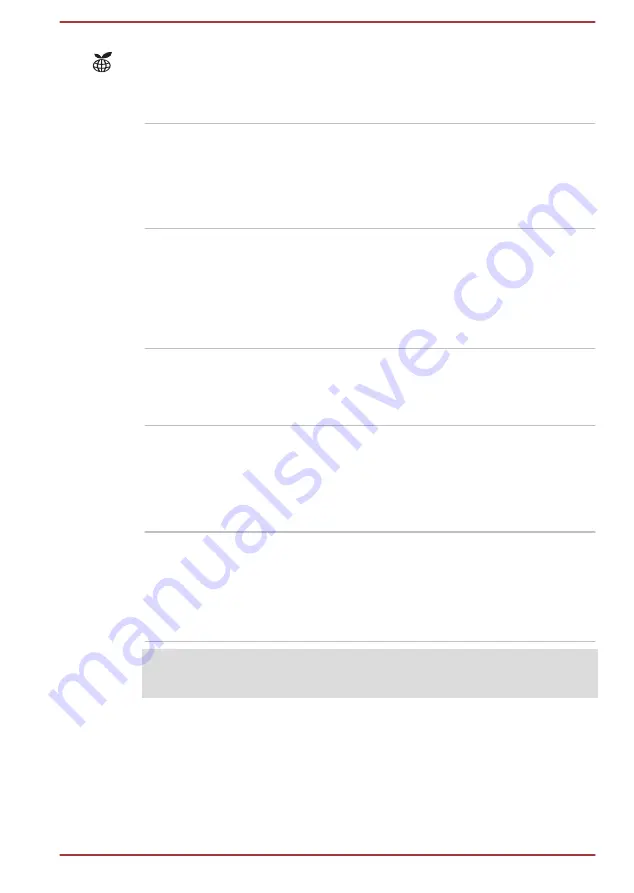
TOSHIBA eco icon
Double tap this icon to launch the TOSHIBA eco
Utility.
Some models are equipped with the TOSHIBA
eco icon.
Touch Pad
The Touch Pad located in the palm rest is used
to control the movement of the mouse pointer.
To use the Touch Pad, simply touch and move
your fingertip across it in the direction you want
the mouse pointer to go.
Touch Pad control
buttons
The two buttons below the Touch Pad are used
like the buttons on a standard mouse. Press the
left button to select a menu item or to manipulate
text or graphics designated by the pointer, and
press the right button to display a menu or other
function depending on the software you are
using.
Fingerprint Sensor
This sensor enables you to enroll and recognize
a fingerprint.
Some models are equipped with a Fingerprint
Sensor.
Internal Hardware Components
This section describes the internal hardware components of your computer.
The actual specifications might vary depending on the model you
purchased.
CPU
The processor type varies depending on model.
To check which type of processor is included in
your model, open the TOSHIBA PC Diagnostic
Tool by clicking
Start -> All Programs ->
TOSHIBA -> Support & Recovery -> PC
Diagnostic Tool
.
Legal Footnote (CPU)
For more information regarding CPU, refer to the
section.
User's Manual
3-22
















































