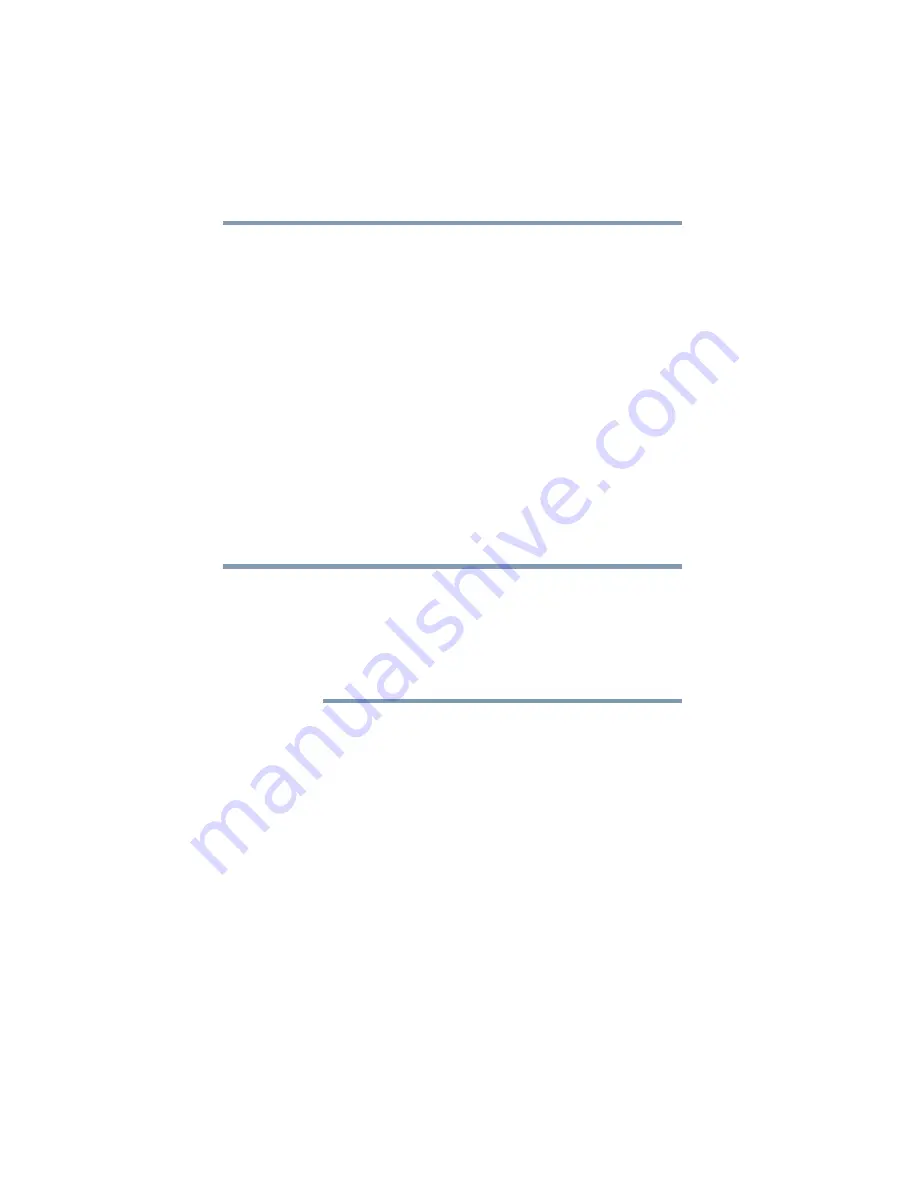
70
Getting Started
Recovering the Internal Storage Drive
7
Click
Next
.
A confirmation message displays reminding you that all data
on the C: drive will be lost during the recovery process. Be sure
to save your work to external media before proceeding (see
“Backing up your work” on page 103
).
8
Click
Next
to begin the recovery.
When the process is complete, a message displays, indicating
that the C: drive has been recovered.
9
Press any key on the keyboard to restart the computer.
Creating recovery DVDs/media
It is strongly recommended that you create recovery DVDs/media.
If the recovery files on your internal storage drive become
corrupted or are deleted, you can restore your system from your
recovery DVDs/media. Also, if your original internal storage drive
fails, you can restore your system to a new internal storage drive
from your recovery DVDs/media.
When you create recovery DVDs/media, only the operating system
files, applications, and drivers originally shipped with the computer
are backed up to the external media and can be restored from this
media. Any files that you created are not backed up on the recovery
DVDs/media. You will need to separately back up the files you
created; for more information, see
When you create recovery DVDs/media, the system will prompt
you to insert several blank DVDs or connect one or more USB flash
drives of a certain minimum capacity to your computer. The amount
of space required for storing the recovery files varies by computer
model. Follow the procedure below to determine how much space
you will need for storing your system’s recovery files.
NOTE
















































