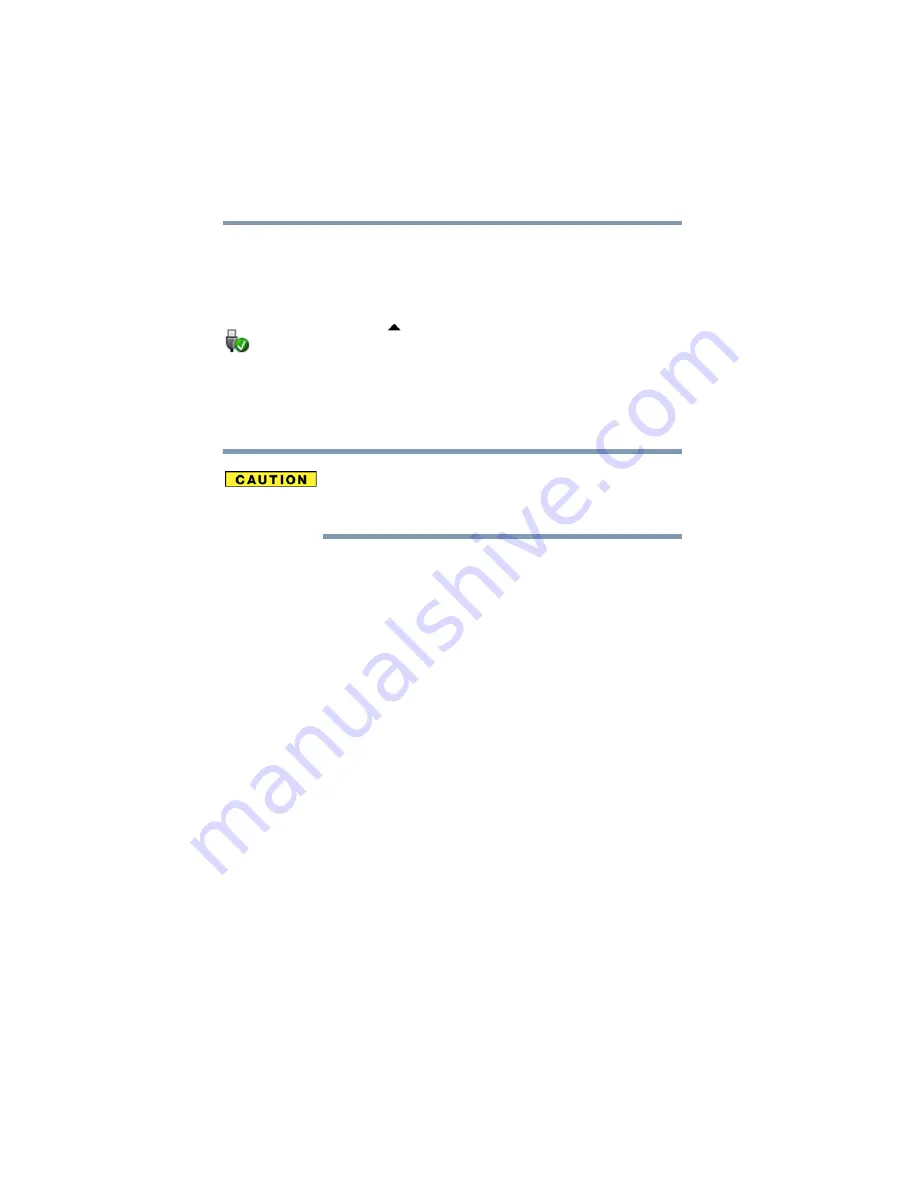
196
If Something Goes Wrong
Printer problems
Hot swapping (removing one ExpressCard
®
and inserting
another without turning the computer off) fails
.
Follow this procedure before you remove an ExpressCard
®
:
1
Prepare the card for removal by clicking on the
Show hidden
icons
button (
), if necessary, in the notification area and then
selecting the
Safely Remove Hardware and Eject Media
icon.
2
Click
Eject
[device name] for the device you want to remove.
The
Safe To Remove Hardware
message appears.
3
Remove the device.
Never swap modules when the computer is in Hibernation or Sleep
mode. This is known as “warm swapping” and is not supported. For
more information on Hibernation and Sleep modes see
and
.
The system does not recognize your ExpressCard
®
.
Refer to the ExpressCard
®
documentation.
Removing a malfunctioning card and reinstalling it can correct
many problems.
An ExpressCard
®
error occurs.
Reinsert the card to make sure it is properly connected.
If the card is attached to an external device, check that the
connection is secure.
Refer to the card’s documentation, which should contain a
troubleshooting section.
Printer problems
This section lists some of the most common printer problems.
The printer will not print.
Check that the printer is connected to a working power outlet,
turned on and ready (on line).
Check that the printer has plenty of paper. Some printers will not
start printing when there are just two or three sheets of paper left in
the tray.
Make sure the printer cable is firmly attached to the computer and
the printer.
















































