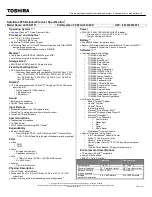183
If Something Goes Wrong
The Windows
®
operating system is not working
5
Verify that the AC adaptor is the correct unit for your computer
model. The computer may not be able to start from an AC
adaptor that is rated for less current (amperage) than the
computer requires, even if the rated voltage is correct, and the
plug fits correctly in the DC-IN socket. The labels on the
bottom of the computer and the AC adaptor show the
specifications for voltage ("V") and current ("A") for each
device. The voltage level must match exactly. The amperage
rating of the AC adaptor must be equal to or greater than that
required by the computer.
The battery light is blinking when the computer is on.
If the battery light is blinking when the computer is on, this
indicates a power mismatch. Do the following:
1
Check the OUTPUT specifications on the AC adaptor
(for example, DC 19V – 3.95A)
2
Check the INPUT specifications on the bottom of the
computer.
The output specifications of the AC adaptor must match the
input specifications of the computer.
3
If the specifications do
not
match, locate and use the AC
adaptor that shipped with your computer. If the specifications
do
match, contact Toshiba. See
The Windows
®
operating system is not working
Once you are familiar with the desktop and used to the way the
operating system responds to your work routine, you can easily
detect if the operating system is not working correctly. For
example:
❖
The operating system fails to start after the initial startup
appears.
❖
The operating system takes a long time to start.
❖
The operating system responds differently from the normal
routine.
❖
The screen does not look right.
Unless a hardware device has failed, problems usually occur when
you change the system in some way such as installing a new
program or adding a device.
If you experience any of these problems, use the options in the
Startup menu to fix the problem.