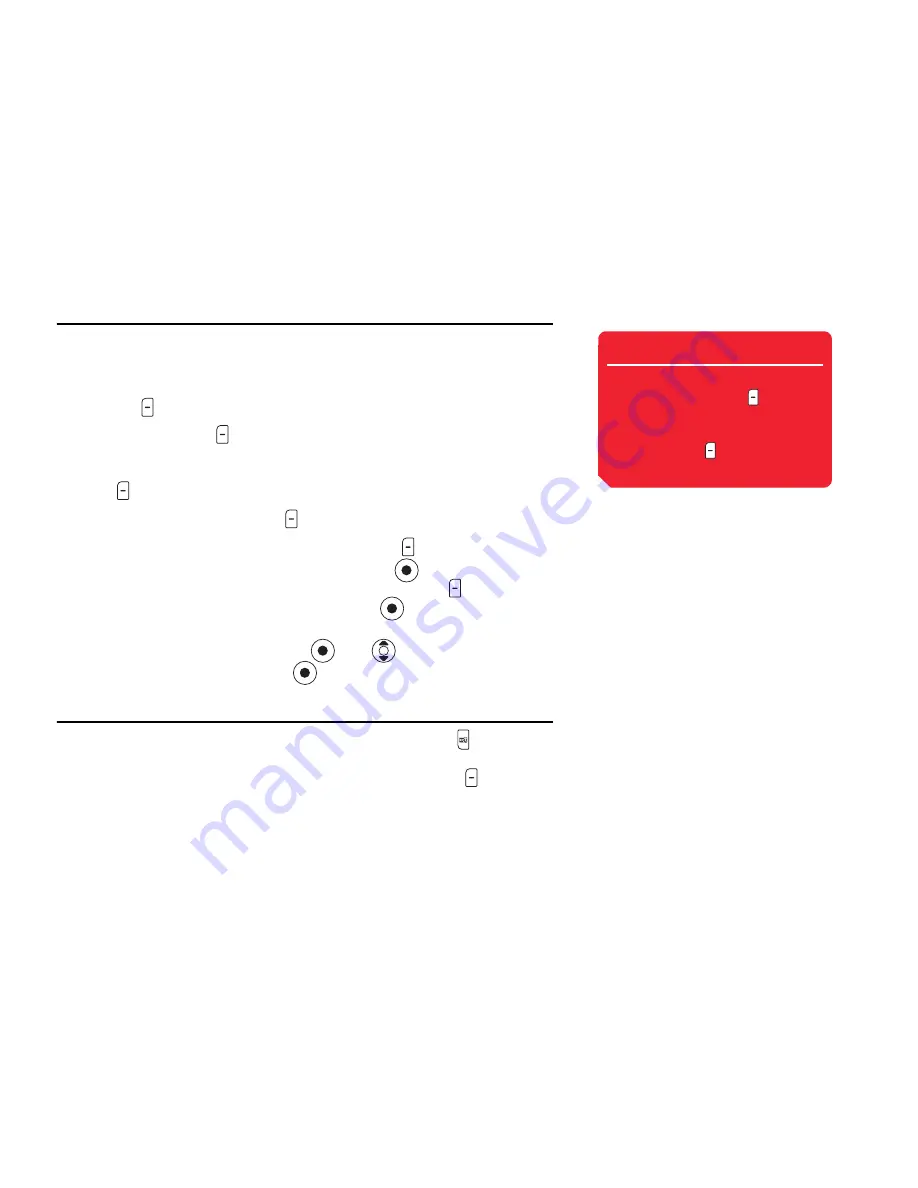
68
Media Player
Editing a Playlist
You can add new tracks to a playlist you have already created, as well as change the
playback order and delete tracks.
1.
After Step 1 of “Creating a Playlist” (page 67), select the playlist you want to edit
and press (Options).
2.
Select
Open
and press (Select).
The tracks in the playlist appear.
3.
Press
(Options).
4.
Select
Manage Playlist
and press (Select).
◆
Add Tracks:
After you select the tracks to add, press (Options) and select
Add to Playlist
. To select or unselect a track, press
.
◆
Remove Tracks:
After you select the tracks to remove, press (Options) and
select
Delete
. To select or unselect a track, press
.
◆
Change Order:
Allows you to change the positions of tracks in the playlist. Select
the track you want to move and press
. Use
to select the position to
which to move the track and press
.
Using My Favourites
My Favourites is a preinstalled playlist. To add a track, press and hold during
playback. You can also save the contents of My Favourites as a regular playlist if you
select
My Favourites
after Step 1 of “Editing a Playlist” (above), press (Options)
and select
Save as
. However, doing so will delete the tracks from My Favourites.
Tip
• To check the details of a track,
select the track, press (Options)
and select
Details
.
• To rename a playlist, select the
playlist, press (Options) and
select
Rename
.
Summary of Contents for 803
Page 1: ...Toshiba 803 User Guide for Europe English Draft 5 September 2005 Toshiba ...
Page 2: ......
Page 9: ...7 ...
Page 16: ...14 ...
Page 72: ...70 Media Player ...
Page 80: ...78 Video Telephony ...
Page 92: ...90 Camera Video Camera ...
Page 114: ...112 Messaging ...
Page 132: ...130 My Items ...
Page 158: ...156 Convenient Functions ...
Page 186: ...184 ...
Page 187: ...185 ...
Page 188: ...186 ...
Page 189: ...187 ...
Page 190: ...188 ...
Page 191: ...189 ...
Page 192: ...190 ...
Page 193: ...191 ...
Page 194: ...192 ...






























