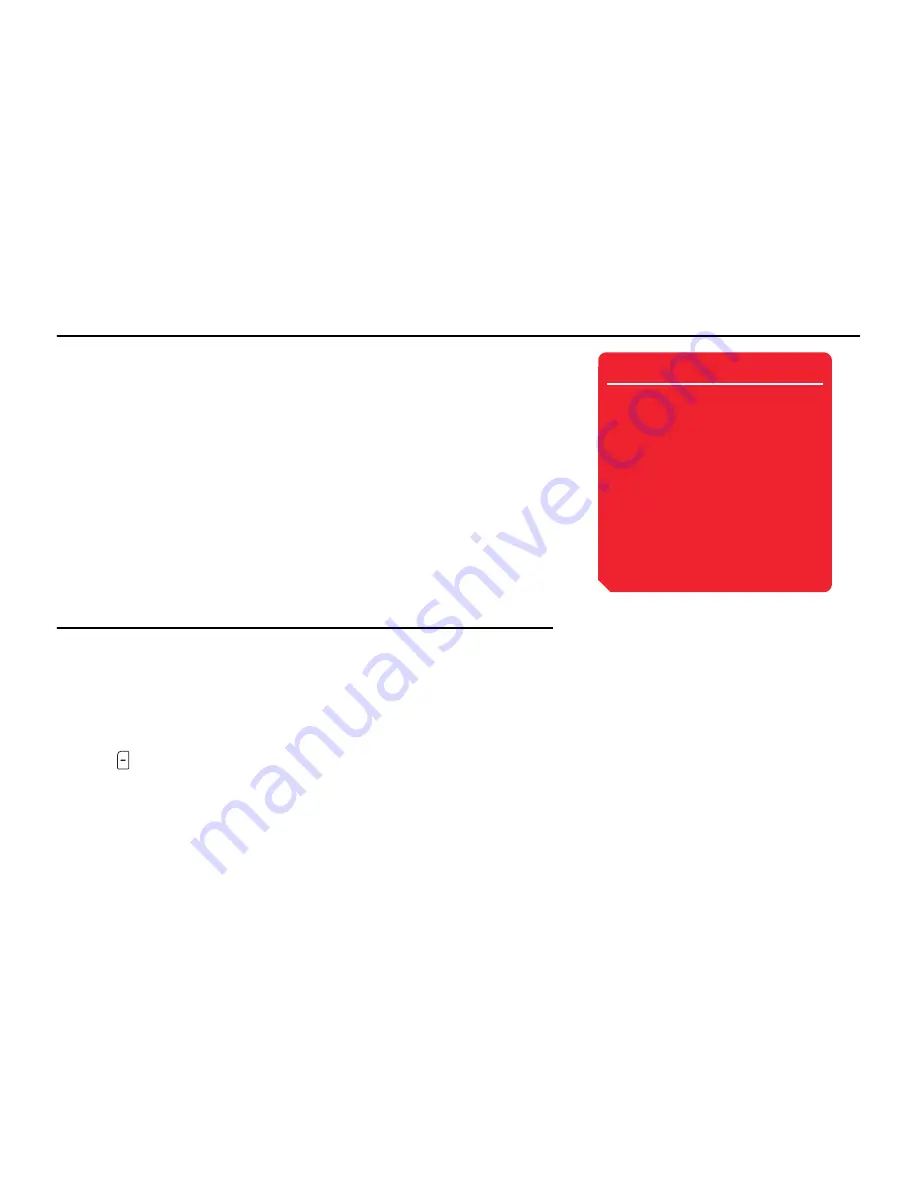
64
Media Player
Transferring Music from a PC to a Memory Card
You can use a USB connection and the supplied music transfer software to transfer
music files and playlists from a PC to the memory card. All music files transferred to
your phone using the music transfer software are stored in the music library of the
memory card. You can access the music library from the Music tab (page 58) of the
Media Player menu. Before you connect the USB cable, the music transfer software
included on the CD-ROM supplied with your phone needs to be installed on the PC.
Using Music Transfer Mode to Connect to a PC
To transfer music files from a PC to your phone, you need to use music transfer mode to
establish a connection between the PC and your phone.
1.
End all functions, display the standby screen and use the USB cable to connect your
phone to the PC.
A confirmation screen for switching to music transfer mode appears.
2.
Press
(Yes).
Your phone switches to music transfer mode, then connects to the PC.
Note
• Flight mode (page 140) is set while
your phone is in music transfer
mode.
• If
Do not Display
is set for the
display setting (page 66) of the
confirmation screen for switching
to music transfer mode, the screen
does not appear even if Step 1 is
performed. You can also switch to
music transfer mode from the main
menu (page 65).
Summary of Contents for 803
Page 1: ...Toshiba 803 User Guide for Europe English Draft 5 September 2005 Toshiba ...
Page 2: ......
Page 9: ...7 ...
Page 16: ...14 ...
Page 72: ...70 Media Player ...
Page 80: ...78 Video Telephony ...
Page 92: ...90 Camera Video Camera ...
Page 114: ...112 Messaging ...
Page 132: ...130 My Items ...
Page 158: ...156 Convenient Functions ...
Page 186: ...184 ...
Page 187: ...185 ...
Page 188: ...186 ...
Page 189: ...187 ...
Page 190: ...188 ...
Page 191: ...189 ...
Page 192: ...190 ...
Page 193: ...191 ...
Page 194: ...192 ...






























