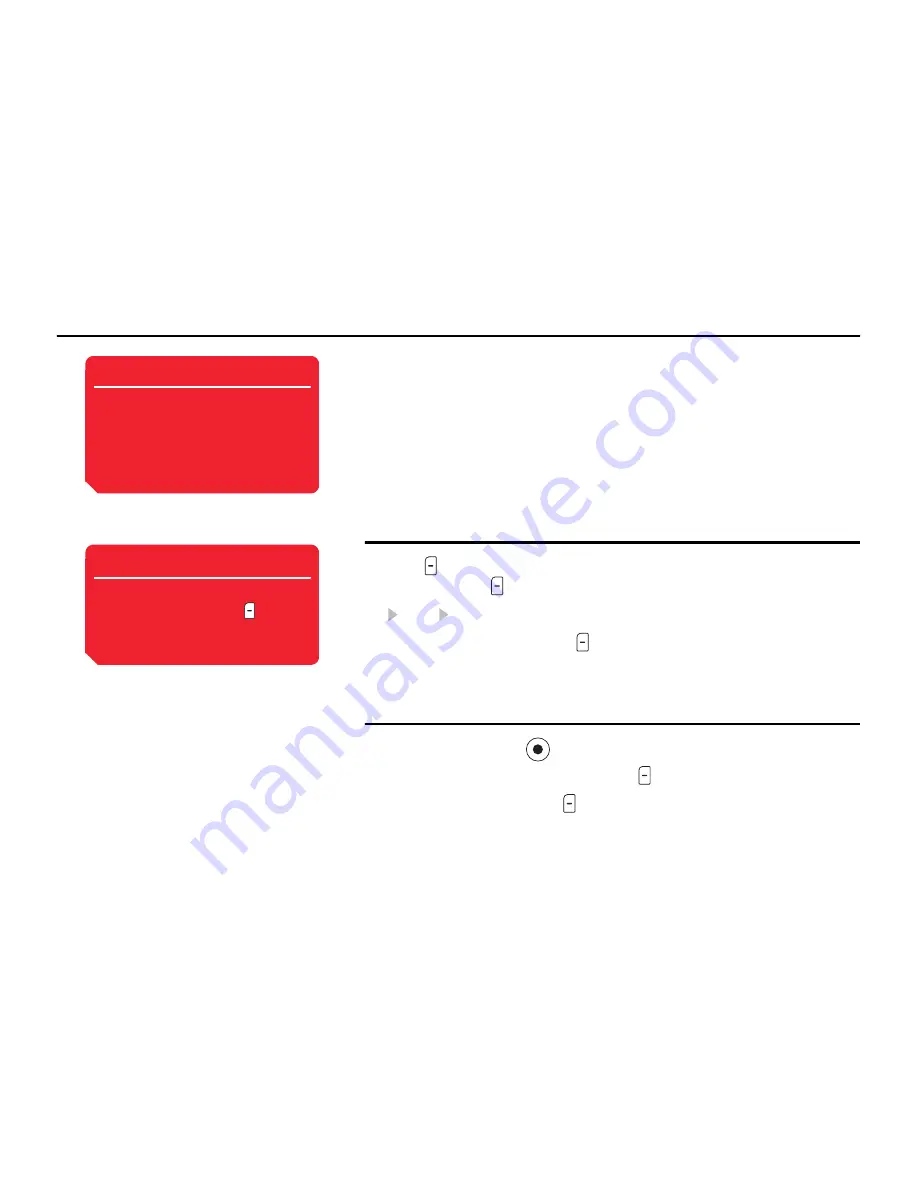
Messaging
111
live! Studio
live! Studio allows you to upload MMS messages, picture and other files in My Items
and pictures and videos taken/recorded with the camera to Web pages. Some Web
pages allow you to share the pictures you have taken and exchange files. For details on
live! Studio, contact your service provider.
Uploading a File to live! Studio
1.
Press (Options) after taking a picture with the camera or selecting a file to
upload and press (Options).
2.
Send To live! Studio
3.
Select
Move
or
Copy
and press (Select).
Uploading begins.
Checking live! Studio Files
1.
In standby mode, press
. The main menu appears.
2.
Select
Messaging
or
My Items
and press (Select).
3.
Select
live! Studio
and press (Select).
The browser starts and the live! Studio page appears.
Follow the on-screen instructions.
Note
• The support conditions for this
function vary depending on the SIM
card.
• Copyright protected images and
sounds cannot be selected.
Tip
To upload an MMS message, select
the MMS message, press
(Options) and select
Send to live!
Studio
.
Summary of Contents for 803
Page 1: ...Toshiba 803 User Guide for Europe English Draft 5 September 2005 Toshiba ...
Page 2: ......
Page 9: ...7 ...
Page 16: ...14 ...
Page 72: ...70 Media Player ...
Page 80: ...78 Video Telephony ...
Page 92: ...90 Camera Video Camera ...
Page 114: ...112 Messaging ...
Page 132: ...130 My Items ...
Page 158: ...156 Convenient Functions ...
Page 186: ...184 ...
Page 187: ...185 ...
Page 188: ...186 ...
Page 189: ...187 ...
Page 190: ...188 ...
Page 191: ...189 ...
Page 192: ...190 ...
Page 193: ...191 ...
Page 194: ...192 ...






























