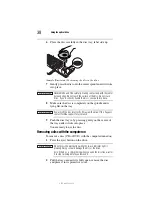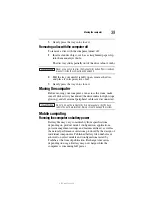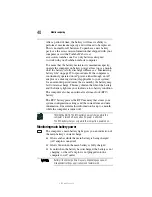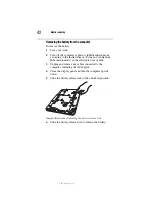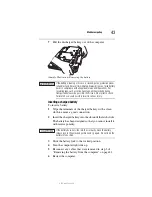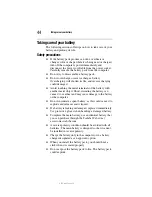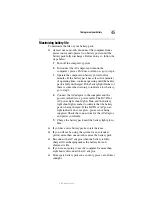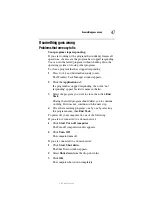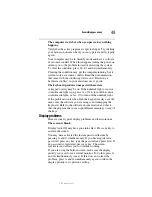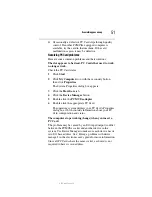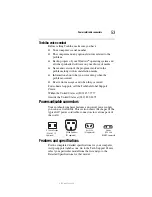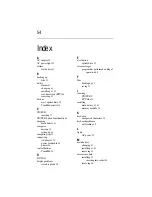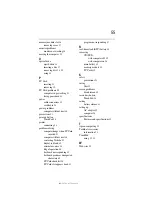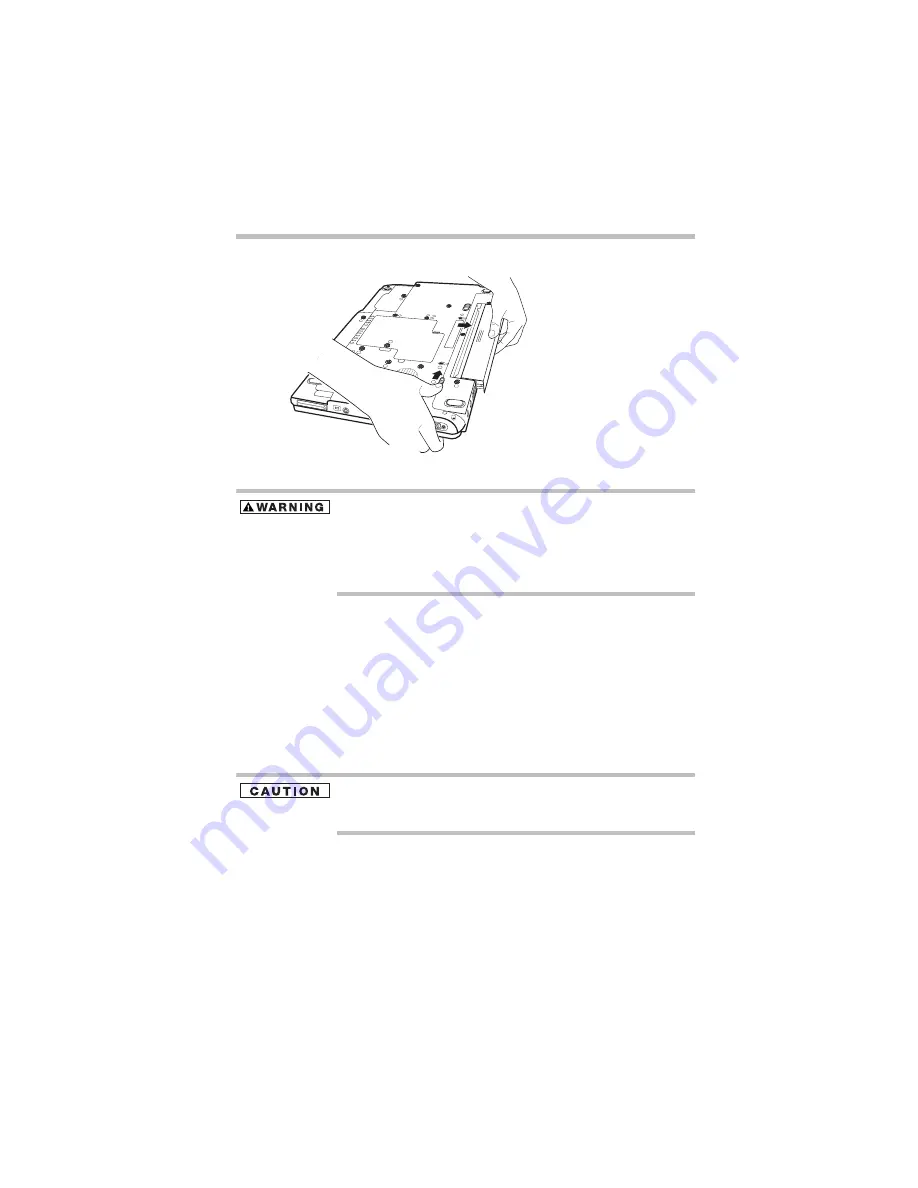
43
Mobile computing
5.375 x 8.375 ver 3.1
7
Pull the discharged battery out of the computer.
(Sample Illustration) Removing the battery
If the battery is leaking or its case is cracked, put on protective gloves
to handle it, and discard it immediately. Always dispose of used battery
packs in compliance with all applicable laws and regulations. Put
insulating tape, such as cellophane tape, on the electrode during
transportation to avoid a possible short circuit, fire or electric shock.
Failure to do so could possibly result in serious injury.
Inserting a charged battery
To insert a battery:
1
Wipe the terminals of the charged battery with a clean
cloth to ensure a good connection.
2
Insert the charged battery into the slot until the latch clicks.
The battery has been designed so that you cannot install it
with reverse polarity.
If the battery does not slide into the slot easily, move the battery
release lock to the unlocked position and try again. Do not force the
battery into position.
3
Slide the battery lock to the locked position.
4
Turn the computer right side up.
5
Reconnect any cables that were removed in step 3 of
“Removing the battery from the computer” on page 42.
6
Restart the computer.
Summary of Contents for 7130
Page 56: ...PMA500240015 08 06 ...