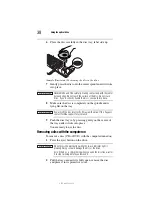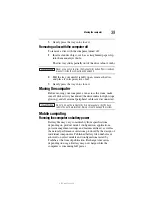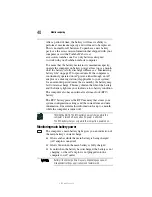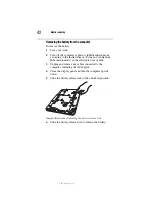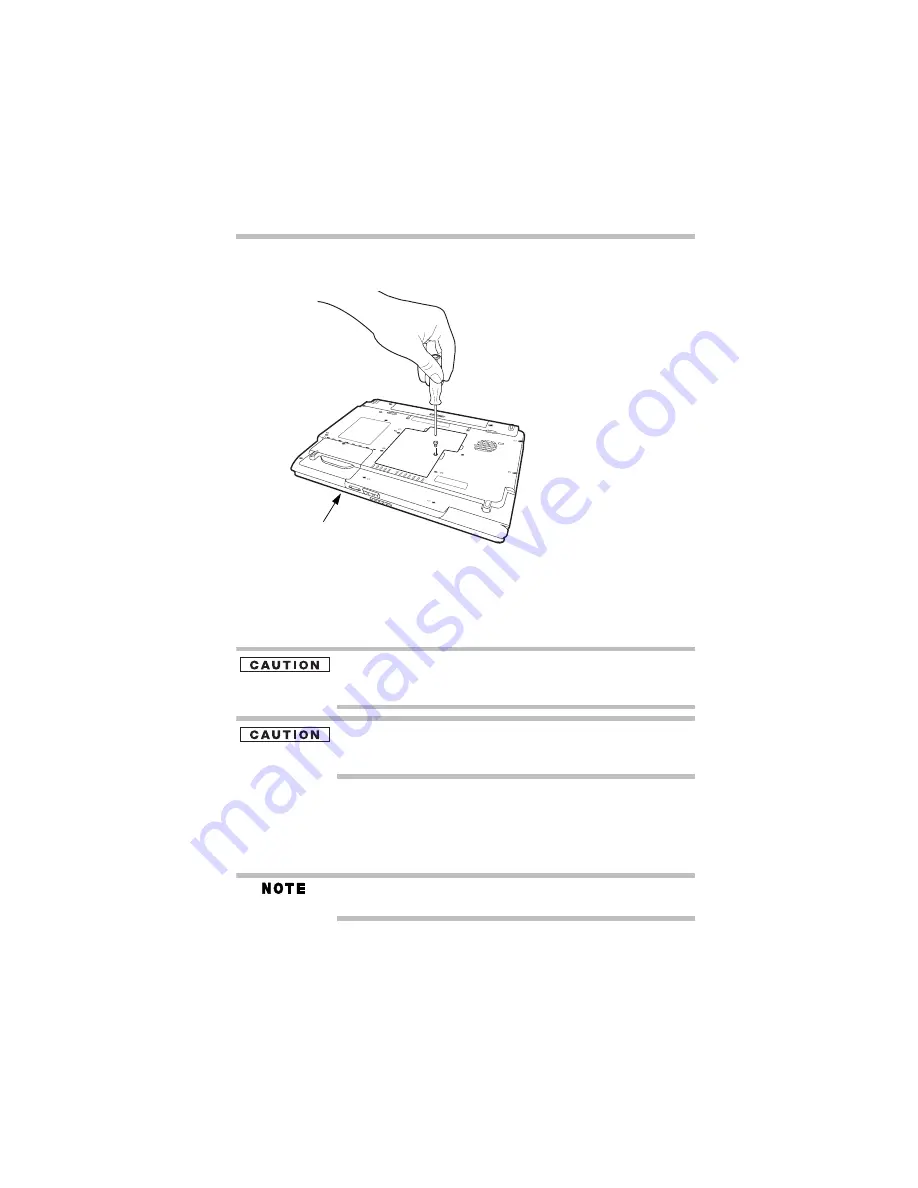
27
Adding memory (optional)
5.375 x 8.375 ver 3.1
6
Using a small Phillips screwdriver, unscrew the screw
that secures the memory module slot cover.
(Sample Illustration) Unscrewing the memory module slot cover
7
Remove the memory module slot cover.
8
Place the screw and the cover in a safe place so that you
can retrieve them later.
Static electricity can damage the memory module. Before you handle
the module, touch a grounded metal surface to discharge any static
electricity you may have built up.
Avoid touching the connector on the memory module or on the
computer. Grease or dust on the connector may cause memory
access problems.
9
Carefully remove the new memory module from its
antistatic packaging, without touching its connector.
10
Locate an empty memory module slot on the underside of
the computer.
If no memory slot is available, you must remove a module by
performing steps 2-3 of “Removing a memory module” on page 30.
Front of computer
Summary of Contents for 7130
Page 56: ...PMA500240015 08 06 ...