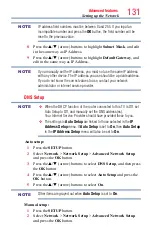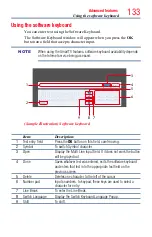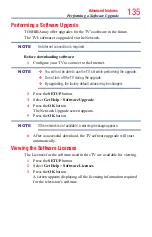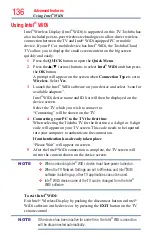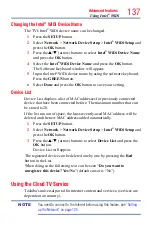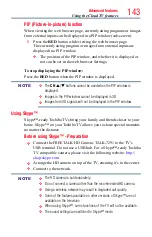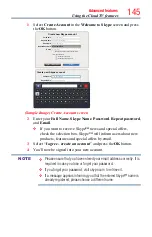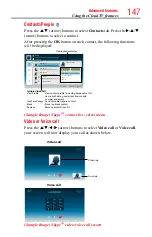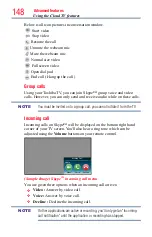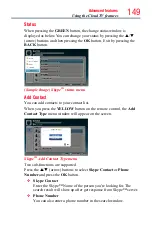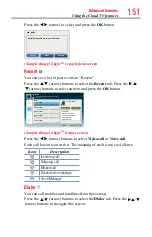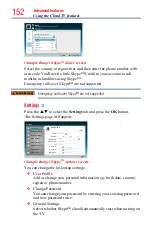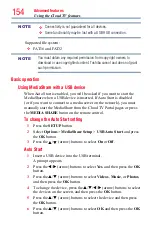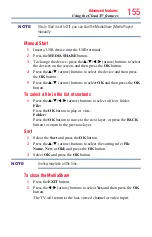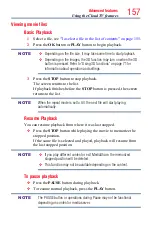Advanced features
143
PIP (Picture-in-picture) function
When viewing the web browser page, currently airing programs or images
from external inputs can be displayed in a PIP window (sub-screen).
1
Press the
RED
button while viewing the web browser page.
The currently airing program or images from external inputs are
displayed in a PIP window.
❖
The position of the PIP window, and whether it is displayed or
not can be set in the web browser Settings.
To stop displaying the PIP window:
Press the
RED
button when the PIP window is displayed.
NOTE
❖
The
CH
p
/
q
buttons cannot be used when the PIP window is
displayed.
❖
Images in the PIP window cannot be displayed in 3D.
❖
Images from 3D signals will not be displayed in the PIP window.
Using Skype™
Skype™-ready Toshiba TVs bring your family and friends closer to your
home. Skype™ on your Toshiba TV allows you to share special moments
no matter the distance.
Before using Skype™ - Preparation
❖
Connect the FREETALK HD Camera: TALK-7291 to the TV’s
USB terminal. Do not use a USB hub. For a Skype™-ready Toshiba
TV compatible camera, please visit the following website:
http://
shop.skype.com
❖
Arrange the HD camera on top of the TV, ensuring it's in the center.
❖
Connect to the network.
NOTE
❖
The HD camera is sold separately.
❖
Do not connect a camera other than the recommended HD camera.
❖
Using a wireless network may result in degraded call quality.
❖
Some of the features available on other versions of Skype™ are not
available on the television.
❖
When using Skype™, some functions of the TV will not be available.
❖
The sound settings are switched to Skype™ mode.
Using the Cloud TV features