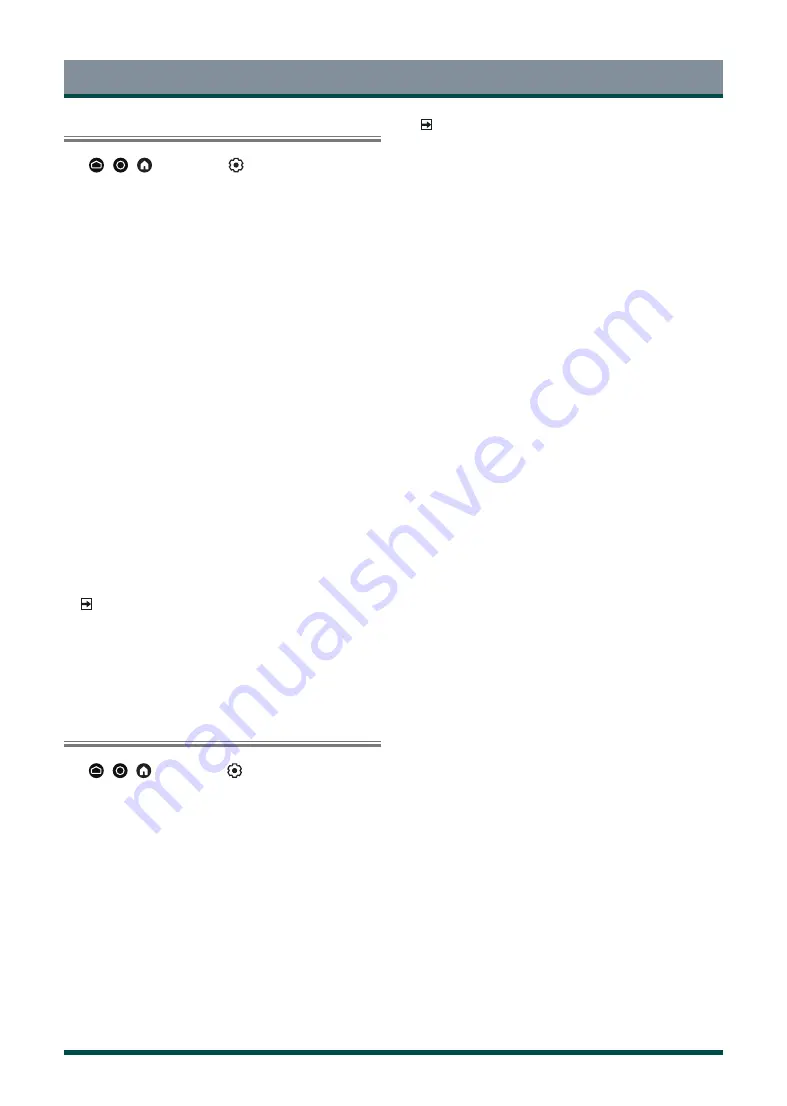
25
Accessibility and System
Using Parental Control
Press
/
/
button
to select
icon, and select
Parental Con-
trol
.
The Parental Control setting allows you to block content that is not
appropriate for children to watch.
•
Locks
Turning Parental Control On
1. Turn on Locks to enable the Parental Control
function.
2. Create PIN window displays. Using the D-pad on your remote,
create the password.
3. You will see other Parental Control settings change from a greyed
out state to highlighted. When this occurs, begin adding other
settings to the
Block Time
,
Channel Block
,
Programme Block
,
Input Block
,
Change PIN
or
Reset
features.
•
Block Time
Block certain channels, programmes and inputs during certain
periods of time.
•
Channel Block
Block selected channels.
•
Programme Block
Block programmes by ratings.
•
Input Block
Block selected inputs.
•
Change PIN
Change the PIN that you use to access Parental Control.
NOTE
•
If you forget your password, call the Consumer Electronics Care
Centre.
•
Reset
Reset Parental Control back to the factory setting.
Configuring Device Preferences Settings
Press
/
/
button
to select
icon, and select
Device Prefer-
ences
.
Date & time
•
Automatic date & time
Set to On to use network-provided time.
You can also set the current time manually when Off is selected.
•
Set date
Set the date.
•
Set time
Set the time.
•
Set time zone
Select your time zone.
•
Daylight Savings
Select whether to apply Daylight Savings time to the TV.
NOTE
•
This function may not be applicable in some models/countries/
regions.
•
Use 24-hour format
Set the time to display in a 12 or 24-hour format.
Language
Adjust the default Language settings for the TV.
Keyboard
Adjust the default settings for the keyboard.
Inputs
View the state of devices that connect to the TV: Connected Input and
Standby Inputs, and set Consumer Electronic Control (CEC) function.
For more about Consumer Electronic Control (CEC) settings, Please refer
to “Connection > Using HDMI&CEC” section in this manual.
Storage
View the TV storage.
Home screen
•
Customise channels
Add or delete the app channel row from the Home screen.
•
Enable video previews
Enable or disable the video previews.
•
Enable audio previews
Enable or disable the audio previews.
•
Reorder apps/Reorder games
Rearrange the Apps screen.
•
Android TV Home/Android TV core services
See the information of open source software licences.
Google Assistant
View permissions about accounts and limit the search results.
Chromecast built-in (Chromecast Android Shell)
Enable your app to stream video and audio to the TV.
Screen saver
Enable Screen saver when the TV is idle.
Location
Use different modes to access location information. Each mode uses
different sources to estimate the TV’s location.
Usage & Diagnostics
Help improve Android performance by automatically sending diagnostics
information.
Summary of Contents for 55Z770KN
Page 1: ...Bar code ...

























