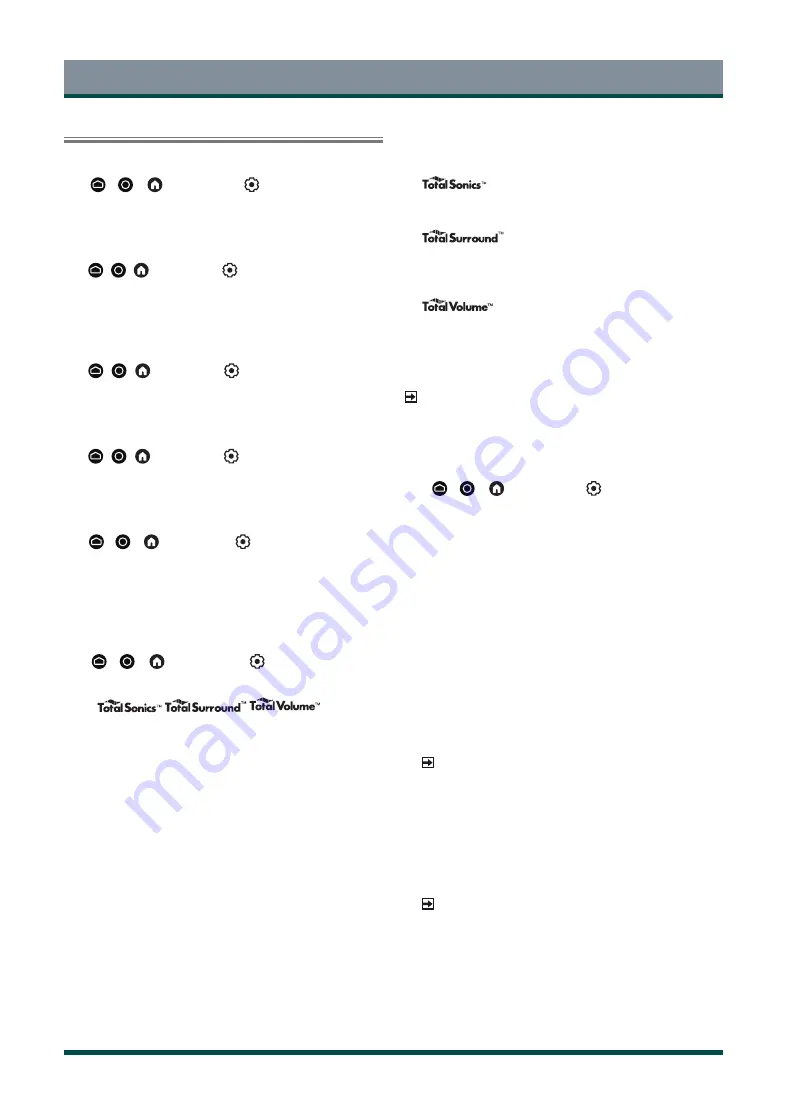
23
Picture and Sound
Adjusting the Sound Quality
Enabling system sounds
Press
/
/
button
to select
icon, and select
Sound
>
System Sounds
.
Set to On to open the default system sound.
Choosing a sound mode
Press
/
/
button
to select
icon, and select
Sound
>
Sound
Mode
.
You can select a preset sound mode suitable for the content type or the
listening environment.
Selecting speakers
Press
/
/
button
to select
icon, and select
Sound
>
Audio
Output
.
Select the speakers that you want to have audio output.
Enabling eARC
Press
/
/
button
to select
icon, and select
Sound
>
eARC
.
Connect an audio device that supports eARC via HDMI-eARC, and set
eARC to On to enjoy premium sound quality.
Enabling TV speaker
Press
/
/
button
to select
icon, and select
Sound
>
TV
Speaker
.
Turn on or off the TV speaker.
If ARC or Bluetooth is selected in Audio Output, configuration here is
unavailable.
Setting sound mode
Press
/
/
button
to select
icon, and select
Sound
>
DTS Height Virtualization
/
DTS Clear Dialogue
/
DTS Bass
Enhancement
/
DTS Loudness Control
/
Subwoofer
/
Bass Boost
/
Dolby
Atmos
/
/
/
/
Wall Mount
Setup
.
•
DTS Height Virtualization
Experience immersive audio from as few as two channels of audio
with virtual height and multi-channel virtual surround.
•
DTS Clear Dialogue
Improve dialogue clarity to better hear what is being said, even in
dramatic action scenes with sound effects.
•
DTS Bass Enhancement
Extend low bass frequency performance of small speakers to deliver
a rich listening experience.
•
DTS Loudness Control
Automatic control over drastic volume changes while watching
TV programmes or movies, providing a more comfortable and
consistent volume.
•
Subwoofer
Built-in subwoofer switch.
•
Bass Boost
Built-in bass adjustment.
•
Dolby Atmos
Set Dolby Atmos to On to enhance the richness of sound, and you
can enjoy an immersive listening experience.
•
Optimize overall sound quality by increasing bass, making dialogue
clear and natural, and widening the sound field.
•
Provide surround sound experience with psycho-acoustic processing
to place sounds beside, behind, and above the viewer. For best
results use with Total Sonics.
•
Maintain consistent loudness levels from wide dynamic range
programmes, loud commercials, and channel or input changes.
•
Wall Mount Setup
Automatically optimize the sound based on the position of the TV.
NOTE
•
Some functions above may not be applicable in some models/
countries/regions.
Configuring advanced sound settings
Press
/
/
button to select
icon, and select
Sound
>
Advanced Settings
.
Tune the audio settings and quality of the TV.
•
Balance
Adjust the left and right speaker strength to optimize audio for a
specific location.
•
Volume Level
Under the same volume output with the remote, the volume output
can be adjusted independently for each signal source.
•
Auto Volume Control
Activate to prevent the volume from changing when you switch TV
channels.
•
Digital Audio Output
Select the digital audio output format that best suits the audio
device type.
NOTE
•
When using optical connection, PCM and Dolby Digital are
suggested.
•
If your external audio device does not support Dolby or DTS,
PCM is suggested.
•
Digital Audio Delay
Adjust the digital audio output delay time to sync sound from an
external speaker with the images on the TV.
NOTE
•
Digital Audio Out and Digital Audio Delay functions are only
applicable when Audio Output is set to ARC or when external
audio players are connected via DIGITAL AUDIO OUT jack.
•
Lip Sync
Synchronize the displayed image with the audio output.
•
Equalizer
Boost the volume at different frequencies.
Summary of Contents for 55Z770KN
Page 1: ...Bar code ...



























