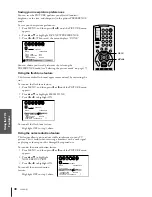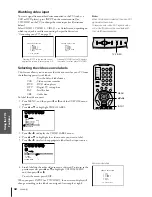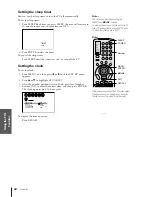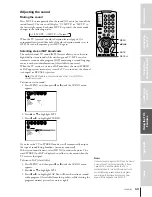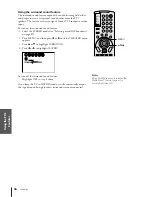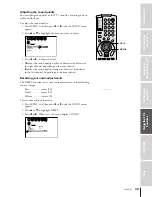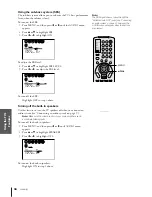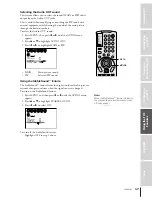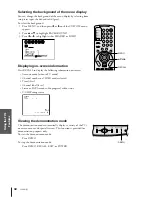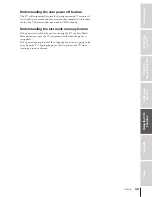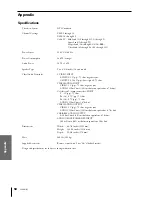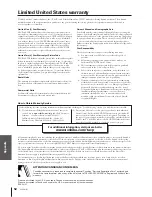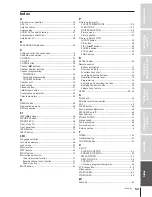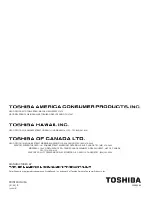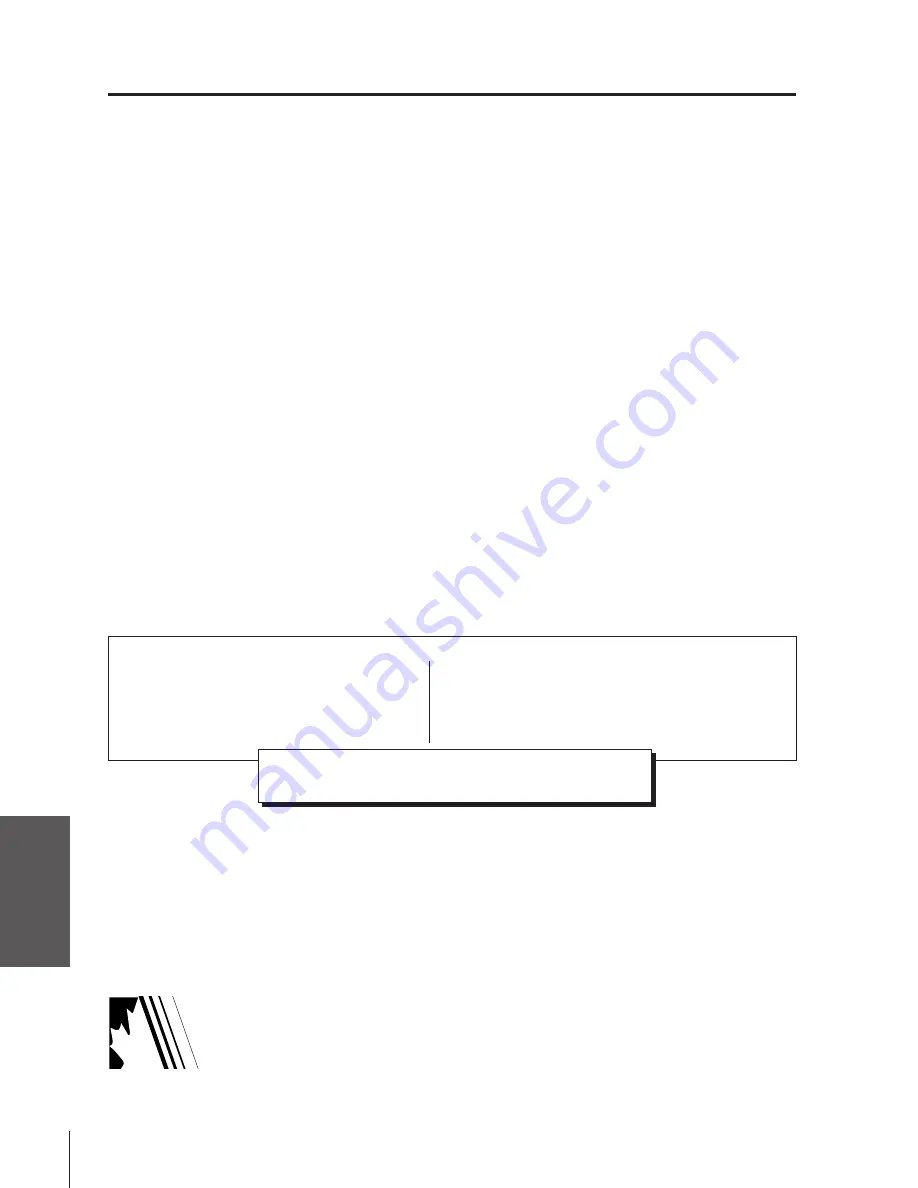
Intr
oduction
Connecting
y
our
T
V
Using
the
Remote
Contr
ol
Setting
up
y
our
T
V
Using
the
T
V
’s
F
eatur
es
Appendix
Index
52
53AX61(E)
Limited United States warranty
If after following all of the operating instructions in this manual and checking the “Troubleshooting” section, you find that service is needed:
Toshiba America Consumer Products, Inc. (“TACP”) and Toshiba Hawaii Inc. (“THI”) make the following limited warranties. These limited
warranties extend to the original consumer purchaser or any person receiving this set as a gift from the original consumer purchaser and to
no other purchaser or transferee.
Limited One (1) Year Warranty
TACP and THI warrant this product and its parts against defects in
materials or workmanship for a period of one (1) year after the date of
original retail purchase. During this period, TACP and THI will repair
or replace a defective part, at their option, with a new or refurbished
part, without charge to you. TACP/THI Authorized Service Center
personnel will come to your home when warranty service is required.
Depending on the type of repair required, either the service will be
performed in your home or the set will be taken to the TACP/THI
authorized service center for repair and returned to your home at no
cost to you.
Limited Two (2) Year Warranty of Picture Tube
TACP and THI further warrant the picture tube in this product against
defects in materials or workmanship for a period of two (2) years after
the date of original retail purchase. During this period, TACP and THI
will repair or replace a defective picture tube at their option, with a
new or refurbished picture tube, without charge to you, except that,
if a defective picture tube is replaced after one (1) year from the date
of the original retail purchase, you pay labor charges involved in the
replacement.
Rental Units
The warranty for rental units begins with the first rental or thirty (30)
days from the date of shipment to the rental firm, whichever comes
first.
Commercial Units
Products sold and used for commercial use have a limited ninety (90)
day warranty for all parts, labor and picture tube.
How to Obtain Warranty Service
Owner’s Manual and Demographic Card
You should read this owner’s manual thoroughly before operating this
product. You should complete and mail the enclosed Demographic card
within ten days after you, or the person who has given you this product
as a gift, purchased this product. This is one way to enable TACP/THI
to provide you with better customer service and improved products.
Failure to return the Demographic card will not affect your rights under
this warranty.
Your Responsibility
The above warranties are subject to the following conditions;
(1) You must retain your bill of sale or provide other proof of
purchase.
(2) All warranty servicing of this product must be made by an
Authorized TACP/THI Service Center.
(3) These warranties are effective only if the product is purchased
and operated in the U.S.A. or Puerto Rico.
(4) Labor service charges for set installation, setup, adjustment of
customer controls, and installation or repair of antenna systems
are not covered by this warranty. Reception problems caused by
inadequate antenna systems are your responsibility.
(5) Warranties extend only to defects in materials or workmanship
as limited above, and do not extend to any product or parts that
have been lost or discarded by you, or to damage to products or
parts caused by misuse or accident, damage caused by Acts of
God such as lightning or fluctuations in electric power, improper
installation, improper maintenance, or use in violation of
instructions furnished by us, or to units which have been
modified or had the serial number removed, altered, defaced,
or rendered illegible.
All warranties implied by state law, including the implied warranties of merchantability and fitness for a particular purpose, are expressly limited to
the duration of the limited warranties set forth above. With the exception of any warranties implied by state law as hereby limited, the foregoing
warranty is exclusive and in lieu of all other warranties, guarantees, agreements and similar obligations of manufacturer or seller with respect to the
repair or replacement of any parts. In no event shall TACP or THI be liable for consequential or incidental damages.
No person, agent, distributor, dealer or company is authorized to change, modify or extend the terms of these warranties in any manner whatsoever.
The time within which action must be commenced to enforce any obligation of TACP or THI arising under this warranty or under any state or law
of the United States or any state thereof, is hereby limited to 90 days from the date you discover, or should have discovered, the defect. This
limitation does not apply to implied warranties arising under state law.
This warranty gives you specific legal rights and you may also have other rights which may vary from state to state. Some states do not allow
limitation on how long an implied warranty lasts, when an action may be brought, or the exclusion or limitation of incidental or consequential
damages; therefore, the above provisions may not apply to you.
Products purchased in the U.S.A. and used in Canada are not covered by these warranties.
Products purchased in Canada and used in the U.S.A. are not covered by these warranties.
REV. 03/01
ATTENTION CANADIAN CONSUMERS:
Canadian consumers are requested to complete the special Canadian “Warranty Registration Form” enclosed, and
forward this completed form with a copy of the bill of sale to TOSHIBA OF CANADA to “Register and Validate” their
warranty.
(2) Present your bill of sale or other proof of purchase to the Authorized
Service Center. “Authorized TACP/THI service center personnel will
come to your home when warranty service is required. Depending on
the type of repair required, either the service will be performed in your
home or the TV set will be taken to the TACP/THI authorized service
center for repair and returned to your home at no cost to you.”
(1) To find the nearest Toshiba Authorized Service Center, visit
our web site at
www.toshiba.com/tacp
and click “Customer
Solutions,” or call us toll-free at 1-800-631-3811.
In Hawaii, contact Toshiba Hawaii, Inc., Service, 327
Kamakee Street, Honolulu, HI 96814, (808) 591-9281.
For additional information, visit our web site:
www.toshiba.com/tacp