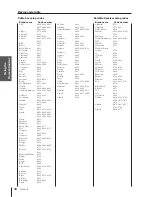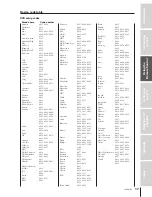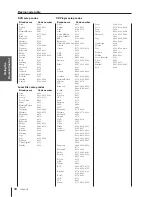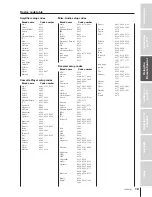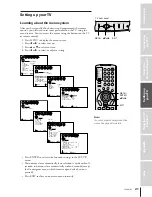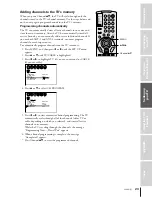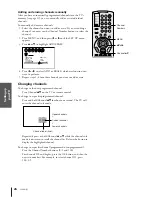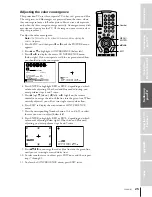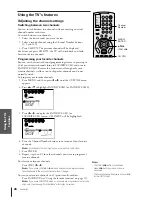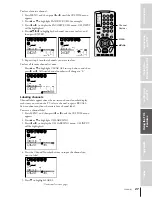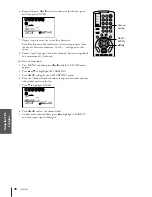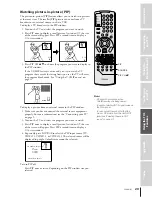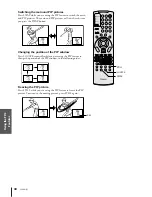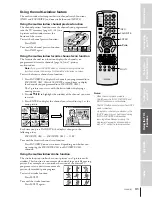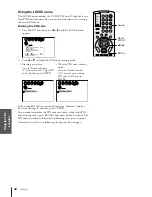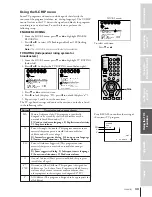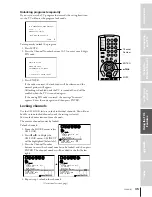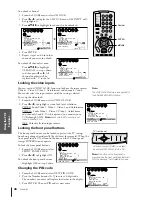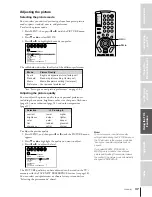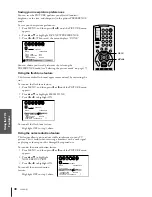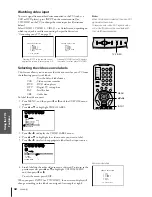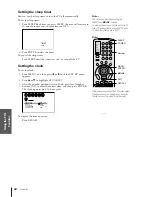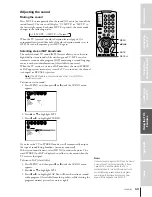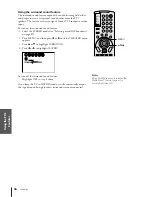Intr
oduction
Connecting
y
our
T
V
Using
the
Remote
Contr
ol
Setting
up
y
our
T
V
Using
the
T
V
’s
F
eatur
es
Appendix
Index
29
53AX61(E)
Watching picture-in-picture (PIP)
The picture-in-picture (PIP) feature allows you to watch two pictures
at the same time. The smaller (PIP) picture can come from a TV
broadcast or an external source, such as a VCR.
To display a TV broadcast in the PIP window:
1. Turn on the TV and select the program you want to watch.
2. Press PIP once to display a small picture. A window 1/9 the size
of the screen will appear. Press PIP a second time to display a
1/16 size window.
P P
I
6
6
P P
I
3. Press PIP CH
y z
to choose the program you want to display in
the PIP window.
If the V-CHIP feature is active and you try to watch a TV
program that exceeds the rating limits you set, the TV will enter
the program block mode. See “Using the V-CHIP menu” on
page 33.
P I P
BLOCKED
24
To display a picture from an external source in the PIP window:
1. Make sure you have connected the external source equipment
properly. For more information, see the “Connecting your TV”
on page 5.
2. Turn on the TV and select the program you want to watch.
3. Press PIP once to display a small picture. A window 1/9 the size
of the screen will appear. Press PIP a second time to display a
1/16 size window.
4. Repeatedly press SOURCE to select the PIP input source (TV,
VIDEO 1, VIDEO 2, or VIDEO 3). The selected source will be
displayed in purple. ColorStream cannot be selected.
P P SOURCE
TV
V I
1
DEO
V I
2
DEO
V I
3
DEO
SELECT I ON
I
SOURCE TO SELECT
:
To turn PIP off:
Press PIP once or twice, depending on the PIP window size you
selected.
Note:
• PIP cannot be turned on when
ColorStream input is being viewed.
• You cannot display ANT-2 signal sources in
the PIP window.
• You can output the sound of either the
main or PIP picture from the Audio OUT
jacks (see “Selecting the audio OUT
sound” on page 47).
PIP
PIP CH
yz
SOURCE