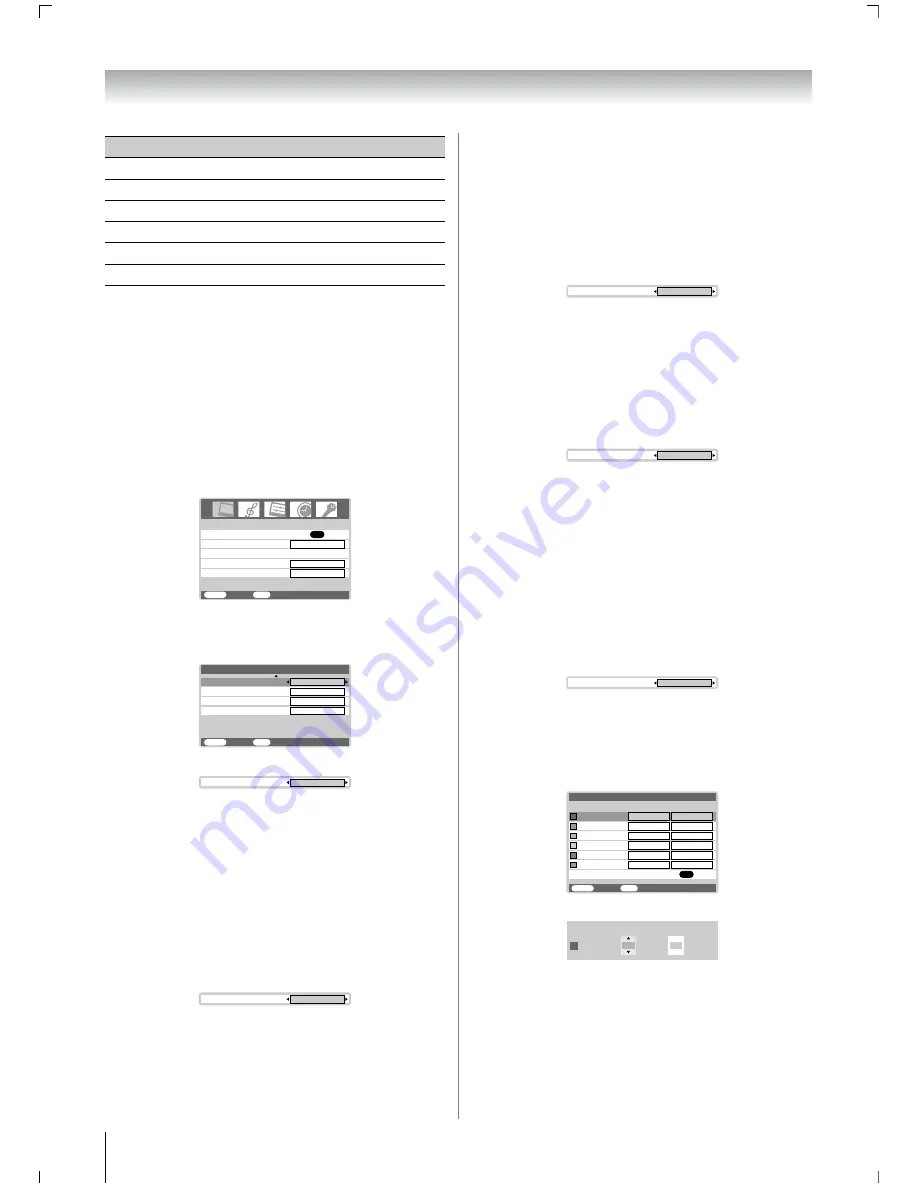
16
Using the TV’s features
Notes:
•
The
Tint
may only be adjusted on a tape which has been
recorded and played back on an NTSC VCR.
•
In the PC input mode (
-
page 20),
Color
,
Tint
and
Sharpness
modes are not available.
Activating the black stretch
This function increases the strength of dark areas of the picture
which improves definition.
1
Press
M
, then press
Y
or
y
to display the
PICTURE
menu.
2
Press
<
or
>
to select the
Picture settings
menu,
then press
Q
.
3
Press
<
or
>
to select
Black stretch
on the 2nd page.
4
Press
Y
or
y
to select
On
or
Off
.
Note:
In the PC input mode (
-
page 20), this mode is not available.
Activating the MPEG NR (Noise Reduction)
If the receiving signal of MPEG is a mosquito (grained) noise
depending on the compression and conversion, the noise may
be reduced when using this function.
1
From the
Picture settings
menu, press
<
or
>
to
select
MPEG NR
on the 2nd page.
2
Press
Y
or
y
to select
Off
,
Low
,
Middle
or
High
.
Note:
In the PC input mode (
-
page 20), this mode is not available.
Activating the DNR (Digital Noise
Reduction)
If the receiving signal is weak and the picture is blurry, the
picture may be improved when using this function.
1
From the
Picture settings
menu, press
<
or
>
to
select
DNR
on the 2nd page.
2
Press
Y
or
y
to select
Auto
,
Off
,
Low
,
Middle
, or
High
.
Selecting the color temperature
You can change the tone of the picture by selecting from three
preset color temperatures:
Cool
,
Normal
or
Warm
.
1
From the
Picture settings
menu, press
<
or
>
to
select
Color Temperature
on the 2nd page.
2
Press
Y
or
y
to select mode you prefer.
Cool
:
Lends a blue hue to the picture.
Normal
: Neutral
Warm
: Lends a red hue to the picture.
Adjusting the color management
You can adjust the picture color quality by selecting from 6
base color adjustments :
Red
,
Green
,
Blue
,
Yellow
,
Magenta
or
Cyan
.
1
From the
PICTURE
menu, press
<
or
>
to select
Color management
.
2
Press
Y
or
y
, then press
<
or
>
to select
On
.
3
Press
Q
, then press
<
or
>
to select
Base color
adjustment
.
4
Press
Q
, then press
<
or
>
to select an item you want
to adjust.
5
Press
y
, then press
Y
or
y
to select
Hue
or
Saturation
.
6
Press
<
or
>
to adjust the settings as required.
Notes:
•
If you select color management
Off
mode, this mode is not
available.
•
In the PC input mode (
-
page 20), this mode is not
available.
Selection
Y
Pressing
y
Back light
darker
lighter
Contrast
lower
higher
Brightness
darker
lighter
Color
paler
deeper
Tint
reddish
greenish
Sharpness
softer
sharper
PICTURE
MENU
Back
Watch TV
EXIT
OK
Picture settings
Off
Base color adjustment
Color management
Active Backlight Control
On
Cinema mode
On
Color Temperature
Black stretch
MENU
Back
Watch TV
EXIT
On
Cool
MPEG NR
Low
Picture settings
2/2
DNR
Auto
Black stretch
On
MPEG NR
High
DNR
Auto
Color Temperature
Cool
Color management
On
Hue
MENU
Back
Watch TV
EXIT
Red
Blue
Green
Yellow
Magenta
Cyan
Saturation
0
0
0
0
0
0
0
0
0
0
0
0
Reset
OK
Base color adjustment
Red
Hue
0
Saturation
0
Summary of Contents for 47WL68A
Page 31: ...31 ...
Page 32: ...YC J VX1A00034900 ...






























