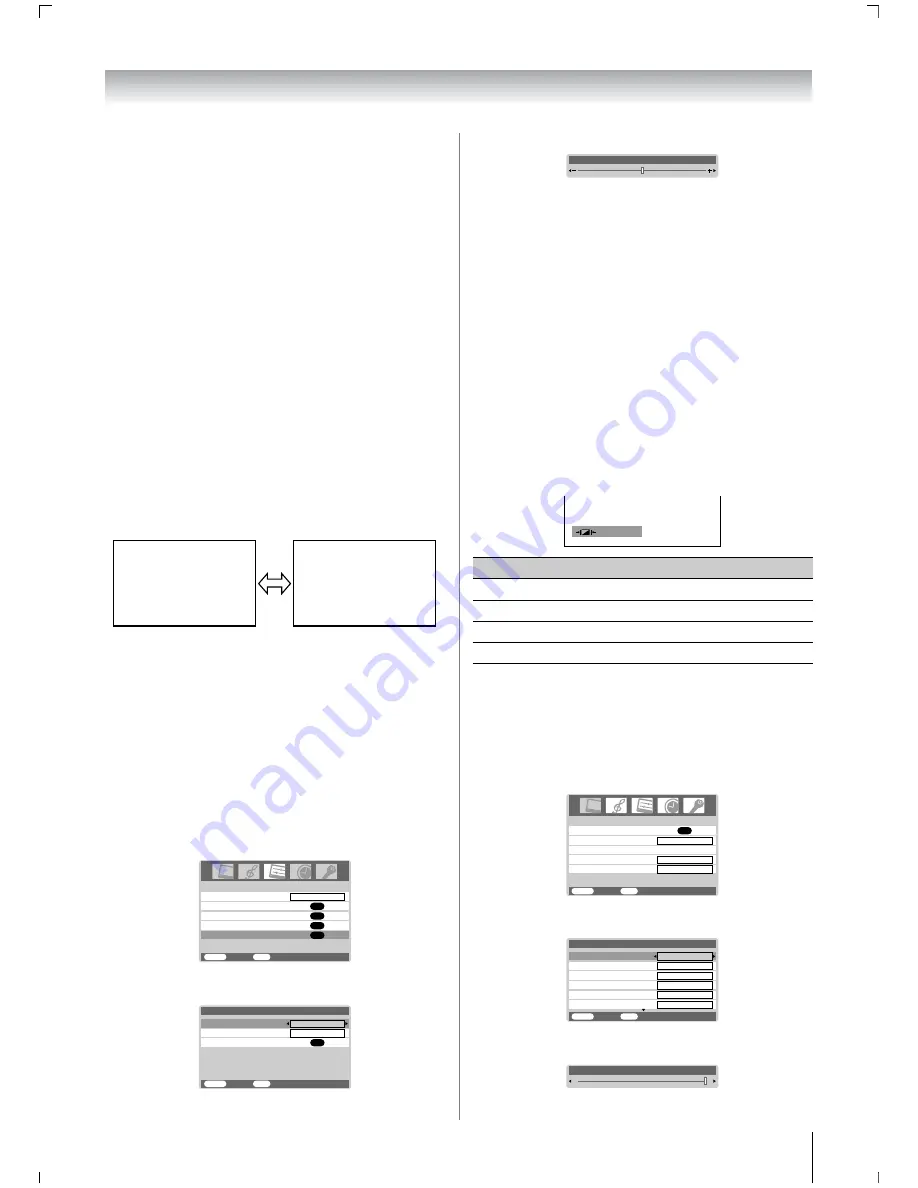
15
Using the TV’s features
•
In the antenna input signal mode, the picture size selections
are ,
,
,
,
,
,
and
.
•
In the 720p input signal mode, the picture size selections
are ,
,
,
,
and
.
•
In the PC input mode (
-
page 20), the picture size
selection is wide, PC media window (PC and a normal
broadcast signal) or normal only.
•
Using the special functions to change the size of the
displayed image (e.g. changing the height/width ratio) for
the purpose of public display or commercial gain may
infringe on copyright laws.
•
If the aspect ratio of the selected format is different from the
one of the TV transmission or video program, it can cause a
difference in vision. Change to the correct aspect ratio
picture size.
Using the picture still
• Press
R
to freeze the picture.
Even if an image is frozen on the TV screen, the pictures are
running on the input source. Audio continues to be output as
well.
To return to a moving picture, press
R
again.
•
If you use this function except for the purpose of your private
viewing and listening, it may infringe the copyright protected
by the copyright laws.
•
In the PC input mode (
-
page 20), this function is not
available.
Adjusting the picture position
Adjustment to the position of the picture may be made to suit
your viewing preferences.
1
Press
M
, then press
Y
or
y
to display the
SET UP
menu.
2
Press
<
or
>
to select
Picture position
.
3
Press
Q
, then press
<
or
>
to select an item you want
to adjust.
4
Press
Y
or
y
to adjust the settings as required.
•
When the picture format is in Wide or 4:3 mode, only the
Horizontal position can be adjusted.
•
The picture position adjustment is not available for Exact
Scan mode.
Resetting the picture position
This function resets your picture position settings to the factory
settings.
1
From the
Picture position
menu, press
<
or
>
to
select
Reset
.
2
Press
Q
.
Selecting the picture mode
You can select the picture quality instantly among three preset
modes and one user-set mode.
• Press
N
to select the desired picture quality.
In the PC input mode (
-
page 20), this mode is not available.
Adjusting the basic picture quality
1
Press
M
, then press
Y
or
y
to display the
PICTURE
menu.
2
Press
<
or
>
to select the
Picture settings
menu,
then press
Q
.
3
Press
<
or
>
to select an item you want to adjust, then
press
Y
or
y
to adjust the settings as required.
( M o v i n g )
( S t i l l )
AV connection
Manual tuning
OK
OK
Picture position
OK
Auto tuning
OK
Language
SET UP
MENU
Back
Watch TV
EXIT
English
Reset
Horizontal position
MENU
Back
Watch TV
EXIT
0
Picture position
Vertical position
0
OK
Mode
Picture quality
q
Dynamic
bright and dynamic picture
q
Standard
standard picture
q
Mild
soft picture
q
Memory
the picture quality you set
Horizontal position
0
Dynamic
PICTURE
MENU
Back
Watch TV
EXIT
OK
Picture settings
Off
Base color adjustment
Color management
Active Backlight Control
On
Cinema mode
On
Tint
Color
Back light
MENU
Back
Watch TV
EXIT
100
50
0
0
Sharpness
Contrast
100
Picture settings
1/2
Brightness
50
Contrast
100
(continued)
Summary of Contents for 47WL68A
Page 31: ...31 ...
Page 32: ...YC J VX1A00034900 ...






























