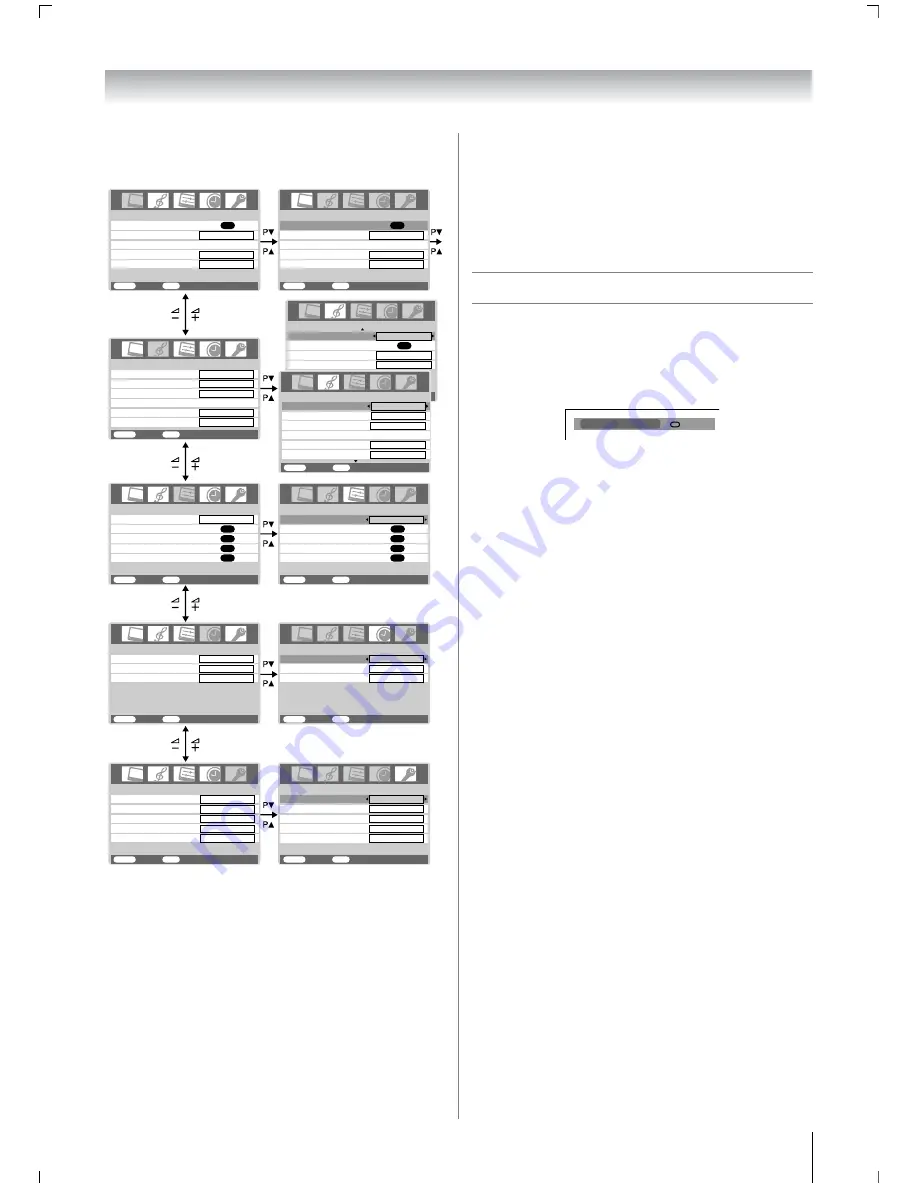
11
Getting started
Displaying the menu chart
Notes:
•
In the video input mode (
o
1
,
o
2
),
Auto tuning
and
Manual
tuning
are not available. Instead,
Manual setting
appears
in the
SET UP
menu (
-
page 21).
•
If you connect external equipment via component video
source to external input,
Color system
selection in the
Manual setting
menu is not available.
•
If you do not make a selection for a while, the menu display
disappears automatically.
•
If you want to close the menu display instantly, press
P
.
•
To return to the previous menu, press
M
.
•
In the PC input mode,
PC Setting
appears in the
SET UP
menu (
-
page 28).
•
In the 480i or 576i input signals mode, you can select the
Cinema mode
in the
PICTURE
menu (
-
page 17).
•
When you use the color management function (
-
page 16),
you can select the
Base color adjustment
in the
PICTURE
menu.
•
When you use the double-window function (
-
page 24),
you can select the Headphone level in the
SOUND
menu.
Turning the TV on
Switching on the TV
Connect the power cord to a wall outlet.
1
Press
!
on the TV left side until it clicks.
The
!
Power indicator lights in green. Press
J
on the
remote control or
1
on the TV right side panel if the
!
Power indicator lights in red.
Note:
If you watch black and white programs when the color system
mode is set to Auto, color noise may appear on the screen. In
this case select the appropriate Color system (For the system
of each country or region, refer to pages 13 and 29).
Switching off the TV
1
Press
J
on the remote control or
1
on the TV right side
panel to switch to the standby mode.
2
To switch the TV off, press
!
on the TV left side.
Power indicator will be turned off.
Notes:
•
This TV is not fully disconnected from the main supply, as
minute current is consumed even when
!
is turned off.
When the TV will not be used for a long period of time, such
as during vacation or travel, remove the power plug from the
wall outlet.
•
The TV will automatically turn itself off after approximately 15
minutes if it is tuned to a vacant channel or a station that
completes its broadcast for the day. This function does not
work in external input or Blue screen Off mode.
The TV will automatically turn itself off after approximately 2
hours if you do not operate the TV after turned on by on timer
function.
•
If power is cut off while you are viewing the TV, the Last
Mode Memory function turns on the TV automatically when
power is applied again. If power is going to be off for a long
time and you are going to be away from your TV, unplug the
power cord to prevent the TV from turning on in your
absence.
PICTURE
menu
SOUND
menu
SET UP
menu
TIMER
menu
FUNCTION
menu
AV connection
Manual tuning
OK
OK
Auto tuning
OK
Language
SET UP
MENU
Back
Watch TV
EXIT
English
Headphone level
Bass
Treble
Headphone
Dual
MTS
SOUND
1/2
MENU
Back
Watch TV
EXIT
Auto
Dual 1
Mode 1
0
0
Color management
Picture settings
PICTURE
MENU
Back
Watch TV
EXIT
FUNCTION
MENU
Back
Watch TV
EXIT
1
On timer Position
On timer
Sleep timer
TIMER
MENU
Back
Watch TV
EXIT
00:00
00:00
01
TIMER
MENU
Back
Watch TV
EXIT
Sleep timer
00:00
On timer Position
On timer
00:00
01
FUNCTION
MENU
Back
Watch TV
EXIT
Teletext
Auto
AV connection
Manual tuning
OK
OK
OK
OK
Picture position
Auto tuning
OK
Language
SET UP
MENU
Back
Watch TV
EXIT
English
Picture position
PICTURE
MENU
Back
Watch TV
EXIT
Picture settings
OK
Base color adjustment
Active Backlight Control
OK
Off
On
Cinema mode
On
Color management
Base color adjustment
Active Backlight Control
Off
On
Cinema mode
On
Dual
MTS
SOUND
1/2
MENU
Back
Watch TV
EXIT
Auto
Dual 1
Headphone level
Headphone
0
0
Mode 1
Bass
Treble
Teletext SW
Auto format
On
Blue screen
On
Side panel
1
Teletext
Auto
1
Teletext SW
Auto format
On
Blue screen
On
Side panel
1
SOUND
2/2
Balance
0
WOW
Stable sound
Off
Speaker
On
OK
1
Mono
Summary of Contents for 47WL68A
Page 31: ...31 ...
Page 32: ...YC J VX1A00034900 ...


























