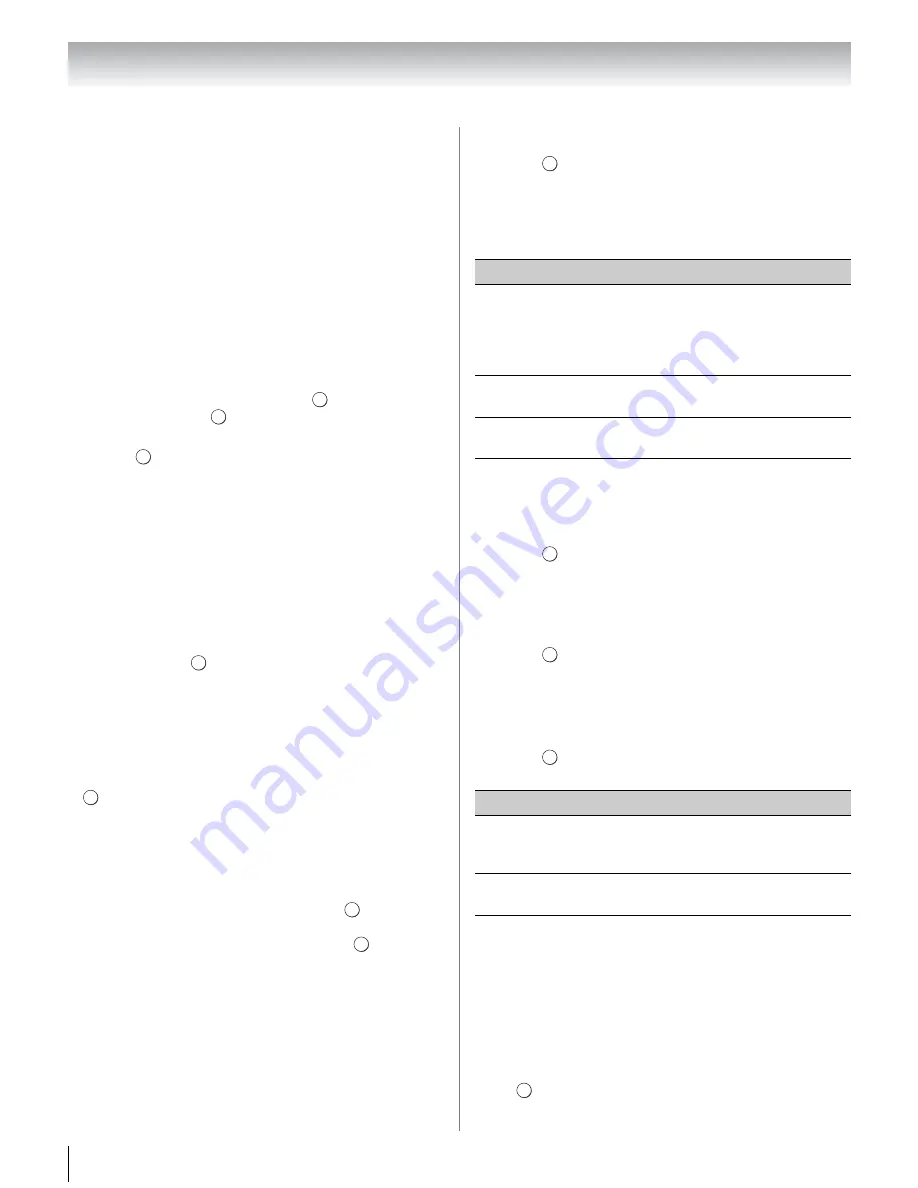
80
Chapter 8: Advanced features
Viewing Photo files
Multi View mode:
This view mode allows you to search for photos in a
grid format.
These pictures are displayed using thumbnail data in
each image file.
1
Press
B
,
b
,
C
or
c
to move the highlight in one
window.
•
If all of the photos will not fit in one screen, when
pressing
C
at the top left thumbnail, the screen will
move to the previous page. Conversely, when
pressing
c
at the bottom right thumbnail, the screen
will move to the next page.
2
When you select a folder, press
to move to the
next layer. Press
to move back to the previous
layer.
3
Press
to view the selected photo in Single View
mode.
Note:
When the TV is used as a DMR, this feature is not
available.
Single View mode:
In this view mode, only files located in the selected
directory shall be displayed. When moving from Multi
View mode to the Single View mode, the currently
selected photo shall be displayed.
1
On Multi view mode, press
B
,
b
,
C
or
c
to select a
file and press
.
2
Press
c
to view the next file, or press
C
to view the
previous file.
Note:
•
If the previous or next file is not compatible, it will be
skipped automatically.
•
Single view mode is changed to Multi View mode when
is pressed.
Slideshow mode:
This view allows you to watch a slideshow of the
photos. In this mode, only files located in the selected
directory will be played.
1
To switch to Slideshow mode, press
while in
Single View mode.
To return to Single View mode, press
again.
2
Press
c
to view the next file, or press
C
to view the
previous file.
Note:
If the previous or next file is not compatible, it will
be skipped automatically.
Note:
When the TV is used as a DMR, this feature is not
available.
To sort the folders and files:
1
Press
to open the Quick menu from Multi View
mode.
2
Press
B
or
b
to select
Sort
.
3
Press
C
or
c
to select
Title
,
New
or
Old
to set the
sorting rule.
Note:
Sorting may not be supported by the DMS you are
connected to.
To display the device information:
1
Press
to open the Quick menu from Multi View
mode.
2
Press
B
or
b
to select
Device Information
.
To set the mode settings:
1
Press
to open the Quick menu while in Single
View mode or Slideshow mode.
2
Press
B
or
b
to highlight the item (
PICTURE
,
Picture Size
,
Interval Time
or
Repeat
).
3
Press
C
or
c
to adjust the setting.
4
Press
to return to Single View mode or
Slideshow mode.
To rotate the image:
While viewing the image in Single View mode or
Slideshow mode, press
B
to rotate the image 90 degrees
clockwise, press
b
to rotate the image 90 degrees
counterclockwise.
Note:
When the TV is used as a DMR, this feature is not
available.
To return to the thumbnail:
Press
while in Single View mode or Slide Show
mode.
OK
RETURN
OK
OK
RETURN
OK
OK
Item
Description
Title
Title--File sorting rules:
1. Unicode priority
2. (0, 1, ..., 9), capital alphabet (A, B, ...,Z),
small alphabet (a, b, ..., z), Chinese
3.Increasing order
New
From new to old according to the date and
time when the picture was updated.
Old
From old to new according to the date and
time when the picture was updated.
Item
Description
Interval Time
To set a time interval to view photos at
your preferred interval (3sec, 5sec,
10sec, 15sec, 30sec, 60sec, or 90sec).
Repeat
To display photos in the same directory
repeatedly. On/Off
QU CK
QU CK
QU CK
RETURN
RETURN






























