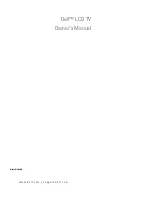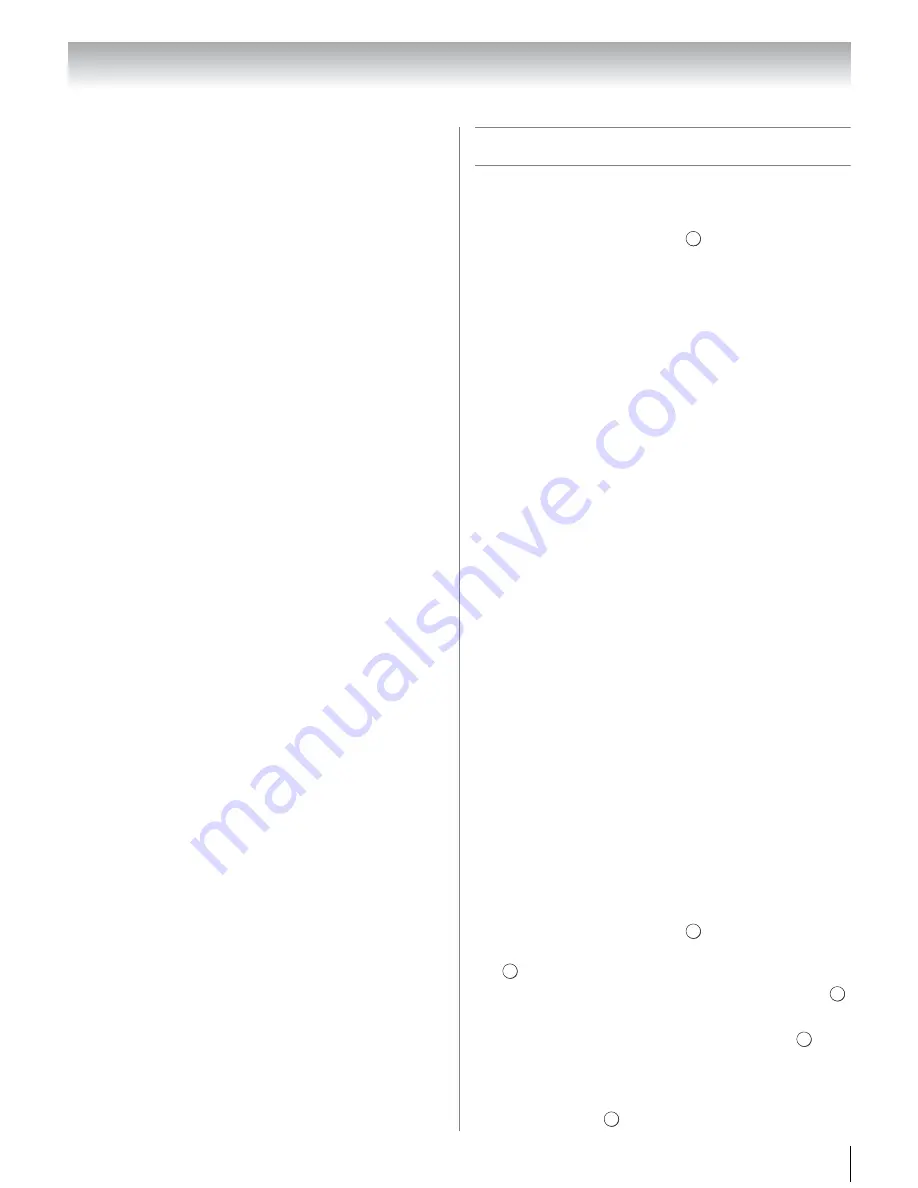
65
Chapter 8: Advanced features
Using under wireless LAN environment:
Note:
•
It is recommended to use IEEE 802.11a or IEEE 802.11n
on 5 GHz for audio and SD video streaming.
•
It is recommended to use IEEE 802.11n on 5 GHz for HD
video streaming.
•
It is recommended that the encoding rate of content of
Video streaming is 20 Mps or less.
•
It is not recommended to use 2.4 GHz for audio and
video streaming.
•
Content playback may be interrupted by surrounding
various interference.
Setting up the Network
You can select the Network Type.
1
From the
PREFERENCES
menu, highlight
Network Setup
and press
.
2
Press
B
or
b
to highlight
Network Type
, and then
press
C
or
c
to select
Wired
or
Wireless
.
Note:
If the Dual Band WLAN Adapter is not
connected, Wireless cannot be selected.
3
If you select
Wired
, see “Advanced Network Setup”
on page 67.
If you select
Wireless
, see the next column.
Wireless Setup
Note:
•
This feature is grayed out when the Dual Band WLAN
Adapter is not connected or Network Type is set to
Wired.
•
Continued connection of AP (Access Point) is not
guaranteed. The connection may be disconnected while
watching TV.
•
Do not remove the Dual Band WLAN Adapter while
changing the settings of the wireless connection or
communicating.
There are 3 methods for wireless setup:
•
Easy Setup
(WPS)
If AP corresponds to WPS, this can be used.
– WPS (Wi-Fi Protected Setup
™
) is standard designed
to execute connection of wireless LAN equipment
and setup of security easily. WPS will automatically
configure all wireless settings.
•
Assisted Setup
(setup by using AP's notification
information)
Network Name, Authentication, and Encryption are
decided based on information from AP. You manually
set Security Key.
•
Manual Setup
(to input all settings)
Easy Setup using PBC (Push Button Configuration)
1
From the
PREFERENCES
menu, highlight
Network Setup
and press
.
2
Press
B
or
b
to highlight
Wireless Setup
, and press
.
3
Press
B
or
b
to highlight
Easy Setup
, and press
.
4
Press
C
or
c
to select
PBC
.
5
Press
b
to highlight
Start Scan
, and press
.
6
Following the on-screen instruction, push the
appropriate button on your AP.
7
When a window reporting that the setup succeeded
appears, press
.
OK
OK
OK
OK
OK
OK