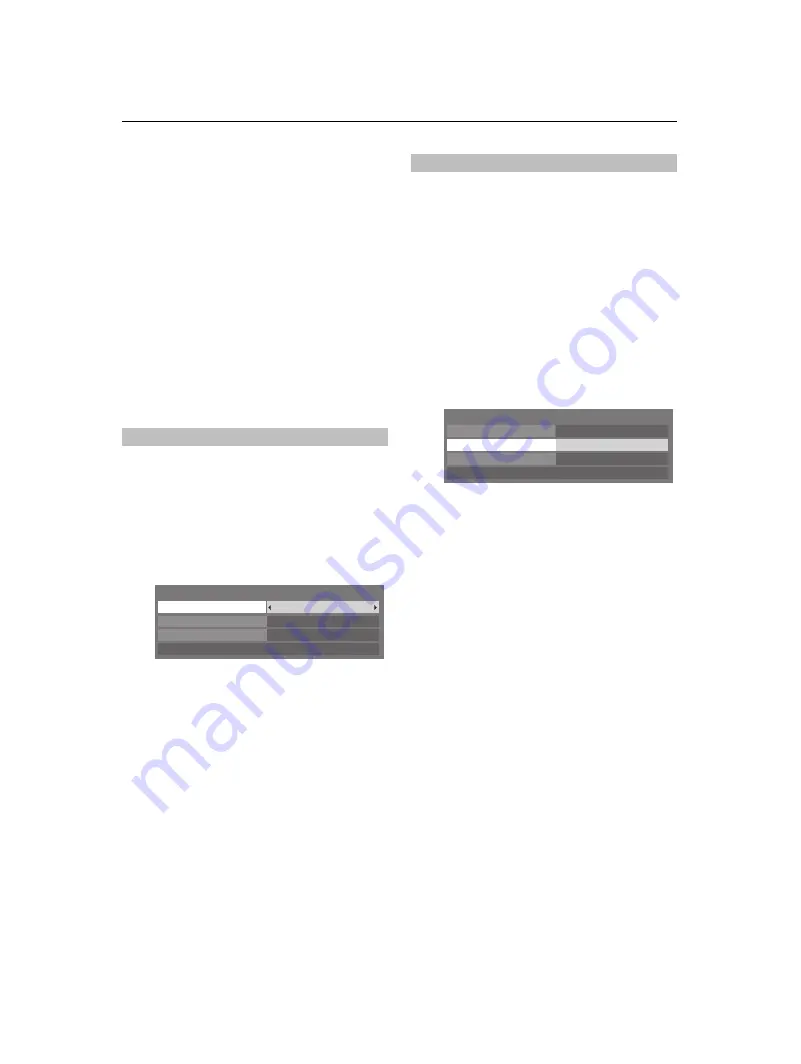
53
CONTROLS AND FEATURES
Setting up the network address
for the LAN port
For information on connecting a home network, see page 12.
1
First, try automatically setting up the network address
(below).
2
If the Auto Setup is not successful, you can either retry the
Auto Setup or try manually setting up the network
address.
NOTE:
• If you used an Ethernet crossover cable to connect your PC
directly to the TV, you may not be able to use the automatic
setup, and have to manually set up the network address.
• If you used a hub or switch to connect the TV to your home
network, you may not be able to use the automatic setup,
and have to manually set up the network address.
• If you used a router with built-in DHCP functionality, use the
automatic setup. Manual setup may not work.
a
Press
MENU
and
C
or
c
to select the
PREFERENCES
menu.
b
Press
B
or
b
to highlight
Network Setup
then press
Q
.
c
Press
b
to highlight
Auto Setup
, and then press
C
or
c
to select
On
(default).
This setup requires the data listed below. You can get this
data from either your ISP or the configuration utility for your
DSL/cable modem or router.
a
Press
MENU
and
C
or
c
to select the
PREFERENCES
menu.
b
Press
B
or
b
to highlight
Network Setup
, and then
press
Q
.
c
Press
b
to highlight
Auto Setup
, and then press
C
or
c
to select
Off
.
d
Press
b
to highlight
IP Address
field, and then use the
Number buttons on the remote control to input the IP
Address.
e
Press
b
to highlight the
Subnet Mask
field, and then
use the Number buttons to input the Subnet Mask.
f
Press
Q
.
Auto Setup
133 . 123 . 108 . 157
255 . 255 . 255 . 0
Network Setup
IP Address
Subnet Mask
MAC Address
Auto Setup
On
Manual Setup
133 . 123 . 108 . 157
255 . 255 . 255 . 0
Network Setup
IP Address
Subnet Mask
MAC Address
Auto Setup
Off
Summary of Contents for 46SV685DB
Page 1: ...SV6 D Digital Series ...
























