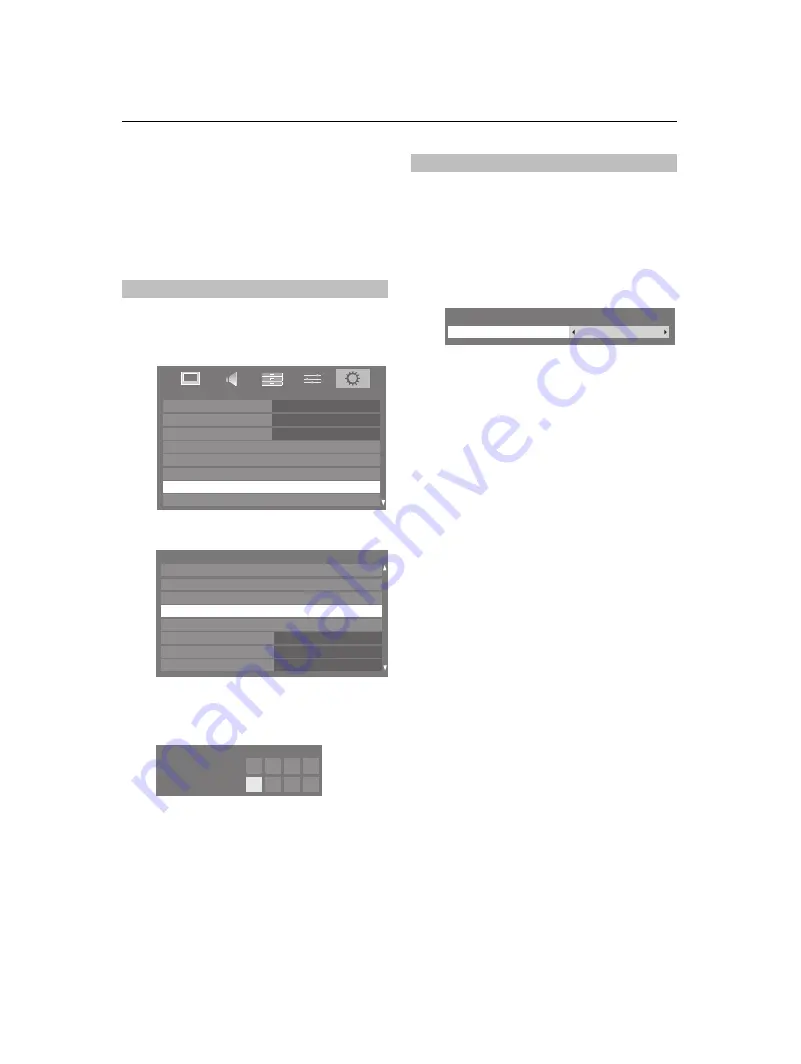
44
CONTROLS AND FEATURES
Digital settings – parental
control
In order to prevent viewing of unsuitable films and
programmes, channels and menus can be locked
in digital mode. These can then only be accessed
with a security code PIN.
a
Press
MENU
and
c
to select the
SETUP
menu.
b
Use
b
to select
DTV Settings
, and then press
Q
.
c
Press
b
to highlight
PIN Setting
, and then press
Q
.
d
Using the number buttons enter a four digit number.
Once entered you will be prompted to confirm by
entering again.
The PIN number is now set.
If the PIN code has been set, when
Auto Tuning
and
Reset TV
are executed, entering the PIN will be
necessary.
The Parental Control feature allows you to block programmes
according to their rating levels. If a PIN has been set, you will
need to enter it before adjusting the level.
a
In the
DTV Settings
menu, press
b
to select
Parental
Control
, and then press
Q
.
b
Use
C
or
c
to choose an option (
None
or an age
setting (4-17)).
To view blocked programmes, enter the PIN. To
reactivate the Parental Control, turn the TV off and
then on again.
Setting the PIN
SETUP
Menu Language
English
Country
Ant/Cable In
Auto Tuning
ATV Manual Tuning
DTV Settings
DTV Manual Tuning
Germany
Antenna
AV Connection
DTV Settings
Channels
Subtitle and Audio
Channel Options
PIN Setting
Parental Control
Auto Channel Update
DVB Character Set
Local Time Setting
Off
11:51
Standard
* * * *
New PIN:
Confirm PIN:
PIN Setting
Parental Setup
Parental Setup
None
Parental Control
Summary of Contents for 46SV685DB
Page 1: ...SV6 D Digital Series ...






























