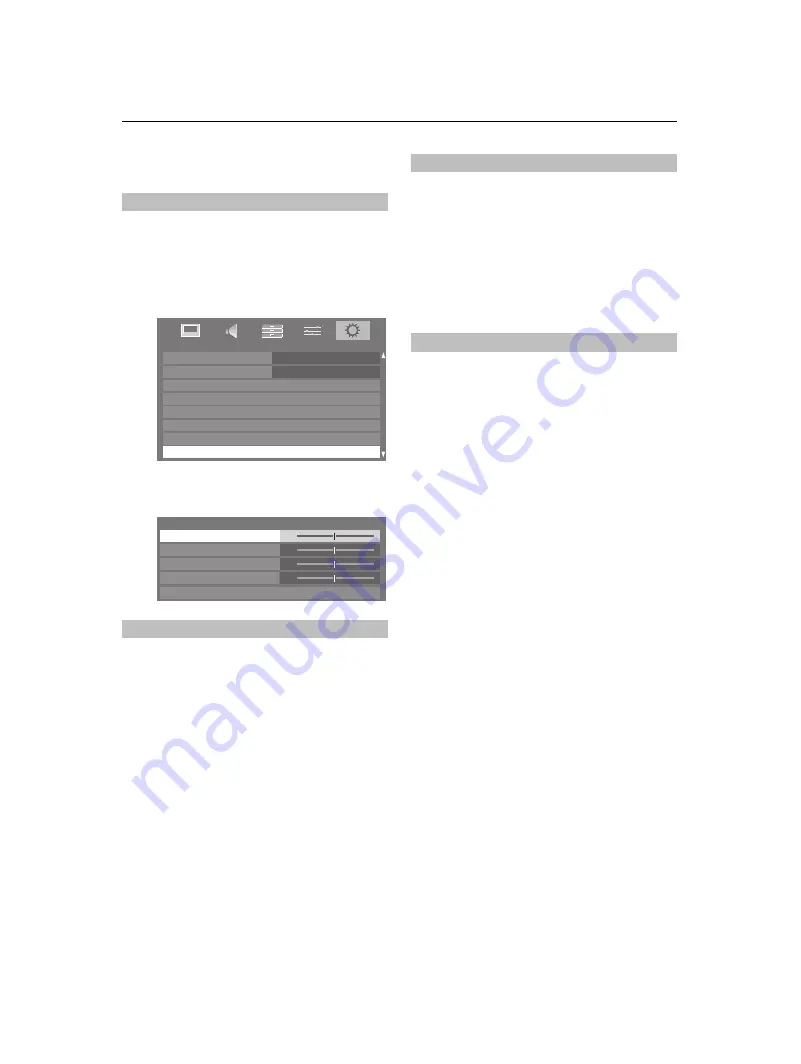
48
CONTROLS AND FEATURES
PC Settings
Connect the PC (as shown in the ‘Connecting a PC’ section)
and ensure that a picture is showing on the television screen.
The picture position may now be adjusted to suit personal
preference.
a
Press
o
to select
PC
, and then select
PC Settings
from
the
SETUP
menu.
b
Press
Q
. Press
B
and
b
to select an option, then
C
or
c
to adjust the settings.
The
Clock Phase
matches the PC signal with the LCD display.
Adjusting this can clear horizontal stripes and picture blur.
a
In the
SETUP
menu, press
b
until
PC Settings
is
highlighted.
b
Press
Q
to select, and then
b
to highlight
Clock
Phase
.
c
Use
C
or
c
to adjust until the picture clears.
Adjusting the
Sampling Clock
alters the number of pulses per
scan, this will clear vertical lines on the screen.
a
In the
SETUP
menu, press
b
until
PC Settings
is
highlighted.
b
Press
Q
to select, and then
b
to highlight
Sampling
Clock
.
c
Use
C
or
c
to adjust until the picture clears.
Use Reset to return all items to the original factory settings.
a
In the
SETUP
menu, press
b
until
PC Settings
is
highlighted.
b
Press
Q
to select, and then
b
to highlight
Reset
.
c
Press
Q
.
NOTE: When a PC is connected using HDMI, none of these
functions will be available.
The screen is disrupted momentarily when adjusting PC
Settings. This is not a sign of malfunction.
The default settings and adjustment ranges may vary
depending on the input signal format.
Horizontal and Vertical Position
Clock Phase
SETUP
Country
Germany
Ant/Cable In
Auto Tuning
ATV Manual Tuning
DTV Manual Tuning
AV Connection
DTV Settings
Antenna
PC Settings
0
0
0
0
PC Settings
Horizontal Position
Reset
Sampling Clock
Vertical Position
Clock Phase
Sampling Clock
Reset
Summary of Contents for 46SV685DB
Page 1: ...SV6 D Digital Series ...





























