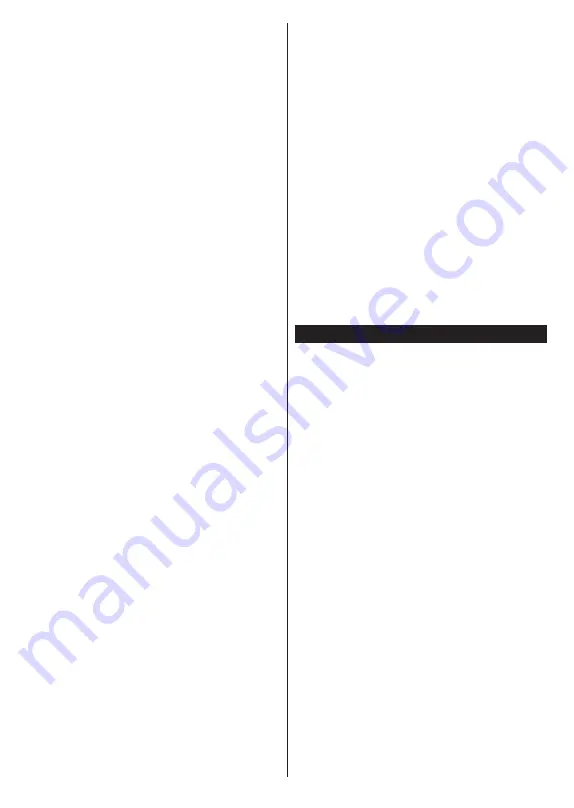
English
- 21 -
Rec./Stop (Record button):
The TV will start to
record the selected event. You can press again
to stop the recording.
IMPORTANT:
Connect a USB disk to your TV while the
TV is switched off. You should then switch on the TV to
enable the recording feature.
Note:
Switching to a different broadcast or source is not
available during a recording.
List Schedule(*)
(*)
In this layout option, only the events of the highlighted
channel will be listed.
Prev. Time Slice (Red button):
Displays the
events of previous time slice.
Next/Prev Day (Pro/- buttons):
Displays the events of previous or next day.
Event Details (Info button):
Displays detailed
information about selected events.
Filter (Text button):
Views filtering options.
Next Time Slice (Green button):
Displays the
events of next time slice.
Options (OK button):
Displays event options.
Rec./Stop (Record button):
The TV will start to
record the selected event. You can press again
to stop the recording.
IMPORTANT:
Connect a USB disk to your TV while the
TV is switched off. You should then switch on the TV to
enable the recording feature.
Note:
Switching to a different broadcast or source is not
available during a recording.
Now/Next Schedule
Navigate (Directional buttons):
Press the
Directional buttons
to navigate through the
channels and programmes.
Options (OK button):
Displays event options.
Event Details (Info button):
Displays detailed
information about selected events.
Filter (Blue button):
Views filtering options.
Rec./Stop (Record button):
The TV will start to
record the selected events. You can press again
to stop the recording.
IMPORTANT:
Connect a USB disk to your TV while the
TV is switched off. You should then switch on the TV to
enable the recording feature.
Note:
Switching to a different broadcast or source is not
available during a recording.
Event Options
Use the directional buttons to highlight an event
and press
OK
button to display
Event
Options
menu. The following options are available.
Select Channel:
Using this option, you can
switch to the selected channel.
Record / Delete Rec. Timer:
Select the
Record
option and press the
OK
button. If the event
is going to be broadcasted at a future time, it
will be added to
Timers
list to be recorded. If
the selected event is being broadcasted at the
moment, recording will start immediately.
To cancel an already set recording, highlight
that event and press the
OK
button and select
the option
Delete Rec. Timer
. The recording will
be cancelled.
Set Timer on Event / Delete Timer on Event:
After you have selected an event in the EPG menu,
press the
OK
button. Select
Set Timer on Event
option and press the
OK
button. You can set a timer
for future events. To cancel an already set timer,
highlight that event and press the
OK
button. Then
select
Delete Timer
on Event
option. The timer
will be cancelled.
Notes:
You cannot switch to any other channel or
source while there is an active recording or timer on
the current channel.
It is not possible to set timer or record timer for two or
more individual events at the same time interval.
Teletext Services
Press the
Text
button to enter. Press again to
activate mix mode, which allows you to see
the teletext page and the TV broadcast at the
same time. Press once more to exit. If available,
sections in the teletext pages will become
colour-coded and can be selected by pressing
the coloured buttons. Follow the instructions
displayed on the screen.
Digital Teletext
Press the
Text
button to view digital teletext
information. Operate it with the coloured buttons,
cursor buttons and the
OK
button. The operation
method may differ depending on the contents
of the digital teletext. Follow the instructions
displayed on the digital teletext screen. When
the
Text
button is pressed again, the TV returns
to television broadcast.






















