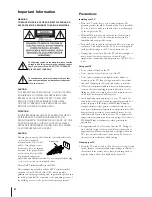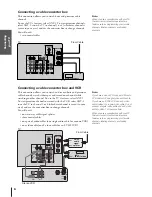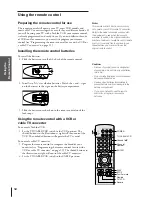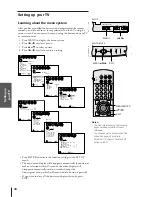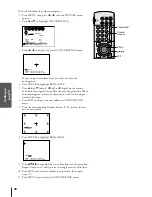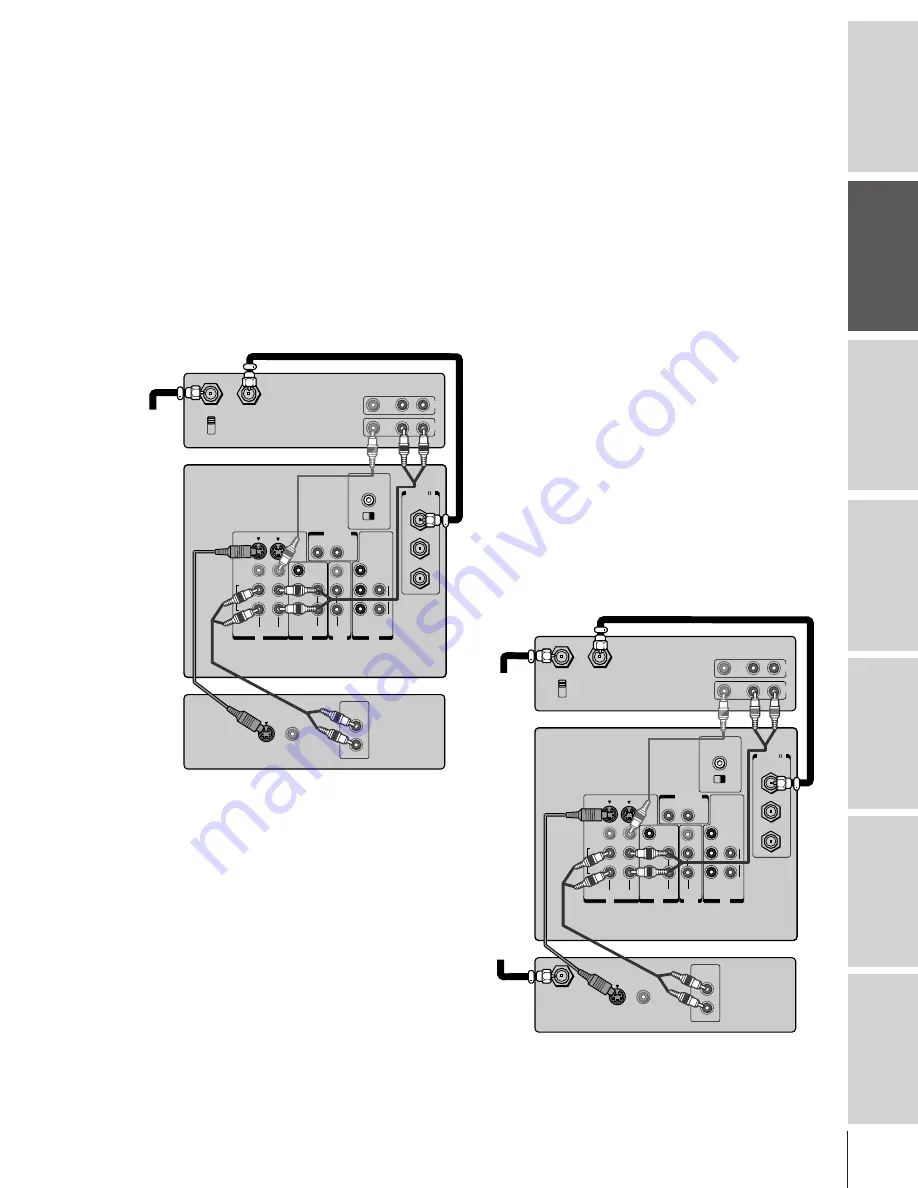
Intr
oduction
Connecting
y
our T
V
Using the
Remote Contr
ol
Setting up
y
our T
V
Using the T
V
’s
F
eatur
es
Appendix
Index
7
Connecting a DVD player or satellite receiver
and a VCR
This connection allows you to watch DVD/satellite, VCR, and TV
programs, and record one TV channel while watching another
channel.
You will need:
• one coaxial cable
• two pairs of audio cables (one single and one pair of audio cables
for a mono VCR)
• one video cable (between the TV and VCR)
• one S-video cable (between the TV and DVD player/satellite
receiver)
Note:
For the highest possible picture quality from
a non-ColorStream DVD player/satellite
receiver, you must use an S-video cable
between the TV and DVD player/satellite
receiver. (If your DVD player or satellite
receiver is ColorStream-compatible, see
page 8).
Do not connect both an S-video cable and a
regular video cable between the TV and
DVD player/satellite receiver at the same
time. Doing so will distort the picture.
Do not connect the DVD player/satellite
receiver and VCR to the same video channel
on the TV. (See the illustrations, which show
the DVD player/satellite receiver connected to
Video-1 and the VCR connected to Video-2.)
Caution:
The unauthorized recording of television
programs, videotapes, and other materials
may infringe upon the provisions of copyright
laws.
OUT
R
L
VAR
AUDIO
OUT
VIDEO
L/
MONO
IN
L
R
P
B
P
R
Y
L/
MONO
AUDIO
S-VIDEO
VIDEO
R
VIDEO-1 VIDEO-2
COLOR
STREAM
AUDIO
AUDIO
IN
IN
L
R
R
AUDIO
COLOR
STREAM
HD 2
HD 1
P
B
P
R
Y
IN from ANT
VIDEO AUDIO
OUT to TV
CH 3
L
R
CH 4
IN
OUT
IN from ANT
VIDEO
OUT
OUT
S-VIDEO
AUDIO
OUT
L
R
ANT( 75 )
ANT-1
CHANNEL IN
ON
OFF
OUT
ANT-2
AUDIO CENTER
Stereo VCR
TV
Satellite Receiver
From
Satellite
Dish
From
Antenna
OUT
R
L
VAR
AUDIO
OUT
VIDEO
L/
MONO
IN
L
R
P
B
P
R
Y
L/
MONO
AUDIO
S-VIDEO
VIDEO
R
VIDEO-1 VIDEO-2
COLOR
STREAM
AUDIO
AUDIO
IN
IN
L
R
R
AUDIO
COLOR
STREAM
HD 2
HD 1
P
B
P
R
Y
IN from ANT
VIDEO AUDIO
OUT to TV
CH 3
L
R
CH 4
IN
OUT
VIDEO
OUT
OUT
S-VIDEO
AUDIO
OUT
L
R
ANT( 75 )
ANT-1
CHANNEL IN
ON
OFF
OUT
ANT-2
AUDIO CENTER
Stereo VCR
TV
DVD Player
From
Antenna