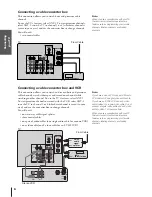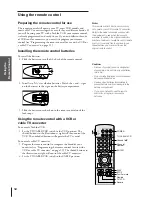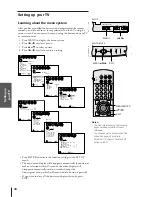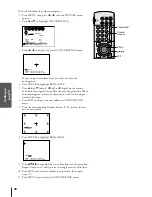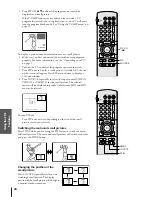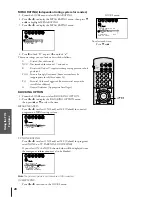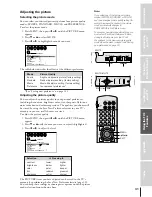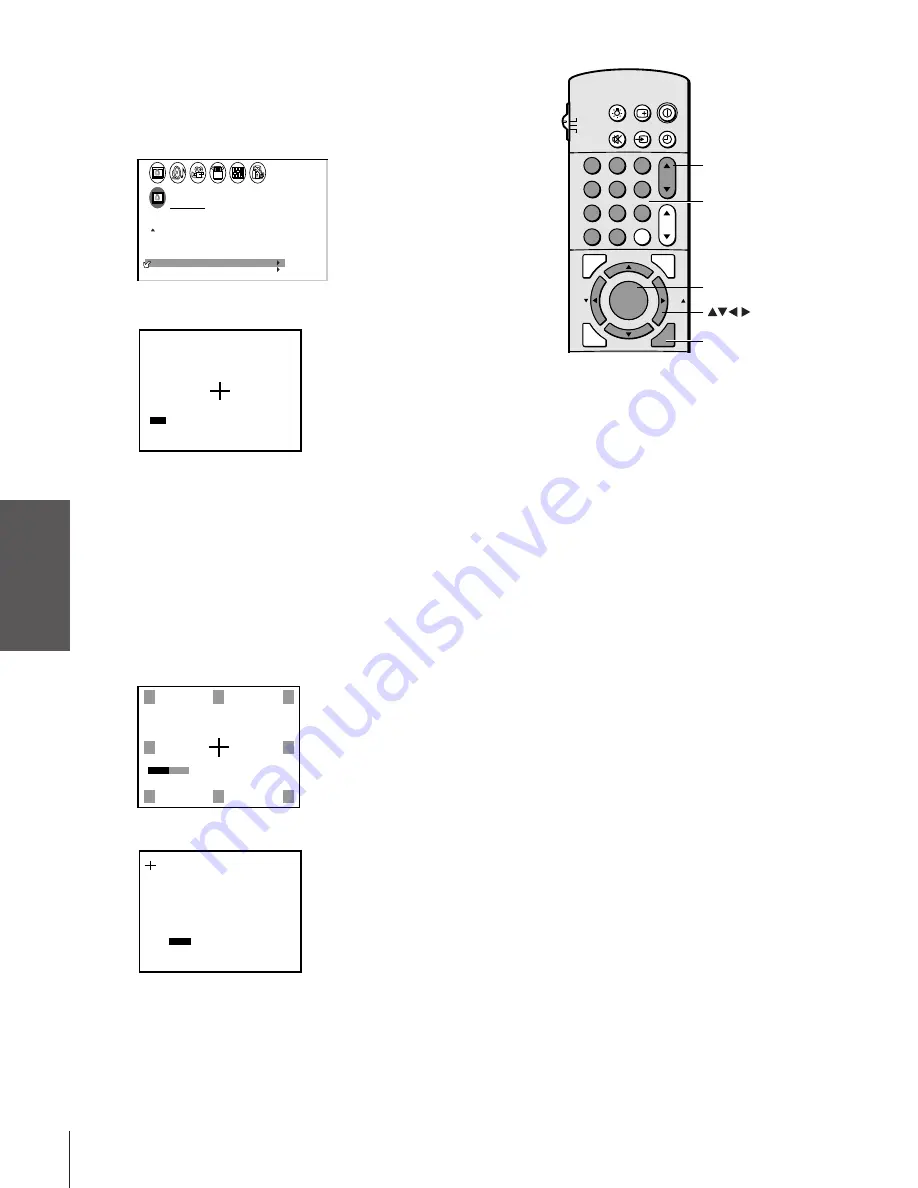
Intr
oduction
Connecting
y
our T
V
Using the
Remote Contr
ol
Setting up
y
our T
V
Using the T
V
’s
F
eatur
es
Appendix
Index
20
To check and adjust the color convergence:
1. Press MENU, then press
x
or
•
until the PICTURE menu
appears.
2. Press
y
or
z
to highlight CONVERGENCE.
1
1
2
3
4
5
6
7
8
9
10
11
12
13
14
15
16
17
18
1
2
3
4
5
6
7
8
9
10
11
12
13
14
15
16
17
18
2
3
4
5
6
7
8
9 10 11 12 13 14 15 16 17 18 19 20 21 22 23 24 25 26 27 28 29 30 31 32 33 34 35
1
2
3
4
5
6
7
8
9 10 11 12 13 14 15 16 17 18 19 20 21 22 23 24 25 26 27 28 29 30 31 32 33 34 35
P CTURE ANTENNA
I
MODE
SPORTS
PREFERENCE
FLESH TONE
ON
OFF
COOL
DNR
CONVERGENCE
SAVE NEW
COLOR
TEMPERATURE
3. Press
x
or
•
to display the center CONVERGENCE menu.
1
1
2
3
4
5
6
7
8
9
10
11
12
13
14
15
16
17
18
1
2
3
4
5
6
7
8
9
10
11
12
13
14
15
16
17
18
2
3
4
5
6
7
8
9 10 11 12 13 14 15 16 17 18 19 20 21 22 23 24 25 26 27 28 29 30 31 32 33 34 35
1
2
3
4
5
6
7
8
9 10 11 12 13 14 15 16 17 18 19 20 21 22 23 24 25 26 27 28 29 30 31 32 33 34 35
EX I T
TO SELECT POS I
I ON
T
:
ENTER
RED
B L U E
TO SELECT COLOR
:
If you see separate colored lines, you have to adjust the
convergence.
4. Press ENTER to highlight RED or BLUE.
5. Press
y
(up),
z
(down),
x
(left), or
•
(right) on the remote
control to converge the red or blue line into the green line. When
color convergence is correctly adjusted, you will see two single
crossed white lines.
6. Press EXIT to display the circumference CONVERGENCE
menu.
7. Press the corresponding Number button (1–9) to select the area
you want to adjust.
1
1
2
3
4
5
6
7
8
9
10
11
12
13
14
15
16
17
18
1
2
3
4
5
6
7
8
9
10
11
12
13
14
15
16
17
18
2
3
4
5
6
7
8
9 10 11 12 13 14 15 16 17 18 19 20 21 22 23 24 25 26 27 28 29 30 31 32 33 34 35
1
2
3
4
5
6
7
8
9 10 11 12 13 14 15 16 17 18 19 20 21 22 23 24 25 26 27 28 29 30 31 32 33 34 35
PUSH
1
8
2
9
3
6
7
1
4
9
–
8. Press ENTER to highlight RED or BLUE.
1
1
2
3
4
5
6
7
8
9
10
11
12
13
14
15
16
17
18
1
2
3
4
5
6
7
8
9
10
11
12
13
14
15
16
17
18
2
3
4
5
6
7
8
9 10 11 12 13 14 15 16 17 18 19 20 21 22 23 24 25 26 27 28 29 30 31 32 33 34 35
1
2
3
4
5
6
7
8
9 10 11 12 13 14 15 16 17 18 19 20 21 22 23 24 25 26 27 28 29 30 31 32 33 34 35
RED
B L U E
EX I T
TO SELECT POS I
I ON
T
:
ENTER TO SELECT COLOR
:
9. Press
yzx
•
to converge the red or blue line into the green line.
Repeat steps 8 and 9 until you see two single crossed white lines.
10. Press EXIT once to select another area to adjust, then repeat
steps 7–9.
11. Press EXIT twice to close the CONVERGENCE menu.
1
2
3
4
5
6
7
8
9
ENT
100
0
CH
VOL
POWER
TIMER
RECALL
TV/VIDEO
MUTE
TV
CABLE
VCR
CH RTN
STROBE
EXIT
LIGHT
ADV/
PIP CH
ADV/
PIP CH
FAV
FAV
FAVORITE
MENU/
PREVIEW
ENTER
MENU
Channel
yz
Channel
Number
EXIT