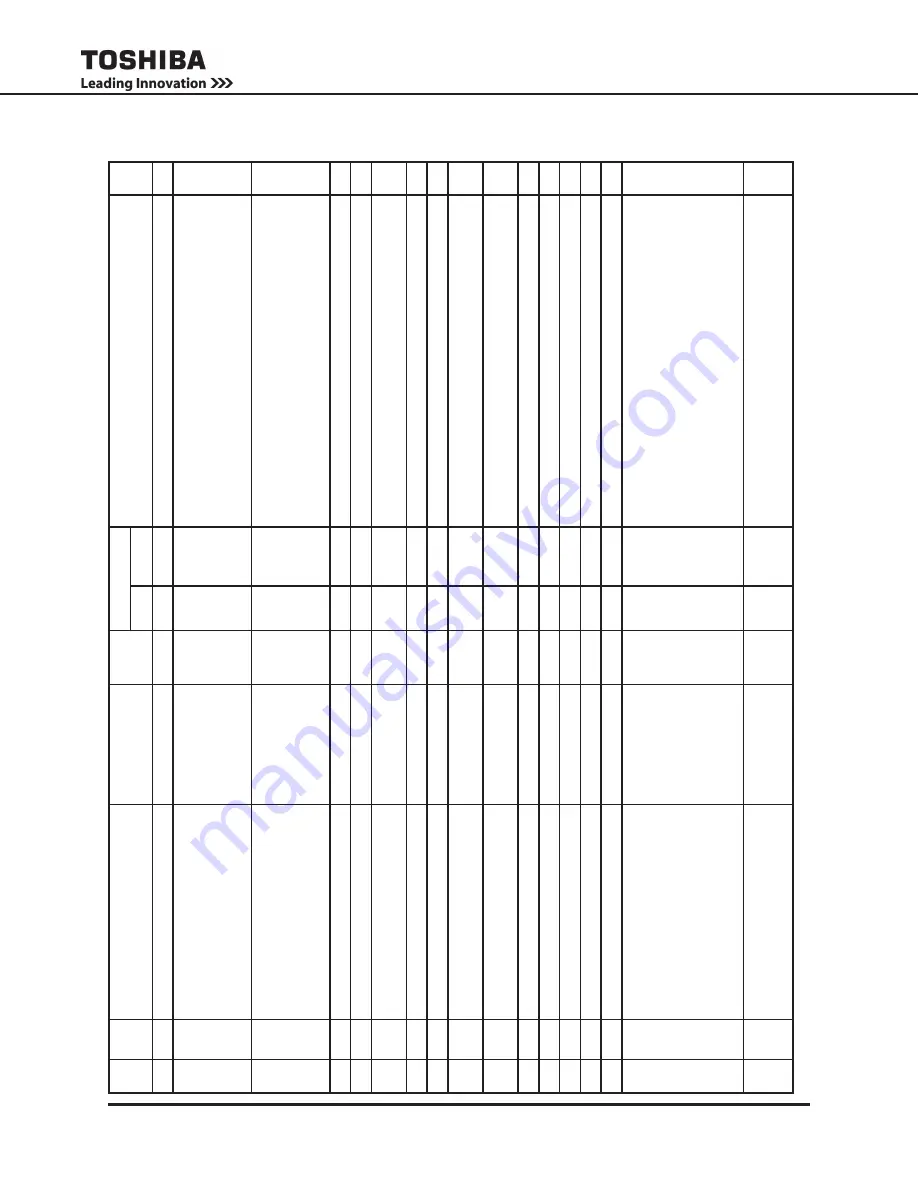
55
4300 Series Installation and Operation Manual
Blk
Item
Long Description
Short Descrip
-
tion
(Inside
UPS)
Units
Permissions
Remark
RE III
User
Admin
6
13
UPS Status(Comm)
UPS Status(Comm)
R
R
þ
6
25
Service Port Baud Rate
Srv Port Baud
R
R
“0 - 9600
1 - 19200
2 - 38400
3 - 57600
4 - 1
15200”
þ
6
27
RMTI3 Port Baud Rate
RMTI3 Port Baud
R
R
“0 - 9600
1 - 19200
2 - 38400
3 - 57600
4 - 1
15200”
þ
6
31
Change Secu. Lvl
Change Secu. Lvl
R/W
R/W
þ
6
32
Manage Admin
PW
Manage Admin
PW
-
R/W
þ
6
33
Reset Admin
PW
Reset Admin
PW
R/W
R/W
“0 - Nothing
1 - Reset”
ý
6
39
Enable Remote Eye to Control UPS
En REye UPS Ctl
-
R/W
ý
6
41
Inverter Start
Inverter Start
R
R/W
þ
6
42
Remote Switch
Remote Bypass Switch
-
R/W
þ
6
67
Auto T
ransfer
AutoXfer
R
R/W
“255 or 1 - Enable
0 - Disabled”
þ
7
01
System
Operation T
ime
System
Op T
ime
Sec
R
R
þ
7
02
Inverter
Op T
ime
Inverter
Op T
ime
Sec
R
R
þ
7
23
Total Backups
Total Backups
R
R
þ
7
25
Total Faults
Total Faults
R
R
þ
7
27
Total Operations
Total Operations
R
R
þ
8
01
Display Firmware V
ersion
DFW V
er
R
R
“UXXYFVMMRRR
T -
Toshba UPS
XX - 2
Alpha Numeric UPS Product Line (43 - 4300)
Y - uC Projects (M - Main, S - Sub, D - Display)
FV - Firmware V
ersion
MM - Major version
RRR - Minor version
Note: Only display can write. Others, read only
.”
þ
8
02
Display Firmware Built Date
DFW BDate
R
R
“Mmm
DD, YYYY
(Ex. Jan 04, 2006
Automatically read by compiler)
Note: Only display can write. Others, read only
.”
þ
















































