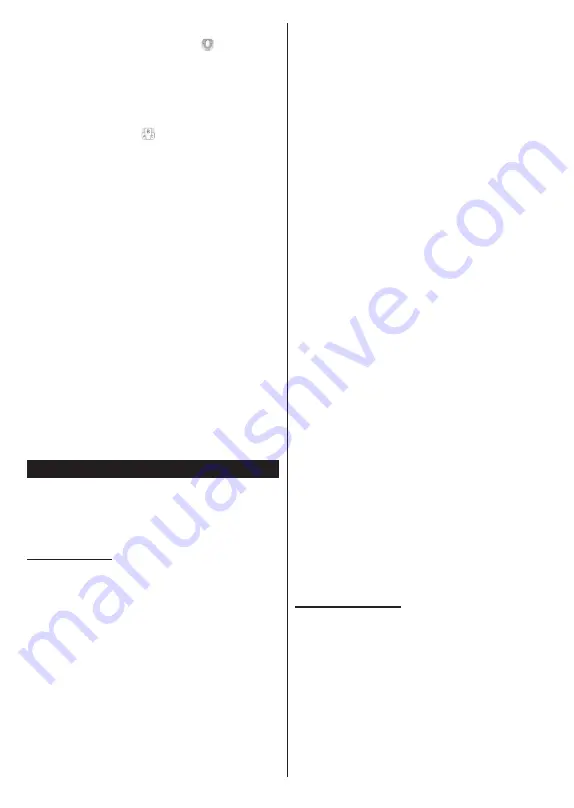
English
- 40 -
(**)
Limited Models Only
Voice Recognition
You can tap on the
Microphone( )
widget and
manage your application, giving voice commands
such as “Volume Up/Down!”, “Programme Up/Down!”.
Note:
This feature is only available for android based devices.
Keyboard Page
The keyboard page can be opened in two ways; by
pressing the
Keyboard( )
widget on the application
screen or automatically by receiving a command
from the TV.
Requirements
1.
Smart TV
2.
Network connection
3.
Mobile device based on Android or iOS platform
(Android OS 5.1 or higher; iOS 12 or higher
version)
4.
Smart Center app.(to be found on online
application stores based on Android and iOS
platforms)
5.
Router modem
6.
USB storage device in FAT32 format (required for
USB Recording feature, if available)
Notes:
For Android devices, Normal(mdpi), Large(hdpi) and Extra
Large(xhdpi) screen sizes are supported. Devices with 3” or
smaller screen sizes are not supported.
For iOS devices, all screen sizes are supported.
User interface of the Smart Center application is subject to
change according to version installed on your device.
Alexa Ready
Alexa is Amazon’s cloud-based voice service available
on many voice controlled assistant devices. By means
of the Alexa Built-in and Works With Alexa features you
can use your TV as an Alexa device and control the
functions of your TV with Alexa.
Alexa Built-in(**)
You can use your TV as an Alexa device. In order to
do this, you should complete the setup process. The
setup can be carried out in the ways described below.
•
Use the
Alexa Built-in
option in the
Settings>Sys-
tem>Voice Assistant
menu
• Carry out first time installation on your TV. The setup
wizard will be displayed after the installation process
is completed
Setup process
The wizard will guide you through the setup process.
•
You will need to sign in to your Amazon account
first. Highlight
Sign in with Amazon
option on the
first screen and press
OK
. An authentication code
will be created and displayed on the screen. Go to
the internet address (URL) as shown on the screen.
You will be directed to a page where you can sign in
to your Amazon account first, if you are not already
signed in. Then you will be directed to a page where
you can enter the authentication code you see on
the TV and link your TV to your Amazon account.
•
If the linking process was successful you will be
asked to determine a name for your TV, called
‘Friendly Name’ in order to enable the TV skills.
By enabling the TV skills for Alexa you can control
the functions of your TV, such as turning on or off,
changing channel or input source, controlling volume,
and more. A ‘Friendly Name’ is a name that reminds
you of your TV, such as ‘Living Room TV’, ‘Kitchen
TV’, ‘Dining Room TV’, etc. Choose an easy-to-say
name. You will use this name to tell Alexa which TV
to control. You can press
Exit
button on the remote to
skip this step if you don’t want to enable the TV skills
for Alexa. You can enable the TV skills later using
the
Works With Alexa
option in the
Settings>Sys-
tem>Voice Assistant
menu on your TV.
•
You will be ready to use Alexa. Examples about the
use of Alexa will be displayed on the next screen.
You can also watch an instructive video about it.
Highlight ‘
Watch ‘how to use’ video
’
and press
OK
to watch. Highlight ‘
OK
’ and press
OK
to proceed
without watching the video.
•
In the last step you will be informed about Alexa On
Standby Mode feature and that you will be able to
use your box while the TV is in standby mode. You
can disable this feature from the related Alexa menu
on the TV. Press
OK
to complete the setup process.
Note:
This feature may affect your TV’s power consumption.
In the first step of the setup process there will also be
Watch ‘how to setup’ video
,
Learn More
and
Setup
Later
options available. To watch an instructive video
about the setup process highlight
Watch ‘how to
setup’ video
and press
OK
. If you possess an Alexa
device and you want to enable the TV skills for Alexa in
order to control your TV via your Alexa device, highlight
Learn more
option and press
OK
to proceed. If you
want to skip the setup process, highlight
Setup Later
and press
OK
.
Works With Alexa(**)
You can control the functions of your TV with Alexa.
In order to do this, the setup process should be
completed. The setup can be carried out in the ways
described below.
•
Use the
Works With Alexa
option in the
Set-
tings>System>Voice Assistant
menu
• Carry out first time installation on your TV. The setup
wizard will be displayed after the installation process
is completed
Setup process
The wizard will guide you through the setup process.

















