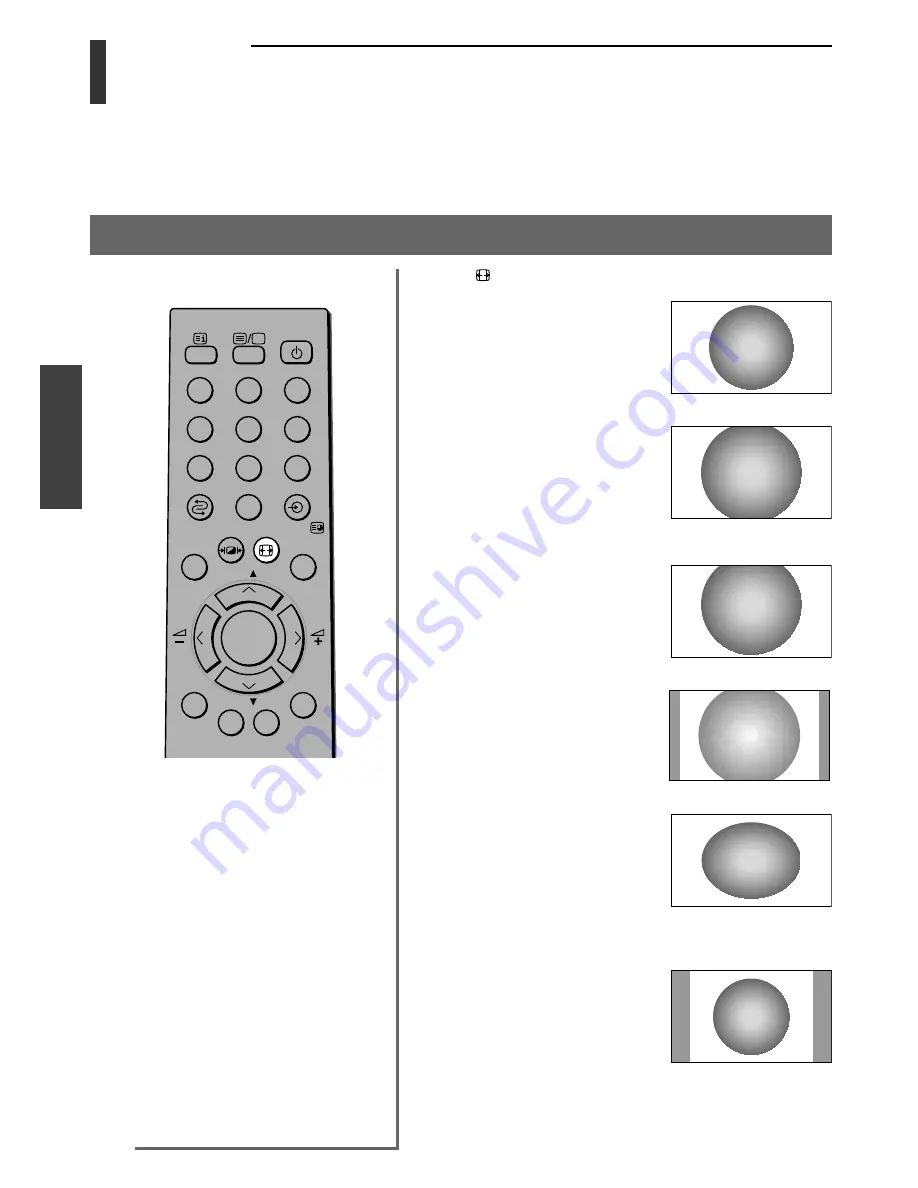
20
Basic oper
ation
Basic operation
Viewing the wide-screen picture format
This TV is capable of showing broadcasts in a number of formats. Depending on the type of broadcast being
transmitted, you may select between Super live, Cinema, Subtitle, 14:9, Wide and 4:3.
Picture size selection
Press the button repeatedly to view the options available.
Super live
This setting will enlarge the image
to fit the screen by stretching the
image vertically and horizontally,
holding the correct proportions at
the center of the image.
Cinema
When watching “letterbox format”
films/video tapes, this setting will
eliminate or reduce the black bars
at the top and bottom of the screen
by zooming in and selecting the
image without distortion.
Subtitle
When subtitles are included on a
letterbox format broadcast, this
setting will raise the picture to
display the all text.
14:9
Use this setting when watching a
14:9 broadcast.
Wide
Use this setting when watching a
wide-screen DVD, wide-screen
video tape or a 16:9 broadcast
(when available). Due to the range
of wide-screen formats (16:9, 14:9,
20:9 etc.), you may see bars on the
top and bottom of the screen.
4:3
Use this setting to view a true 4:3
broadcast.
Notes:
• Using the special functions to change
the size of the displayed image (e.g.
changing the height/width ratio) for the
purpose of public display or
commercial gain may infringe on
copyright laws.
• To minimize any occurrence of
Permanent after-image, avoid using
your TV in 14:9 or 4:3 mode as much as
possible.
• The picture size selection is not
available for 720p/1080i input signals.
• If the aspect ratio of the selected format
is different from the one of the TV
transmission or video program, it can
cause a difference in vision. Change to
the correct aspect ratio picture size.
• When the BRIDGE MEDIA function
(see page 32) and PC mode (see page
47) are selected, the picture size
selection is Wide or 4:3 only.
DVD
MENU
P
P
2
1
3
5
4
6
8
7
9
0
OK
CALL
MENU
EXIT
Subtitle
















































