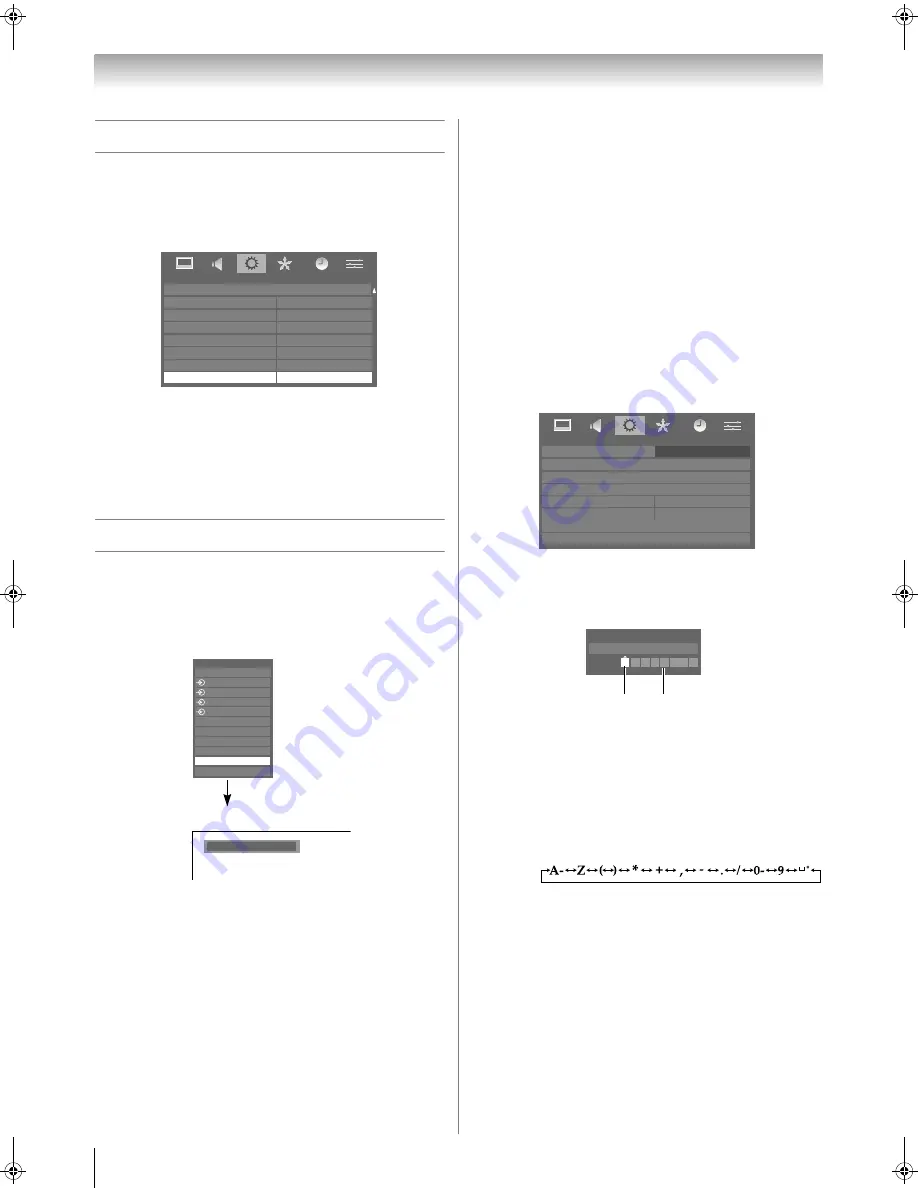
Toshiba 42/46XV550A
24
Using the TV’s features (General)
Resetting the TV
Reset TV
will reset all TV settings, including stored channels,
to their original factory values.
1
From the
SETUP
menu, press
V
or
U
until
Reset TV
is selected.
2
Press
Q
to select.
A screen will appear warning that all settings will be lost.
Select
Yes
and then press
Q
to continue.
When the set powers back on, the
Quick Setup
screen
will appear. Press
Q
to continue, the TV will then
display the
Auto Tuning
menu (
-
page 14).
Selecting the video input source
1
Press
o
on the remote control to display the video input
mode list, and then press
V
or
U
to select appropriate
input source (or press
o
on the TV side panel or
o
on
the remote control repeatedly to select the desired input
source directly).
2
Press
Q
.
DTV (Digital TV),
o
1 (
o
(1), video 1 input),
o
2 (
o
(2), video 2 input) or
o
2S (S-video input),
o
3 (
o
3, component video input),
o
4 (
o
4, component video input),
HDMI1, HDMI2, HDMI3, HDMI4 (HDMI input),
PC (
o
RGB/PC, PC input),
ATV (Analogue TV)
Notes:
•
When component video, PC, or HDMI input modes are
selected, the
MONITOR
terminals (
-
page 32) output
audio signal only.
•
If a REGZA-LINK device is connected to an HDMI input, the
REGZA-LINK
icon will appear.
•
When the TV is switched on, it will take a few minutes for the
REGZA-LINK
icon to appear in the list; when an HDMI cable
is removed, it will take a few minutes for the icon to
disappear.
•
If the HDMI cable from a connected device or the HDMI
device settings is changed,
Enable REGZA-LINK
in the
REGZA-LINK
menu may need to be reset to
On
.
Setting the Manual Settings menu
- analogue only -
1
Press
M
, and then press
Y
or
Z
to display the
SETUP
menu.
2
Press
V
or
U
to select
Manual Settings
, and then press
Q
.
3
Press
Y
or
Z
to select an item, and then press
V
or
U
to
select the item as shown below.
A. Colour System
Confirm that colour system is set to “
A
” (Auto). If not,
select “
A
” with
V
or
U
.
B. Video label
The video label allows you to label each input source
for your TV.
To change or create video labels:
1) Press
V
or
U
repeatedly to select a character for
the first space, and then press
Z
.
2) Repeat step 1 to enter the rest of the characters.
If you would like a blank space in the label name,
you must choose a blank space from the list of
characters.
3) Press
Q
to store your settings.
SETUP
DTV Manual Tuning
ATV Manual Tuning
DTV Settings
AV Connection
Picture Position
Quick Setup
System Information
Reset TV
Ex.
PC VGA mode
PC VGA
Inputs
DTV
1
2
3
4
HDMI2
HDMI1
PC
HDMI3
HDMI4
ATV
SETUP
Menu Language
English
Auto Tuning
AV Connection
Manual Settings
Picture Position
ATV Manual Tuning
DTV Manual Tuning
DTV Settings
Manual Settings
Colour System: Auto
EXT1
A
A
B
*(blank space)
Asia_4246XV550A.book Page 24 Tuesday, September 16, 2008 3:03 PM
Summary of Contents for 42RV550A
Page 54: ...YC J ...






























