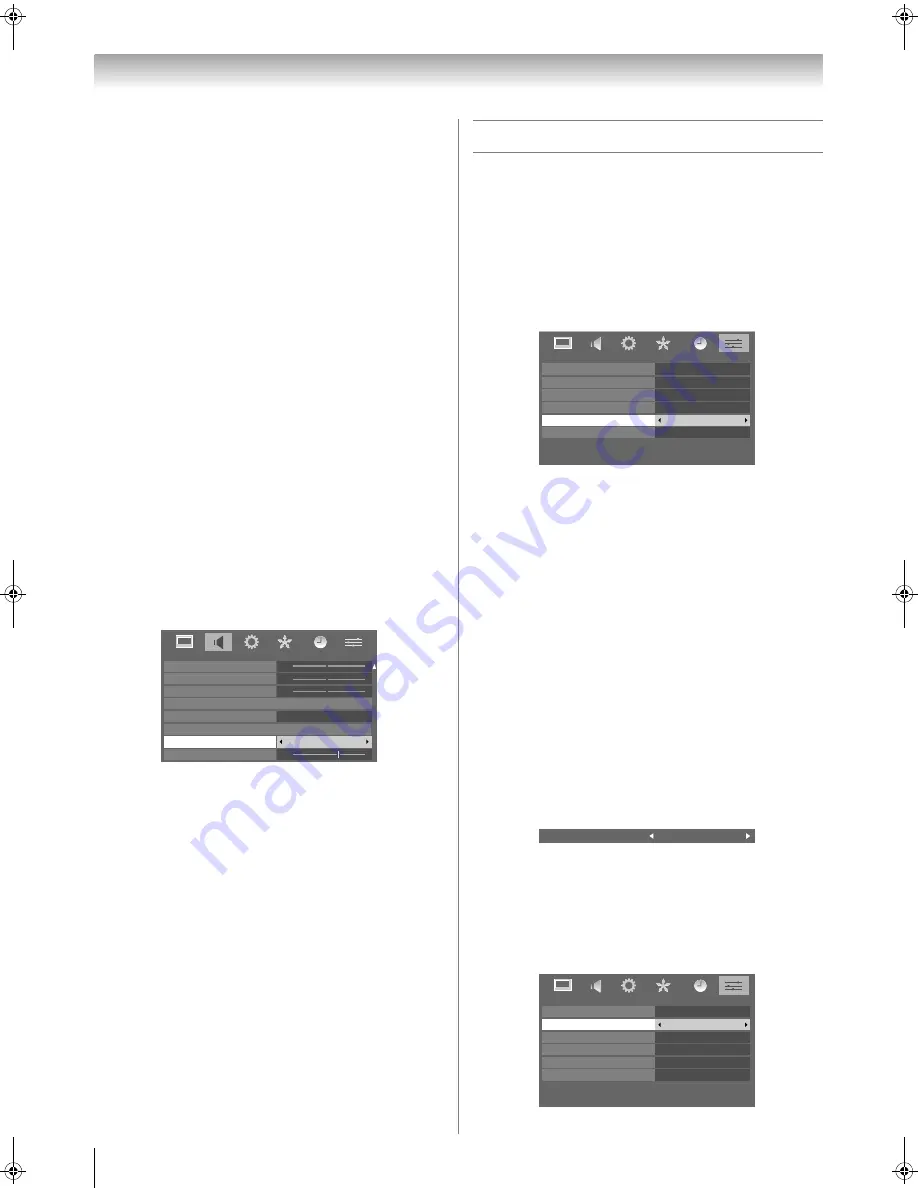
Toshiba 42/46XV550A
22
Using the TV’s features (General)
Notes:
•
If the broadcast is monaural, the SRS
®
3D effect does not
work.
•
WOW, SRS and
l
symbols are trademarks of SRS Labs,
Inc.
•
WOW technology is incorporated under license from SRS
Labs, Inc.
•
The SRS WOW
®
effect is active only when the sound outputs
from the speaker.
Using Stable Sound
The Stable Sound function limits the highest volume level to
prevent extreme changes in volume when the signal source
changes (for example, to prevent the sudden increase in
volume that often happens when a TV programme switches to
a commercial).
1
From the
SOUND
menu, press
V
or
U
to select
Stable
Sound
.
2
Press
Y
or
Z
to select
On
or
Off
.
Note:
The Stable Sound effect is active only when the sound outputs
from the speaker.
Using the Bass Boost
1
From the
SOUND
menu, press
V
or
U
until
Bass
Boost
is selected.
2
Press
Y
or
Z
to select
On
.
3
Press
V
to select
Bass Boost Level
.
4
Press
Y
or
Z
to adjust the Bass Boost Level.
5
To turn off the Bass Boost, press
V
or
U
to display
Bass
Boost,
then press
Y
or
Z
to select
Off
.
Note:
The Bass Boost effect is active only when the sound outputs
from the speaker.
Other feature settings
Activating Blue Screen
With the Blue Screen function
On
, the screen will
automatically turn blue and the sound will be muted when no
signal is being received.
1
Press
M
, then press
Y
or
Z
to display the
FUNCTION
menu.
2
Press
V
or
U
to select
Blue Screen
.
3
Press
Y
or
Z
to select
On
or
Off
.
Note:
In PC input mode (
-
page 24), this function is not available.
Activating 4:3 Stretch
When
4:3 Stretch
is activated, this function will switch 4:3
format programmes into a full screen picture.
1
From the
FUNCTION
menu, press
V
or
U
to select
4:3
Stretch
.
2
Press
Y
or
Z
to select
On
or
Off
.
Adjusting Side Panel
You can adjust the brightness of the side panels in 14:9 or 4:3,
etc. mode.
1
From the
FUNCTION
menu, press
V
or
U
to select
Side Panel
.
2
Press
Y
or
Z
to adjust the settings as desired.
Panel Lock
Panel Lock
disables the buttons on the TV. All buttons on the
remote control can still be used.
1
From the
FUNCTION
menu, press
V
or
U
to select
Panel Lock
.
0
0
0
70
SOUND
Dynamic Range Control
Treble
Bass
Balance
WOW
Bass Boost
Bass Boost Level
Stable Sound
On
Off
FUNCTION
Teletext
Auto Format
Panel Lock
4:3 Stretch
Blue Screen
Side Panel
Auto
1
Off
Off
On
On
Side Panel
1
FUNCTION
Teletext
Auto Format
Panel Lock
4:3 Stretch
Blue Screen
Side Panel
Auto
1
Off
Off
On
On
Asia_4246XV550A.book Page 22 Tuesday, September 16, 2008 3:03 PM
Summary of Contents for 42RV550A
Page 54: ...YC J ...






























