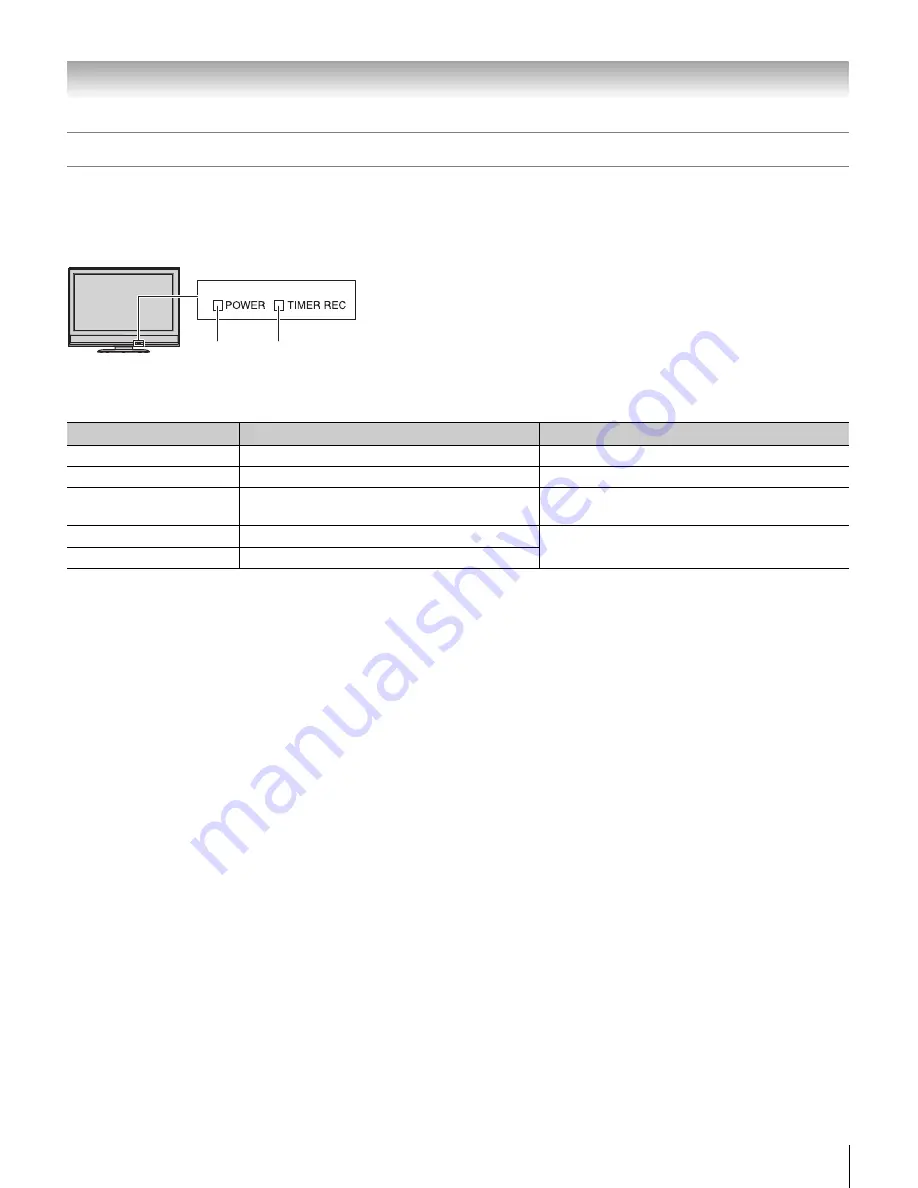
79
HL196 (E/F) Web 213:276
Chapter 8: Troubleshooting
LED indications
The blue and red LED lights on the TV front indicate the TV’s status, as described below:
Note:
If the TV loses A/C power (e.g., a power outage occurs or the power cord is unplugged), when power is restored, the red
LED will blink while the TV is booting until the remote control is usable. This is normal and is not a sign of malfunction.
If, after trying the solution, the problem still exists:
•
In the U.S., call TACP Consumer Solutions at 1-800-631-3811.
•
In Canada, locate the nearest Toshiba authorized service depot by directing your web browser to
www.toshiba.ca
; click
“Home Entertainment,” and then click “Support.”
LED Indication
Condition
Solution
1) Blue is ON (solid).
The TV is operating properly.
–
2) Red is ON (solid).
Recording is in progress.
–
3) Red blinks three
times.
The TV is rebooting.
Wait several seconds until the red LED stops
blinking.
4) Blue blinks slowly.
Abnormal operation of BUS line.
Turn OFF the TV and unplug the power cord.
Plug the power cord in again and turn ON the TV.
5) Blue blinks quickly.
Power Protect Detection.
Red LED
Blue LED
TV front
HL196_EN.book Page 79 Friday, June 2, 2006 2:35 PM
Summary of Contents for 42HL196 - 42" LCD TV
Page 85: ...85 Notes ...








































