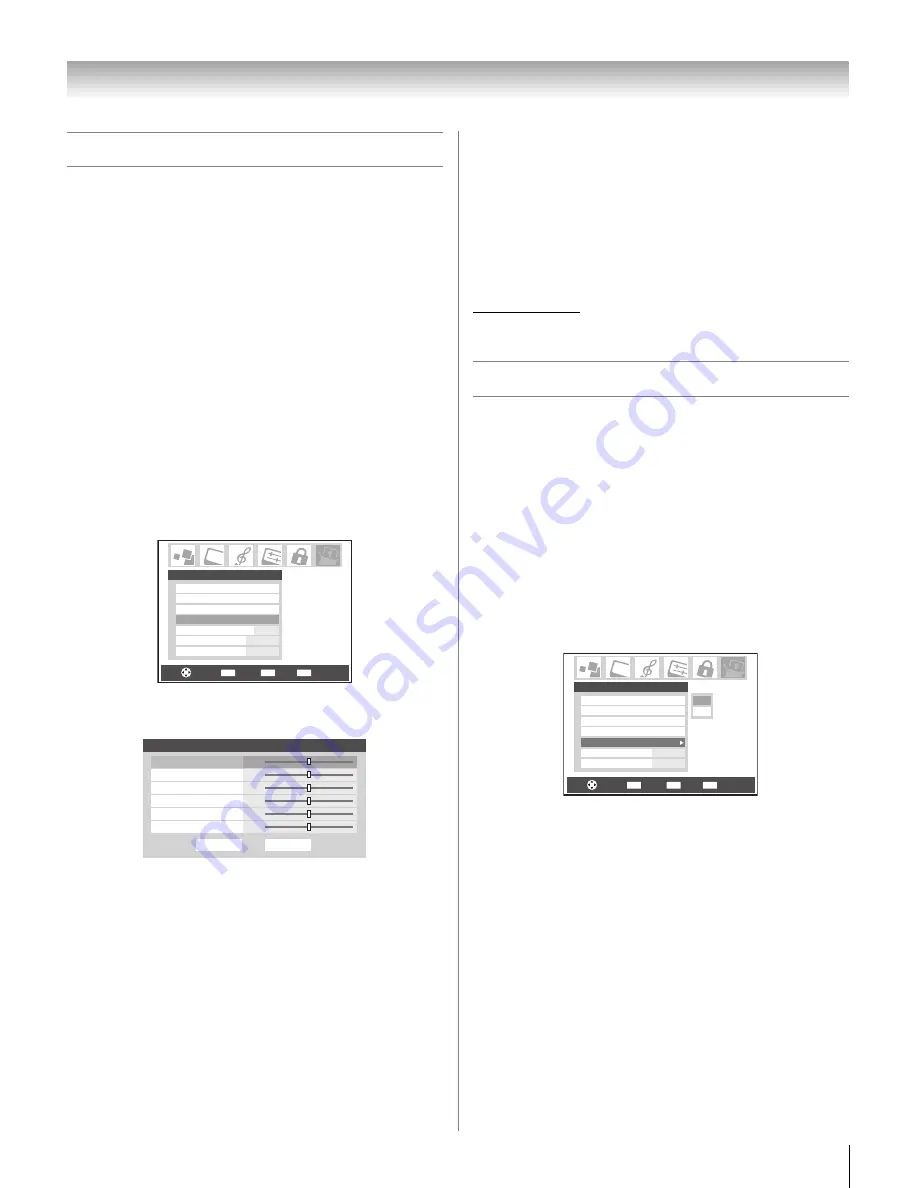
51
HL196 (E/F) Web 213:276
Chapter 5: Using the TV’s features
Using the PC setting feature
You can view the image from a PC on the TV screen. The PC
must be connected to the TV’s PC IN terminals
(
-
Installation Guide
).
You can use the PC Settings feature to adjust the picture’s
horizontal position/width, vertical position/height, clock
phase, and sampling clock.
If the edges of the picture are cut off, readjust the
Horizontal
Position/Width
and
Vertical Position/Height
. If the
picture is affected by interference, readjust the
Clock Phase
and
Sampling Clock
.
To adjust the PC settings:
1
Repeatedly press
+
to select PC input mode
(
-
“Selecting the video input source to view” page 30).
2
Press
Y
and open the
Setup
menu.
3
Highlight
PC Settings
and press
T
.
Note:
If a PC is not connected, this feature will be grayed
out in the
Setup
menu.
4
Press
B
or
b
to highlight the item you want to adjust.
5
Press
C
or
c
to make the appropriate adjustments.
Note:
The screen is disrupted momentarily when
adjusting the PC settings. This is not a sign of malfunction.
•
Horizontal Position:
Moves the picture left/right.
The adjustment range is within ±5 from center.*
•
Vertical Position:
Moves the picture up/down.
The adjustment range is within ±5 from center.*
•
Horizontal Width:
Adjusts the width of the picture.
The adjustment range is within ±5 from center.*
•
Vertical Height:
Adjusts the height of the picture.
The adjustment range is within ±5 from center.*
•
Clock Phase:
Helps to reduce noise and sharpen the picture.
The adjustment range is within ±2 from center.*
•
Sampling Clock:
Helps to reduce noise and minimize periodic vertical stripes
on the screen.
The adjustment range is within ±15 from center.*
*
The range of adjustment may vary slightly.
Setting the PC Audio mode
This function allows you to output the sound from your PC (if
connected) or mute the sound from your PC and output the
sound from your HDMI (DVI) connection. (
-
Installation
Guide
)
To set the PC Audio:
1
Press
Y
and open the
Setup
menu.
2
Highlight
PC Audio
.
3
Press
c
and then press
b
to select
No
or
Yes
.
Yes:
Outputs the sound from your PC.
No:
Mutes the sound from your PC, and outputs the
sound from the HDMI connection.
Note:
Because the PC IN and HDMI (DVI) IN inputs share
the same set of analog audio inputs, the
PC Audio
menu
setting influences the
HDMI 1 Audio
menu setting. If
PC
Audio
is set to “No,” the
HDMI 1 Audio
setting changes
to “Auto.” If
PC Audio
is set to “Yes,” the HDMI Audio
setting is set to “Digital” and is grayed out in the menu.
(Also see item 3 on page 8 and “Setting the HDMI
™
audio
mode” on page 27.)
CH RTN
ENTER
EXIT
Navigate
Select
Back
Exit
Installation
Sleep Timer
PC Settings
On/Off Timer
Setup
PC Audio
Auto
2 Sec
HDMI 1 Audio
No
Slide Show Interval
Done
PC Settings
Horizontal Width
0
Vertical Position
Reset
Horizontal Position
0
0
0
0
0
Vertical Height
Clock Phase
Sampling Clock
CH RTN
ENTER
EXIT
Navigate
Select
Back
Exit
Yes
No
Installation
Sleep Timer
PC Settings
On/Off Timer
Setup
PC Audio
Auto
2 Sec
HDMI 1 Audio
No
Slide Show Interval
HL196_EN.book Page 51 Friday, June 2, 2006 2:35 PM
Summary of Contents for 42HL196 - 42" LCD TV
Page 85: ...85 Notes ...






























