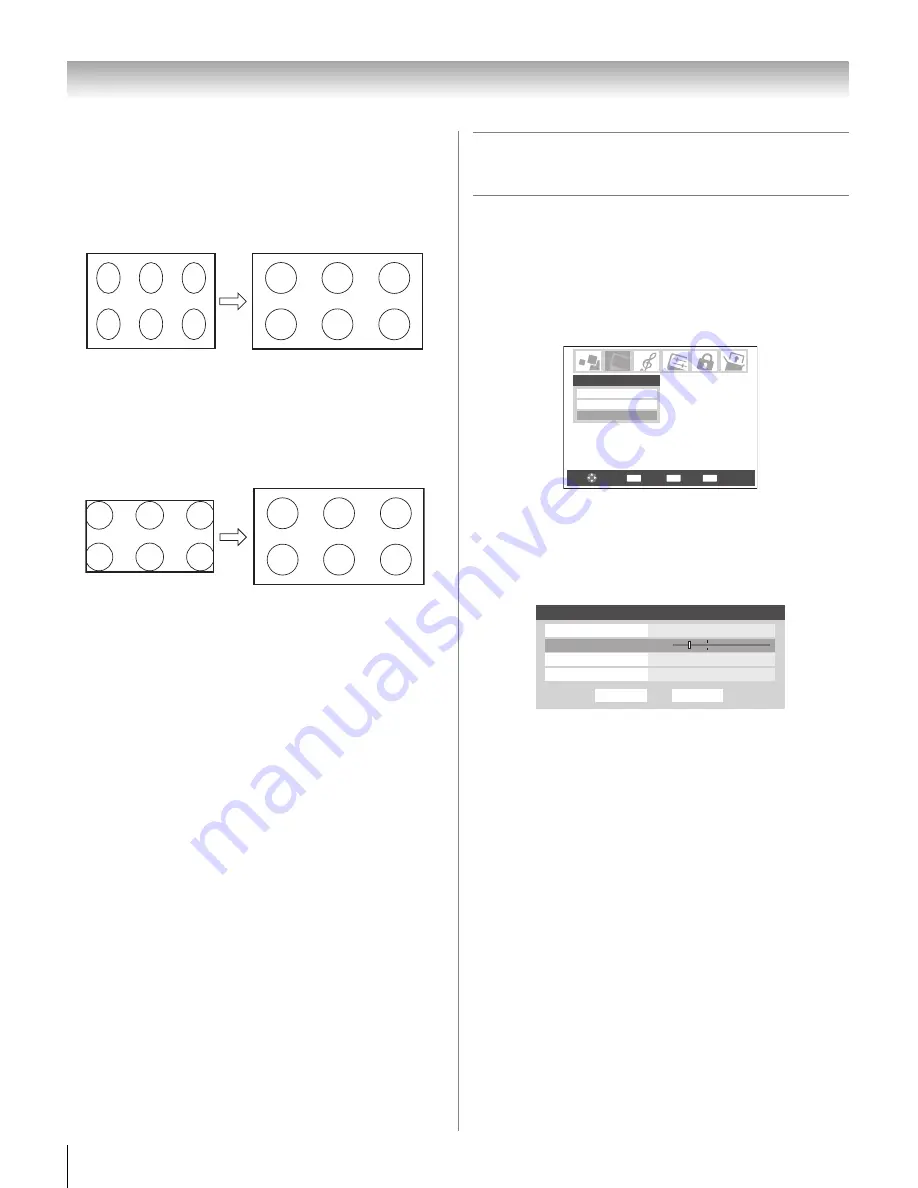
36
HL196 (E/F) Web 213:276
Chapter 5: Using the TV’s features
Full picture size (for 16:9 [480i, 480p] source
programs only)
•
If receiving a squeezed 4:3 format program, the picture is
stretched wider to fill the width of the screen, but not
stretched taller.
•
None of the picture is hidden.
Native picture size (for 1080i signal programs)
•
If receiving a 1080i signal program, the Native mode
displays the full picture without scaling.
•
When receiving a signal in any format other than 1080i, the
Native
mode will be grayed out in the
Picture Size
screen.
Note:
If you select one of the TheaterWide
®
picture sizes, the
top and bottom edges of the picture (including subtitles or
captions) may be hidden. To view the hidden edges, either
scroll the picture (
TheaterWide 2
and
3
only) or try viewing the
program in
Full
or
Natural
picture size.
Scrolling the TheaterWide
®
picture
(TheaterWide 2 and 3 only)
You can set separate scroll settings for the TheaterWide 2 and
TheaterWide 3 modes for each input.
To set the scroll settings:
1
Press
Y
and open the
Video
menu.
2
Highlight
Theater Settings
and press
T
.
3
In the
Picture Size
field, select either
TheaterWide 2
or
TheaterWide 3
(you cannot scroll in any other mode).
4
Press
b
to highlight the
Picture Scroll
field.
5
Press
C
or
c
to scroll the picture up and down as needed,
from –10 to +20.
6
To save the new settings, highlight
Done
and press
T
.
To revert to the factory defaults, highlight
Reset
and
press
T
.
Full picture size example
Native picture size example
CH RTN
ENTER
EXIT
Navigate
Select
Back
Exit
Picture Settings
Advanced Picture Settings
Theater Settings
Video
Done
Reset
Theater Settings
Picture Size
TheaterWide 2
Picture Scroll
-5
Cinema Mode
Film
Auto Aspect Ratio
On
HL196_EN.book Page 36 Friday, June 2, 2006 2:35 PM
Summary of Contents for 42HL196 - 42" LCD TV
Page 85: ...85 Notes ...
















































