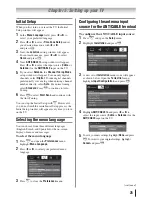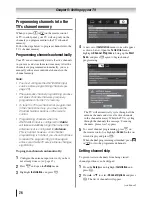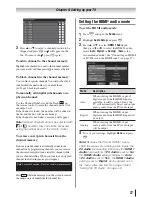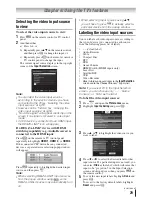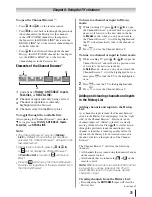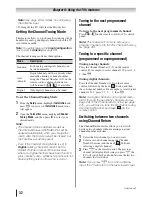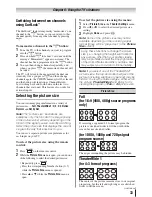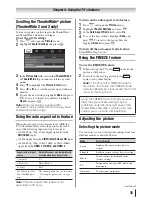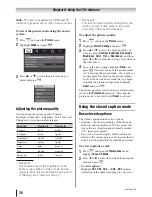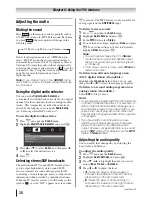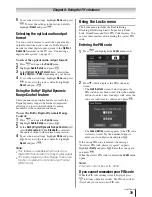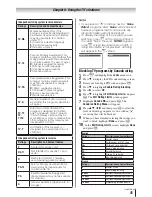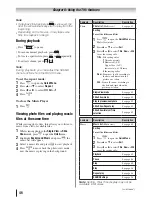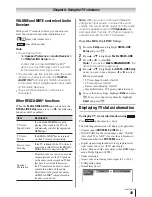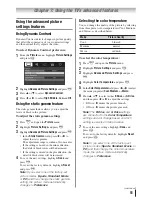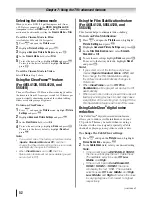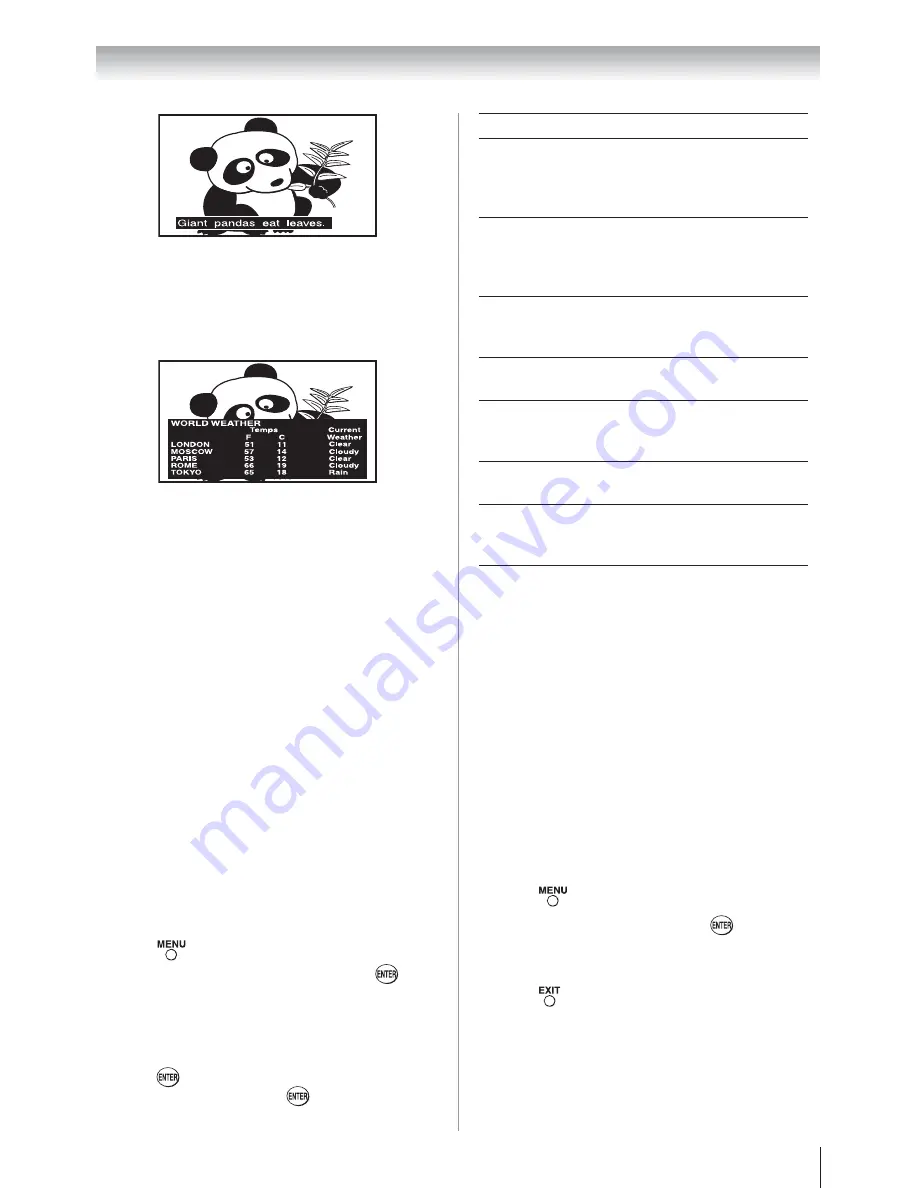
Chapter 6: Using the TV’s features
37
Note:
If the program or video you selected
is not closed captioned, no captions will
display on-screen.
•
To view text:
Highlight
T1
,
T2
,
T3
, or
T4
.
Note:
If text is not available in your area, a
black rectangle may appear on screen. If this
happens, set the Base CC Mode to
Off
.
•
To turn off the closed caption mode:
Select
Off
in Step 2 above.
Note:
A closed caption signal may not display
in the following situations:
•
When a videotape has been dubbed
•
When the signal reception is weak
•
When the signal reception is non-standard
Digital CC Settings
You can customize the closed caption display
characteristics by changing the background color,
opacity, text size, type, edge, and color.
Note:
•
This feature is available for digital channels
only.
•
You cannot set the Caption Text and
Background as the same color.
To customize the closed captions:
1
Press
and open the
Preferences
menu.
2
Highlight
Digital CC Settings
and press
.
3
Press
S
or
T
to highlight the characteristic you
want to change, and then press
W
or
X
to select
the format for that characteristic (see table below).
4
To save the new settings, highlight
Done
and
press
. To revert to the factory defaults,
highlight
Reset
and press
.
Caption Size
Auto, Small, Standard, Large
Caption Text
Type
Auto, Default, Mono w. Serif,
Prop. w. Serif, Mono w/o
Serif, Prop. w/o Serif, Casual,
Cursive, Small Capitals
Caption Text
Edge
Auto, None, Raised,
Depressed, Uniform, Left
Drop Shadow, Right Drop
Shadow
Caption Text
Color
Auto, Black, White, Red,
Green, Blue, Yellow, Magenta,
Cyan
Text Foreground
Opacity
Auto, Transparent,
Translucent, Flashing, Solid
Background
Color
Auto, Black, White, Red,
Green, Blue, Yellow, Magenta,
Cyan
Text Background
Opacity
Auto, Transparent,
Translucent, Flashing, Solid
Caption Text
Edge Color
Auto, Black, White, Red,
Green, Blue, Yellow, Magenta,
Cyan
CC Selector
You can use the
CC Selector
to temporarily override
the default analog caption mode (set in
Base CC
Mode
) for a particular channel. However, once you
change to another analog channel, the closed caption
setting will automatically change back to the current
Base CC Mode
setting.
You can also use the
CC Selector
to select digital
closed caption services (if available). When such
services are not available, the
CC Selector
presents a
default list of services. If the selected service is not
available, the next best service will be used instead.
To select closed captions:
1
Press
and open the
Preferences
menu.
2
Highlight
CC Selector
and press
.
3
Press
S
or
T
to select
Closed Caption
, and then
press
W
or
X
to select the desired service.
4
Press
.