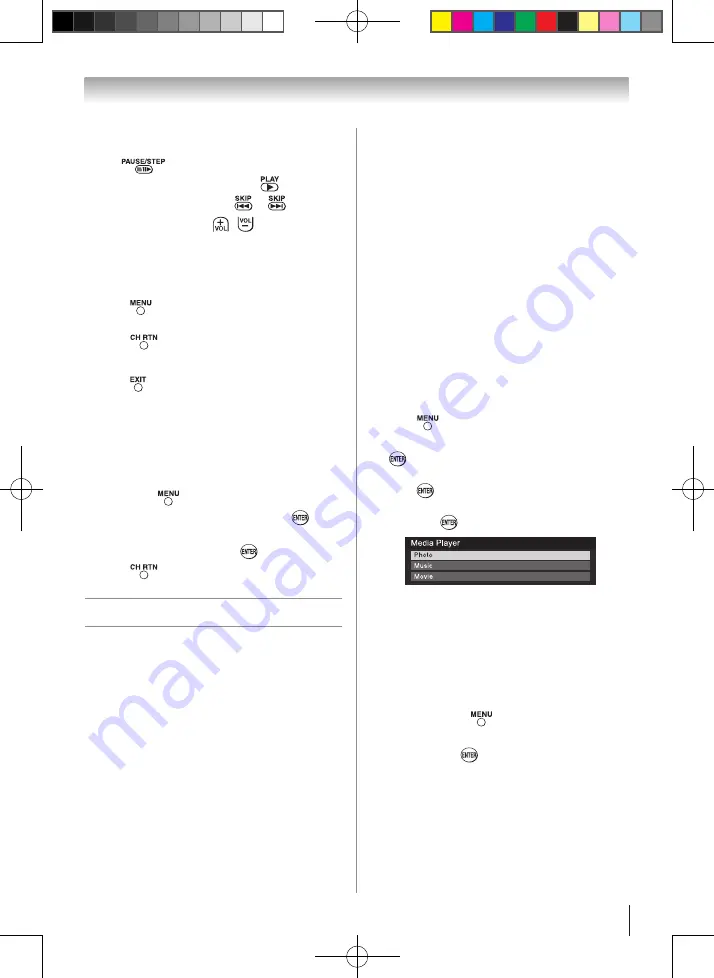
Chapter 6: Using the TV’s features
53
During playback
•
Press
to pause.
•
To resume normal playback, press
.
•
To locate a specific file, press
or
repeatedly.
•
To adjust volume , press
/
Note
:
During playback, you can adjust the SOUND
menu functions from the QUICK menu.
To set the repeat mode:
1無
Press
to open the
Quick Menu
.
2無
Press
t
or
u
to select
Off
,
All
or
1
.
3無
Press
.
To close the Music Player
1無
Press
.
Viewing photo files with playing
music files at same time
While viewing photo files, this allow you listen to
music from a list of available files.
1無
While viewing photo in the
Single View
or
SlideShow
mode, press
to open the
Quick
menu.
2無
Highlight
Background Music
and press
, the
music list will appear.
3無
Select a music file and press
to start playback.
4無
Press
to move back the photo view mode,
now the music is playing in the background.
Using a networked server PC
This TV is a DLNA CERTIFIED™ Player. This
TV can play digital content stored on a DLNA
CERTIFIED™ product with server function. To play
the files from your DLNA server on the TV, you have
to first complete the following:
•
Home network connection (page 20)
•
DLNA server installation (refer to the owner’s
manual of the DLNA recognition server)
•
IP Address/Subnet Mask setup (page 56)
Note
:
•
Connectivity is not guaranteed for all DLNA
servers.
•
While some DLNA recognition servers are
connected, it may take time until the device
after the second is displayed.
Photo Viewer specifications:
Data type: JPEG Exif ver.1.x or later, JFIF 1.02
File format: JPEG
Maximum photo size: 6 MB
Maximum number of files: 500 / folder
Maximum photo resolution: 4096 x 4096 pixels
Best photo resolution: 1920 x 1080 pixels
Movie Viewer specifications
File format: Video: MPEG2(PS) NTSC,
MPEG2(TS) SD
Audio: LPCM / MPEG1-Layer1 /
MPEG1-Layer2 / MPEG2-
Layer2
Maximum number of files: 500 / folder
Music Player specifications:
File format: MP3 , LPCM
Sampling frequency: 32 kHz, 44.1 kHz, 48 kHz
Bit rate: from 32 to 320 kbps
Maximum number of files: 500 / folder
Using the Media Player with DLNA
1無
Press
and
t
or
u
to select the
Setup
menu.
2無
Press
q
to select
Media Player
, and then press
.
3無
Press
p
or
q
to selec the active device, and then
press
.
4無
Press
p
or
q
to select
Photo, Music
or
Movie
then press
.
Note
:
•
The viewer will also open even if there are no
photo or music files.
•
While the Media Player is active, the main
menus cannot be displayed.
To display device information
1無
While the Photo list, Movie list or Music list is on
the screen, press
to open the
Quick Menu
.
2無
Press
p
or
q
to highlight
Device Information
,
and then press
.
DLNA®, the DLNA Logo and DLNA CERTIFIED™ are
trademarks, service marks, or certification marks of the Digital
Living Network Alliance.
Viewing photo files
(
page 52)
Playing music files
(
page 52)
(continued)
40_46G300U1_EN-A5.indb 53
2010/3/2 上午 11:33:24
















































