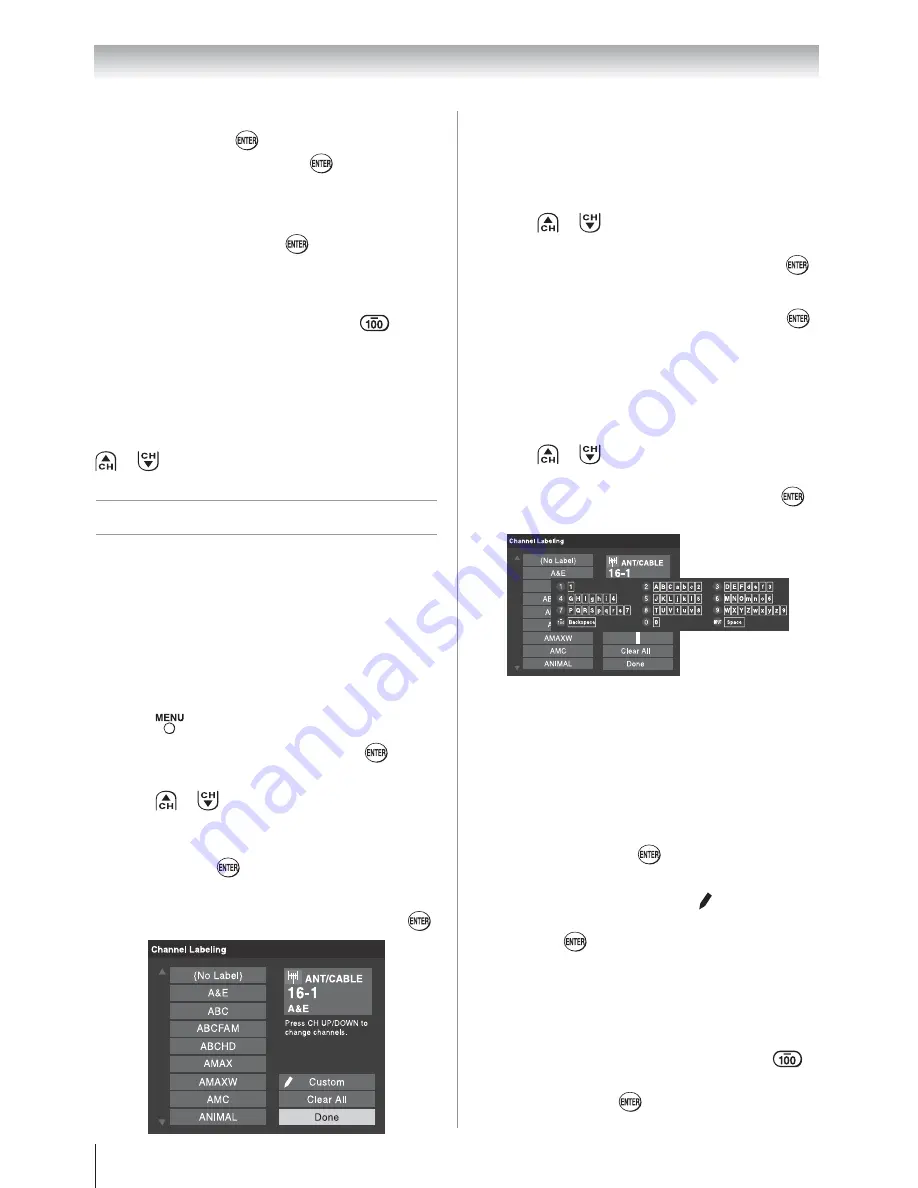
Chapter 5: Setting up your TV
32
The maximum number of labels that can be
stored is 128.
To remove channel labels:
1
Open the
Channel Labeling
window.
2
Press
or
to select the channel for which
you want to remove the label.
3
Press
STWX
to highlight
No Label
and press
.
4
Repeat steps 2 and 3 for other channels.
5
To save your settings, highlight
Done
and press
.
If the desired channel label is not available from the
list of presets, you can create a custom label.
To create and assign a custom label:
1
Open the
Channel Labeling
window.
2
Press
or
to select a channel you want to
label.
3
Press
STX
to highlight
Custom
and press
.
The software keyboard will appear.
4
Repeatedly press the corresponding key on the
remote control to highlight the desired character
on the on-screen software keyboard.
5
The highlighted character is entered after you
either press a different key, press
X
key, or after a
two-second pause.
6
Repeat steps 4 and 5 until you have entered all
desired text.
7
When finished, press
.
8
New labels will be added to the list in alphabetical
order and marked with an icon to indicate that
they are custom. Highlight the new custom label
and press
to assign.
Assigned channel labels will be displayed in the
banner,
Channel Options
, and
Channel Browser
TM
.
To delete the custom label:
1
Open the
Channel Labeling
window.
2
Highlight the label to be deleted and press
.
3
Highlight
Yes
from the deletion confirmation
window and press
.
3
Press
S
or
T
to select a channel position to be
skipped and press
. A tick will appear in the
box.To remove the tick, press
again.
To add a channel to the channel memory:
Highlight the checked box next to the channel number
you want to add, and then press
to remove the tick.
To manually add digital subchannels on a
physical channel:
Use the Channel Numbers and the Dash (
) on
the remote control to enter the channel number (for
example, 56–1).
If the channel is found, the number will be added to
the list and the box will be unchecked.
If the channel is not found, a message will appear.
Note:
Skipped channels cannot be selected with
or
; however, they can still be accessed
using the number keys on the remote control.
Labeling channels
A list of common channel labels (logos) for various
channels (ABC, CBS, etc.) will be programmed into
the TV. You will be able to view and assign these
logos from the
Channel Labeling
window. If the
desired channel label is not provided in the list, you
will be able to manually enter/edit labels using the
software keyboard.
To assign channel labels:
1
Press
and open the
Preferences
menu.
2
Highlight
Channel Labeling
and press
.
The
Channel Labeling
window opens.
3
Press
or
to select the channel you want to
label.
4
Press
STWX
to highlight the desired channel
label and press
.
5
Repeat steps 3 and 4 for other channels.
6
To save your settings, highlight
Done
and press
.
(continued)
Summary of Contents for 40G300U
Page 71: ...Note ...
















































