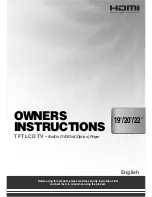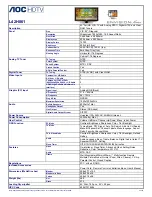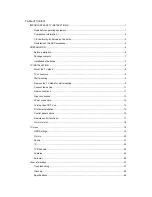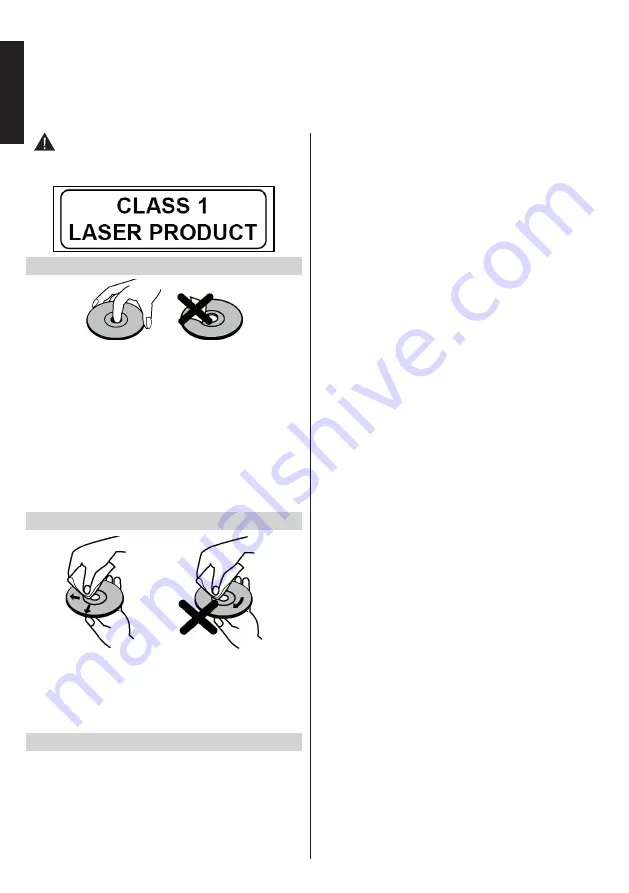
English
- 32 -
English
•
Warning:
Risk of exposure to radiation from
class 1/class 3b visible and invisible laser beams.
Do not
stare directly into beam.
Handling Discs
• To keep the disc clean, only handle the disc by its
edge.
Do not
touch the surface.
•
Do not
stick paper or tape on the disc.
• If the disc is contaminated with any substance like
glue, remove before using it.
•
Do not
expose the disc to direct sunlight or heat
sources such as hot air ducts, or leave it in a car
parked in direct sunlight as the temperature can rise
quickly and damage the disc.
• After playing, store the disc in its case.
Cleaning Discs
• Before playing, clean the disc with a cleaning cloth.
Wipe the disc from the centre out.
•
Do not
use solvents such as benzine, thinner,
commercially available cleaners or anti-static spray
intended for vinyl LPs.
DVD - Features
• DVD / CD / CD-R / CD-RW / MP3 / JPEG / MPEG
playback.
• NTSC / PAL playback (according to disc content).
• LPCM audio via coaxial and optical digital audio
outputs (optional).
• Multi-Audio (up to 8) support (according to disc
content).
• Multi-Subtitle (up to 32) support (according to disc
content).
• Multi-Angle (up to 9) support (according to disc
content).
• 8 level parental control.
• Fast forward and rewind - 5 different speeds:
2x, 4x, 8x, 16x, 32x.
• Slow motion playback - 4 different speeds:
1/2x, 1/4x, 1/8x, 1/16x forward.
• Frame by frame forward playback.
• Search Mode.
• Repeat.
• Coaxial audio output (optional).
• Copied disks may be incompatible
.
DVD Mode
This television has a built-in DVD module.
The following instructions are for correct operation of the DVD.