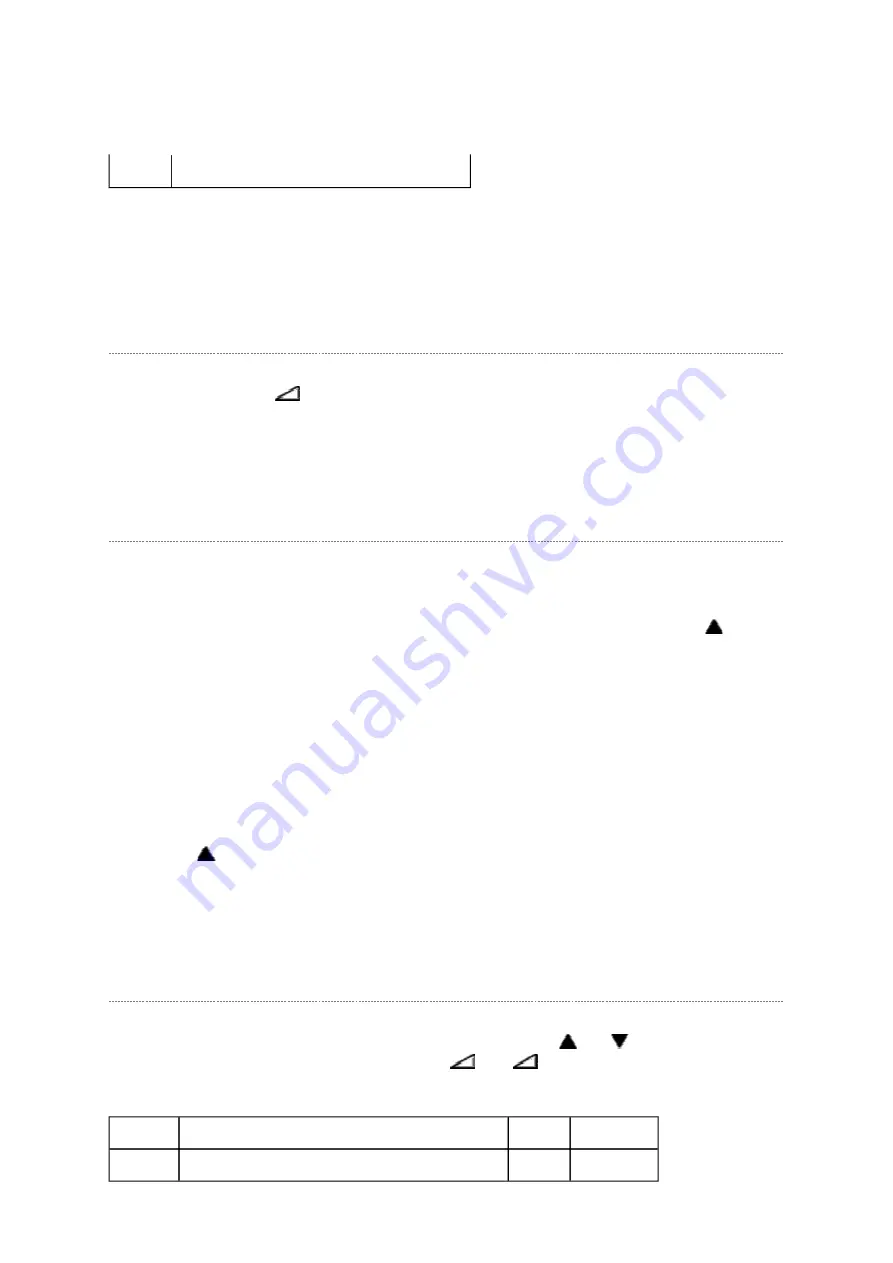
Factory preset data will be loaded after setting Model ID data.
(Refer to Initialization of Memory Data of QA02 and setting data of signal board.)
Adjusting the Data
Pressing of VOLUME
+/- button will change the value of data in the range from 00H to
FFH. The variable range depends on the adjusting item.
I2C Bus Off
Turn off I2C communication between IC700 and IC400.
1) Press and hold the CALL button on the remote control, then press the Volume
button
on the TV.
2) Display "BUS Off" OSD.
3) I2C communication turned off.
Note:
To return Bus on status, press and hold the CALL button on the remote control, then press
the Volume
button on the TV again. TV will be turned off and automatically turned on,
then status will be Bus On.
Setting TVOP
Enter to service mode and select menu of TVOP by pressing P
or P
during display of
adjustment menu. After selecting TVOP, press
+ or
- to set I2C check function to
disable or enable as below.
FPLG3 Channel LOGO Vector Clip SW (HD)
TVOP
FUNCTION DESCRIPTION
1
0 (Normal)
D5 (bit5) I2C check between IC700 and IC400. (WDT) Disable Enable
Page 5 of 18
2013-12-02
file://\\serwer\instr\CD\1000-1099\CD1031\37WL68P-01\37WL68P-01\html\!adj-sm...
Summary of Contents for 37WL68P
Page 12: ...LOWB POWER AV TERM KEY SIGNAL 100 FRONT HDMI ...
Page 16: ......
Page 17: ......
Page 18: ......
Page 19: ......
Page 20: ......
Page 21: ......
Page 22: ......
Page 23: ......
Page 24: ......
Page 25: ......
Page 26: ......
Page 27: ......
Page 28: ......
Page 29: ......
Page 30: ......
Page 31: ......
Page 32: ......
Page 33: ......
Page 34: ......
Page 35: ......
Page 36: ......
Page 37: ......
Page 38: ......
Page 39: ......
Page 40: ......
Page 41: ......
Page 42: ......
Page 43: ......
Page 44: ......
Page 45: ......
Page 46: ......
Page 47: ......
Page 48: ......
Page 49: ......
Page 50: ......
Page 51: ......
Page 52: ......
Page 53: ......
Page 54: ......
Page 55: ......
Page 56: ......
Page 57: ......
Page 58: ......
Page 59: ......
Page 60: ......
Page 61: ......
Page 62: ......
Page 63: ......
Page 64: ......
Page 65: ......
Page 66: ......
Page 67: ......
Page 68: ......
Page 69: ......
Page 70: ......
Page 71: ......
Page 72: ......
Page 73: ......
Page 74: ......
Page 75: ......
Page 76: ......
Page 77: ......
Page 78: ......
Page 79: ......
Page 80: ......
Page 81: ......
Page 82: ......
Page 83: ......
Page 84: ......
Page 85: ......
Page 86: ......
Page 87: ......
Page 88: ......
Page 89: ......
Page 90: ......
Page 91: ......
Page 92: ......
Page 93: ......
Page 94: ......
Page 95: ......
Page 96: ......
Page 97: ......
Page 98: ......
Page 99: ......
Page 100: ......
Page 101: ......
Page 102: ......
Page 103: ......
Page 104: ......
Page 105: ......
Page 106: ......
Page 107: ......
Page 108: ......
Page 109: ......
Page 110: ......
Page 111: ......
Page 112: ......
Page 113: ......
Page 114: ......
Page 115: ......
Page 173: ...FUNCTION AND OPERATION The Remote Control Simple at a glance reference of your remote control ...
Page 175: ...Using the Control and Connection ...
Page 176: ......
Page 178: ......
Page 179: ......
Page 181: ......
Page 182: ......
Page 183: ......
Page 184: ......
Page 185: ...FUNCTION AND OPERATION Programme Skip Programme Skip ...
Page 186: ......
Page 187: ......
Page 188: ...FUNCTION AND OPERATION Auto Tune Using Auto Tuning ...
Page 189: ......
Page 190: ...SPECIFICATION ...
Page 191: ......






























