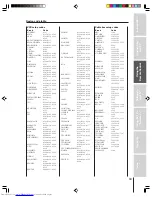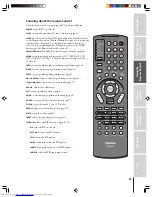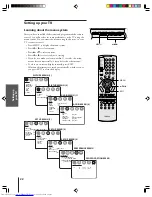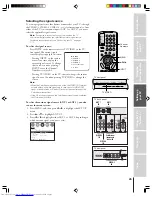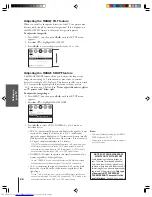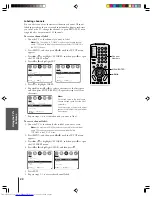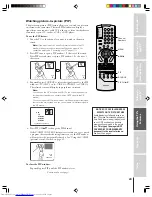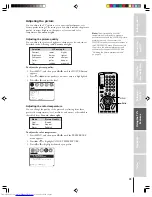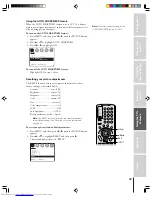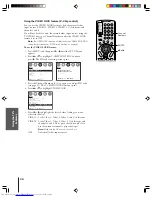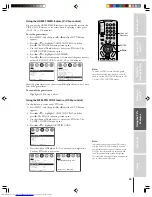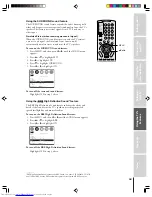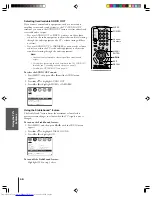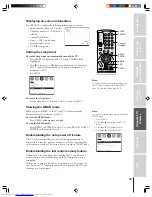Intr
oduction
Connecting
y
our T
V
Using the
Remote Contr
ol
Setting up
y
our T
V
Using the T
V’s
F
eatur
es
Appendix
Index
32
MENU
yzx
•
Selecting the picture preference mode
You can select from four picture preference modes—Sports, Standard,
Movie, and Memory—as described in the following table.
To select the picture preference mode:
1. Press MENU, and then press
x
or
•
until the PREFERENCE
menu appears.
2. Press
z
or
y
to highlight PICTURE PREFERENCE.
3. Press
x
or
•
to highlight the mode you prefer.
MOVE
[ ]
[ ]
COLOR TEMPERATURE
[COOL] MEDIUM WARM
PICTURE PREFERENCE
[SPORTS] STANDARD MOVIE MEMORY
PREFERENCE
SELECT
Using the SVM (scan velocity modulation) feature
The SVM feature enhances picture sharpness.
To turn on the SVM feature:
1. Press MENU, and then press
x
or
•
until the PICTURE menu
appears.
2. Press
y
or
z
to highlight SVM.
3. Press
x
or
•
to highlight ON.
MOVE
[ ]
[ ]
ADJUST
MORE
SVM: [ON]
OFF
AUTO SHARPNESS:
[AUTO] OFF
PICTURE
To turn off the SVM feature:
Highlight OFF in step 3 above.
Note:
The SVM feature can sometimes make the picture look artificial. If SVM
is on, and you want the video material you are watching to look more natural, try
turning off the SVM feature.
Note:
The picture quality and color temperature
adjustments you make (see page 31) are
automatically saved in the MEMORY picture
preference mode.
When you make picture adjustments, the
picture preference mode automatically
changes to MEMORY.
Mode
Picture Quality
Sports
Bright and dynamic picture (factory setting)
Standard
Standard picture setting (factory setting)
Movie
Movie-like picture setting (factory setting)
Memory
Your picture adjustments (see note at right)