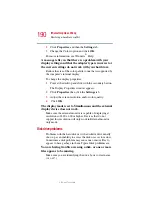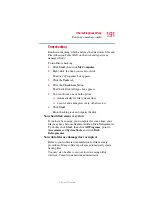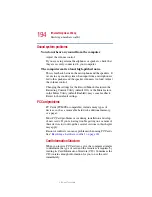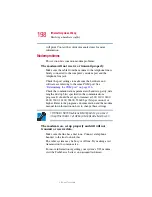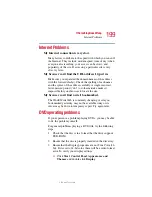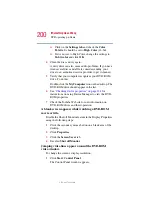185
If Something Goes Wrong
Resolving a hardware conflict
5.375 x 8.375 ver 2.4.0
To check a device’s properties:
1
Click
Start, Control Panel, Administrative Tools
.
2
Click the
Computer Management
icon.
3
Click the
Device Manager
button.
4
To view the device(s) installed, double-click the device
type.
5
To view the properties, double-click the device.
The operating system displays the Device Properties
dialog box, which provides an array of tabs. They
include:
❖
The
General
tab, which provides basic information
about the device.
❖
The
Resource
tab, which lists resources assigned to
the monitor, optional external diskette disk drive, and
other power-using functions.
❖
The
Drivers
tab, which displays the drivers being
used by the device.
A Troubleshooting button is also present.
6
Click
troubleshooting.
A Help and Support window for that device appears.
For more information about Device Manager, refer to
Windows
®
XP online help.
Memory card problems
Incorrectly connected or faulty memory modules may cause
errors that seem to be device-related. It is worthwhile
checking for these first:
1
Click
Start
,
Turn off computer
.
2
Click
Turn Off
.
The operating system shuts down and turns off the
computer automatically.